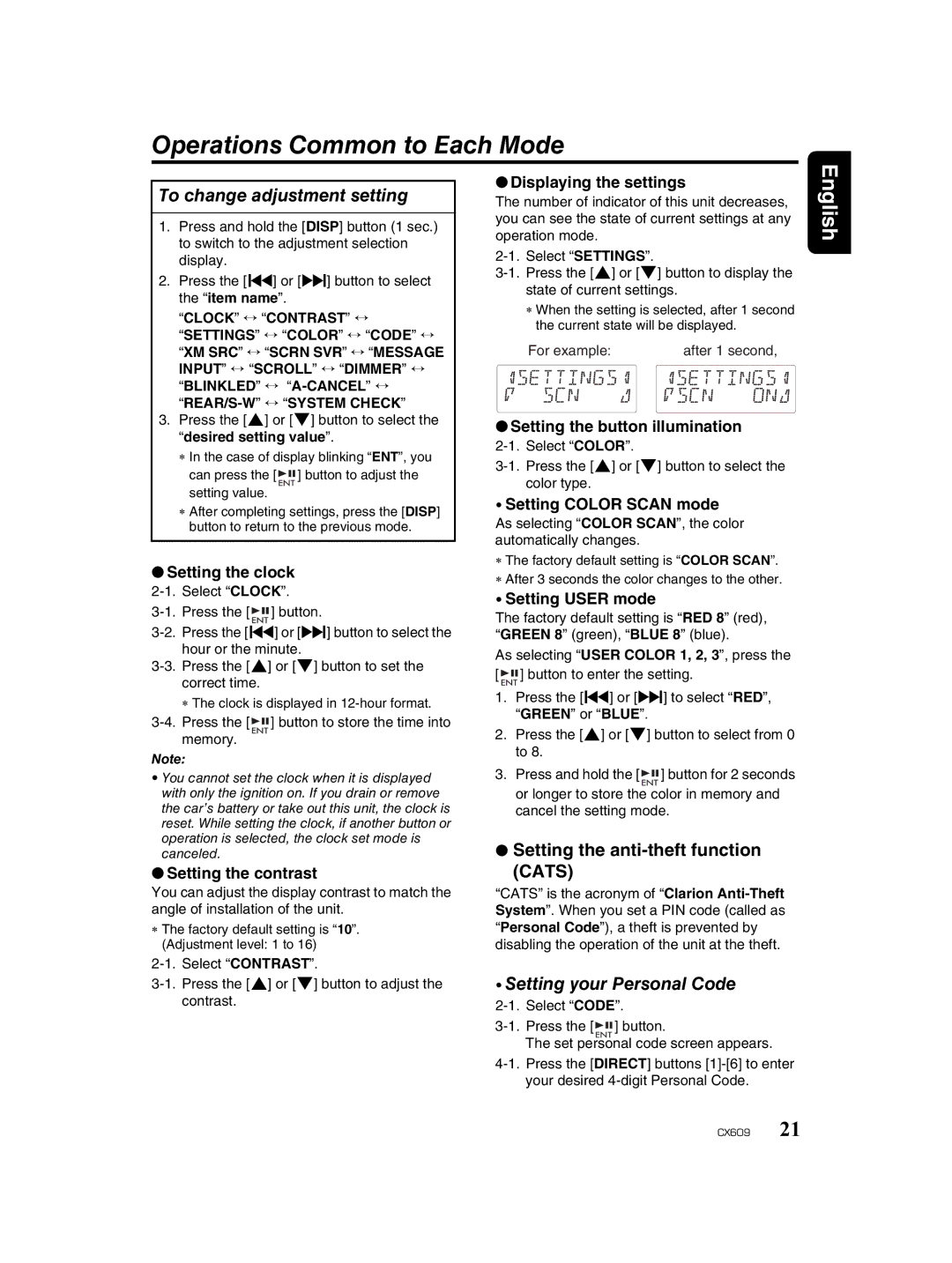Operations Common to Each Mode
To change adjustment setting
1.Press and hold the [DISP] button (1 sec.) to switch to the adjustment selection display.
2.Press the [x] or [v] button to select the “item name”.
“CLOCK” ↔ “CONTRAST” ↔
“SETTINGS” ↔ “COLOR” ↔ “CODE” ↔ “XM SRC” ↔ “SCRN SVR” ↔ “MESSAGE INPUT” ↔ “SCROLL” ↔ “DIMMER” ↔ “BLINKLED” ↔
3.Press the [w] or [z] button to select the “desired setting value”.
∗In the case of display blinking “ENT”, you can press the [ ![]()
![]()
![]() ] button to adjust the setting value.
] button to adjust the setting value.
∗After completing settings, press the [DISP] button to return to the previous mode.
●Setting the clock
Press the [ |
|
|
| ] button. | ||
|
| |||||
Press the [x] or [v] button to select the | ||||||
| hour or the minute. | |||||
Press the [w] or [z] button to set the | ||||||
| correct time. |
|
|
|
| |
| ∗ The clock is displayed in | |||||
Press the [ |
|
|
|
| ] button to store the time into | |
|
|
|
| |||
|
|
|
| |||
| memory. |
|
|
|
| |
Note:
•You cannot set the clock when it is displayed with only the ignition on. If you drain or remove the car’s battery or take out this unit, the clock is reset. While setting the clock, if another button or operation is selected, the clock set mode is canceled.
●Setting the contrast
You can adjust the display contrast to match the angle of installation of the unit.
∗The factory default setting is “10”. (Adjustment level: 1 to 16)
●Displaying the settings
The number of indicator of this unit decreases, you can see the state of current settings at any operation mode.
∗When the setting is selected, after 1 second the current state will be displayed.
For example: | after 1 second, |
●Setting the button illumination
•Setting COLOR SCAN mode
As selecting “COLOR SCAN”, the color automatically changes.
∗The factory default setting is “COLOR SCAN”.
∗After 3 seconds the color changes to the other.
• Setting USER mode
The factory default setting is “RED 8” (red), “GREEN 8” (green), “BLUE 8” (blue).
As selecting “USER COLOR 1, 2, 3”, press the [ ![]()
![]()
![]() ] button to enter the setting.
] button to enter the setting.
1.Press the [x] or [v] to select “RED”, “GREEN” or “BLUE”.
2.Press the [w] or [z] button to select from 0 to 8.
3.Press and hold the [ ![]()
![]()
![]() ] button for 2 seconds or longer to store the color in memory and cancel the setting mode.
] button for 2 seconds or longer to store the color in memory and cancel the setting mode.
●Setting the
(CATS)
“CATS” is the acronym of “Clarion
•Setting your Personal Code
English
![]()
![]()
![]() ] button.
] button.
The set personal code screen appears.
CX609 21