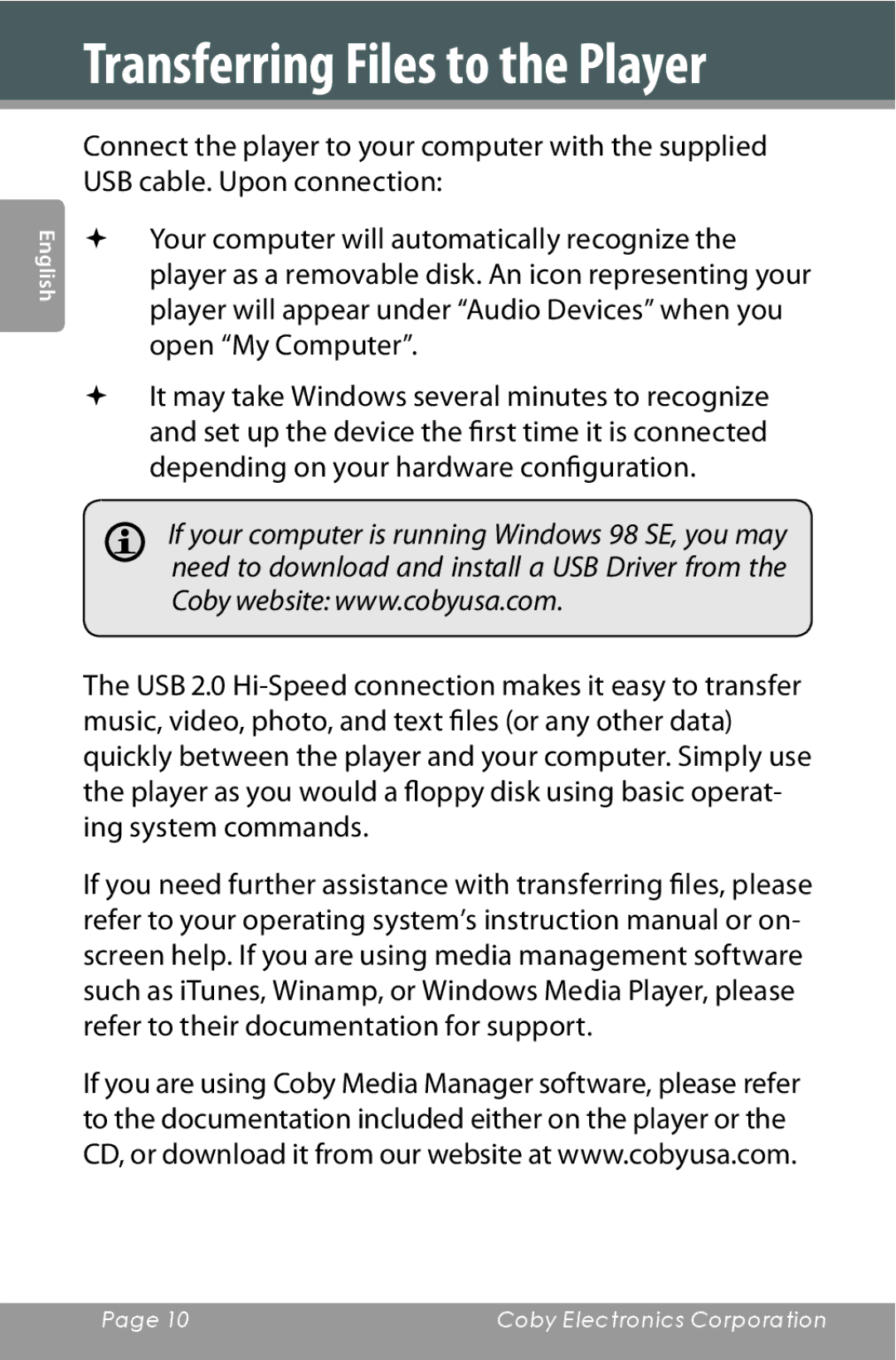Transferring Files to the Player
English
Connect the player to your computer with the supplied USB cable. Upon connection:
Your computer will automatically recognize the player as a removable disk. An icon representing your player will appear under “Audio Devices” when you open “My Computer”.
It may take Windows several minutes to recognize and set up the device the first time it is connected depending on your hardware configuration.
If your computer is running Windows 98 SE, you may need to download and install a USB Driver from the Coby website: www.cobyusa.com.
The USB 2.0
If you need further assistance with transferring files, please refer to your operating system’s instruction manual or on- screen help. If you are using media management software such as iTunes, Winamp, or Windows Media Player, please refer to their documentation for support.
If you are using Coby Media Manager software, please refer to the documentation included either on the player or the CD, or download it from our website at www.cobyusa.com.
Page 10 | Coby Electronics Corporation |
|
|