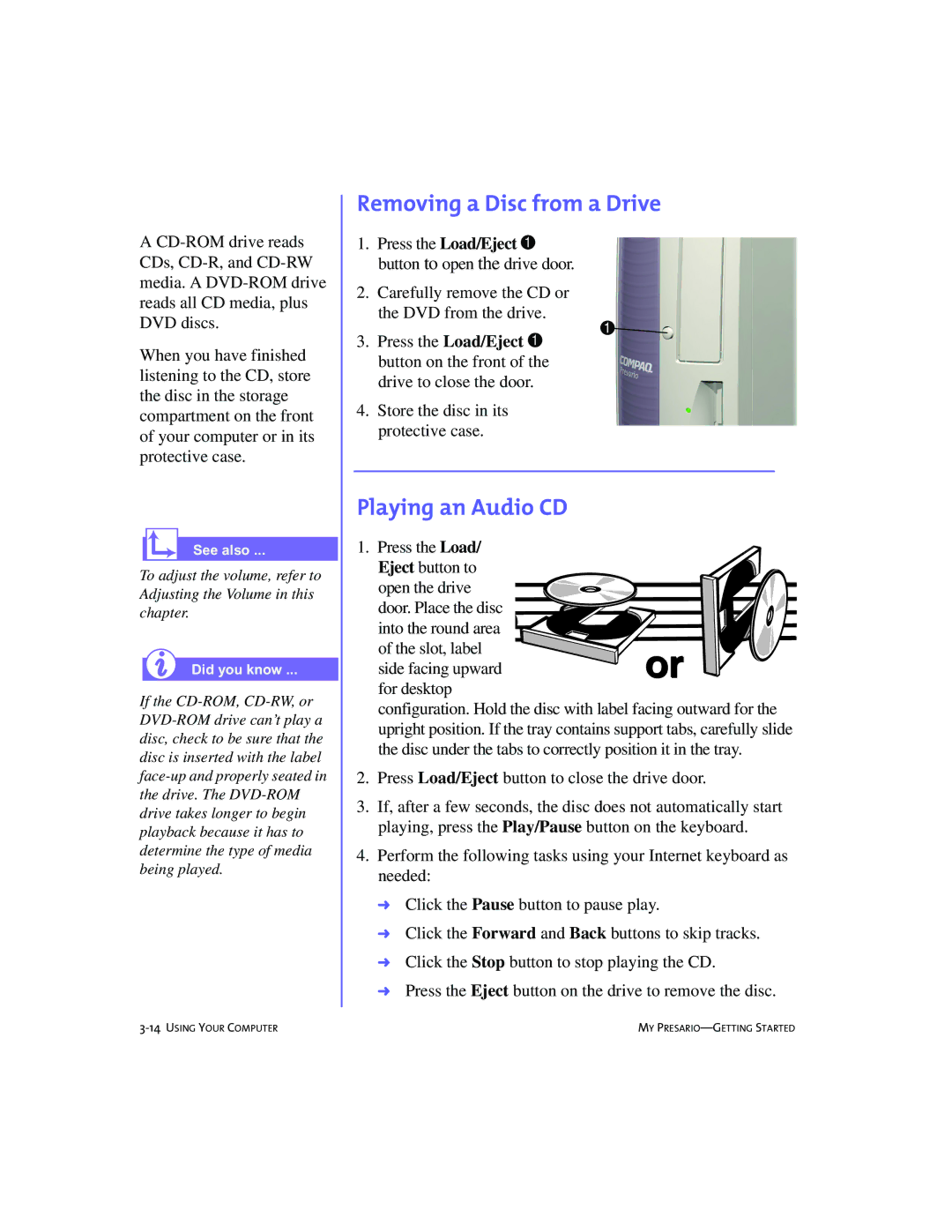228399-373 specifications
The Compaq 228399-373 is a highly regarded component in the realm of computing, specifically known for its use in various Compaq desktop systems. This product typically represents a memory module, one of the crucial elements in enhancing computer performance. Understanding its features, technologies, and characteristics is essential for anyone looking to upgrade or maintain their Compaq systems.One of the primary features of the Compaq 228399-373 is its capacity. This particular memory module often comes with a capacity of 64MB, making it suitable for older software applications and operating systems prevalent at the time of its release. While 64MB may be modest by today's standards, during the late 1990s and early 2000s, this capacity was deemed efficient for basic computing tasks, including word processing, web browsing, and light multimedia.
The technology used in the Compaq 228399-373 is SDRAM (Synchronous Dynamic Random Access Memory). SDRAM plays a pivotal role in increasing the speed of data transfer rates between the memory and the processor. This technology allows the memory module to run in sync with the CPU clock, resulting in improved performance and system responsiveness.
The characteristics of the Compaq 228399-373 also include its compatibility. It is designed to work seamlessly with several Compaq desktop models, ensuring that users can easily replace or upgrade their existing memory without facing compatibility issues. When considering upgrades, it's essential to consult the specific system requirements and documentation to ensure optimal compatibility.
Additionally, the physical design of the Compaq 228399-373 adheres to standard DIMM (Dual Inline Memory Module) specifications, making installation a straightforward process. Users can easily install or replace the module themselves, provided they follow proper procedures to avoid static electricity damage.
In conclusion, the Compaq 228399-373 memory module stands out due to its capacity, SDRAM technology, and compatibility with Compaq systems. While it may appear outdated by modern standards, it played a significant role in its era and is a worthy consideration for maintaining legacy computing systems. Understanding these attributes helps users make informed decisions when upgrading their machines or seeking to preserve their existing setups.