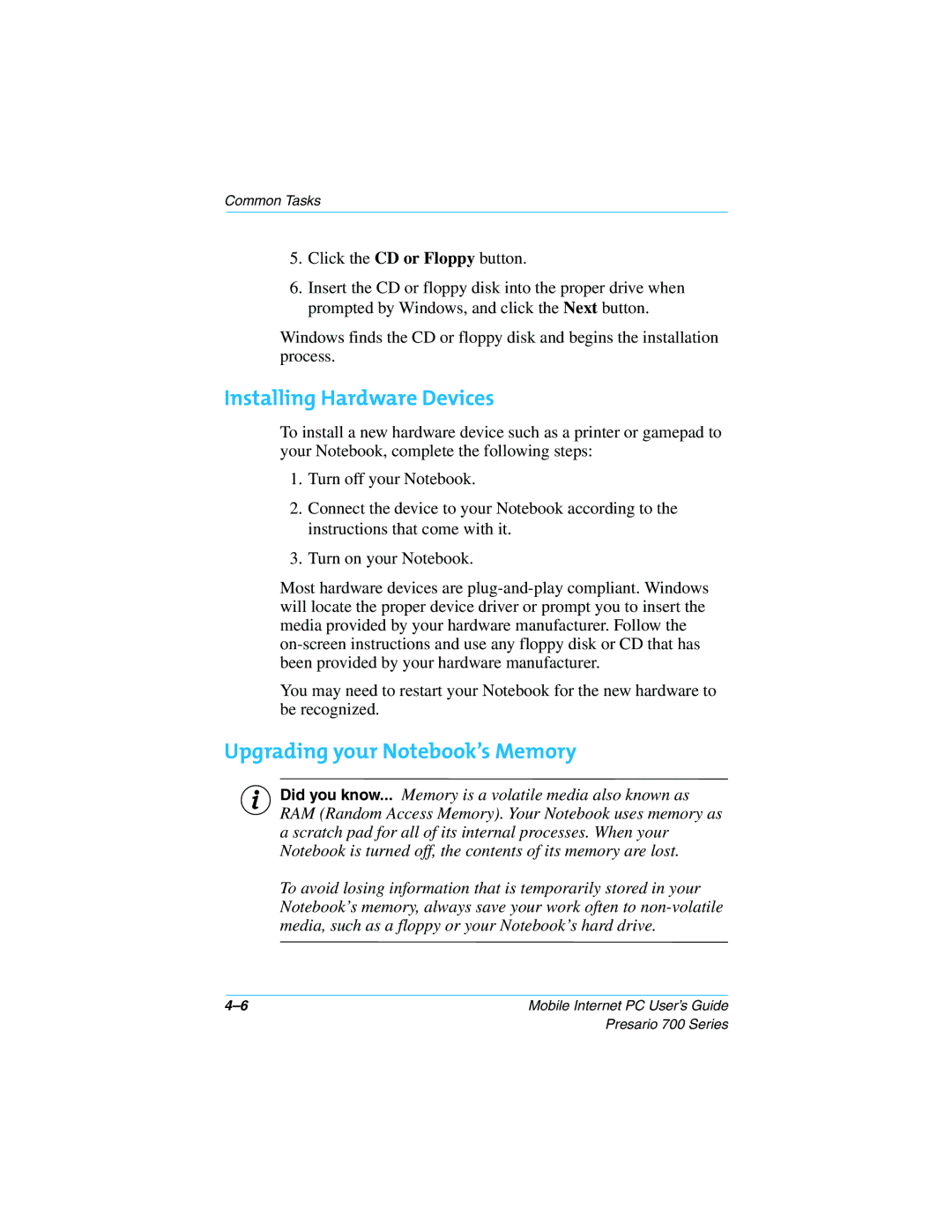700 specifications
The Compaq 700 series, launched in the late 1990s, represented an innovative leap in portable computing. As a part of Compaq's continued efforts to cater to both business and personal users, this series managed to strike a balance between performance, design, and reliability.One of the standout features of the Compaq 700 was its robust build quality. The chassis was designed to withstand the rigors of travel, making it a popular choice among road warriors and business professionals. Weighing in at an average of around 5 to 6 pounds, it was light enough for portability yet offered the durability needed for daily use.
In terms of technology, the Compaq 700 series was powered by Intel processors, ranging from Pentium II to Pentium III, which provided users with exemplary performance for multitasking and running applications efficiently. Additionally, many models offered integrated graphics, which enhanced the visual experience for both work-related tasks and multimedia consumption.
The display technology in the Compaq 700 was another highlight. Most models featured a vibrant 14.1-inch or 15-inch active-matrix LCD screen, offering a resolution that catered well to document editing and presentations. The screen quality was complemented by good viewing angles and brightness, making it suitable for use in various lighting conditions.
For connectivity, the Compaq 700 series came equipped with multiple USB ports, a serial port, and a parallel port, ensuring compatibility with a wide range of peripherals. An internal modem and Ethernet port allowed for easy internet access, which was crucial in an increasingly connected world.
Battery life was also a point of focus. The series often utilized lithium-ion batteries that provided several hours of usage on a single charge, enabling users to work without being tethered to a power outlet.
The user experience was enhanced through a comfortable and responsive keyboard, which incorporated a standard layout, allowing for easy typing during long sessions.
Moreover, the Compaq 700 was compatible with a variety of operating systems, particularly Windows 98 and later iterations, offering flexibility for software solutions.
In conclusion, the Compaq 700 series successfully blended performance, durability, and user-friendly design, making it a respected choice in the realm of portable computing during its time. It represented a milestone in the evolution of laptops, signifying Compaq’s commitment to innovation and quality in the computing industry.