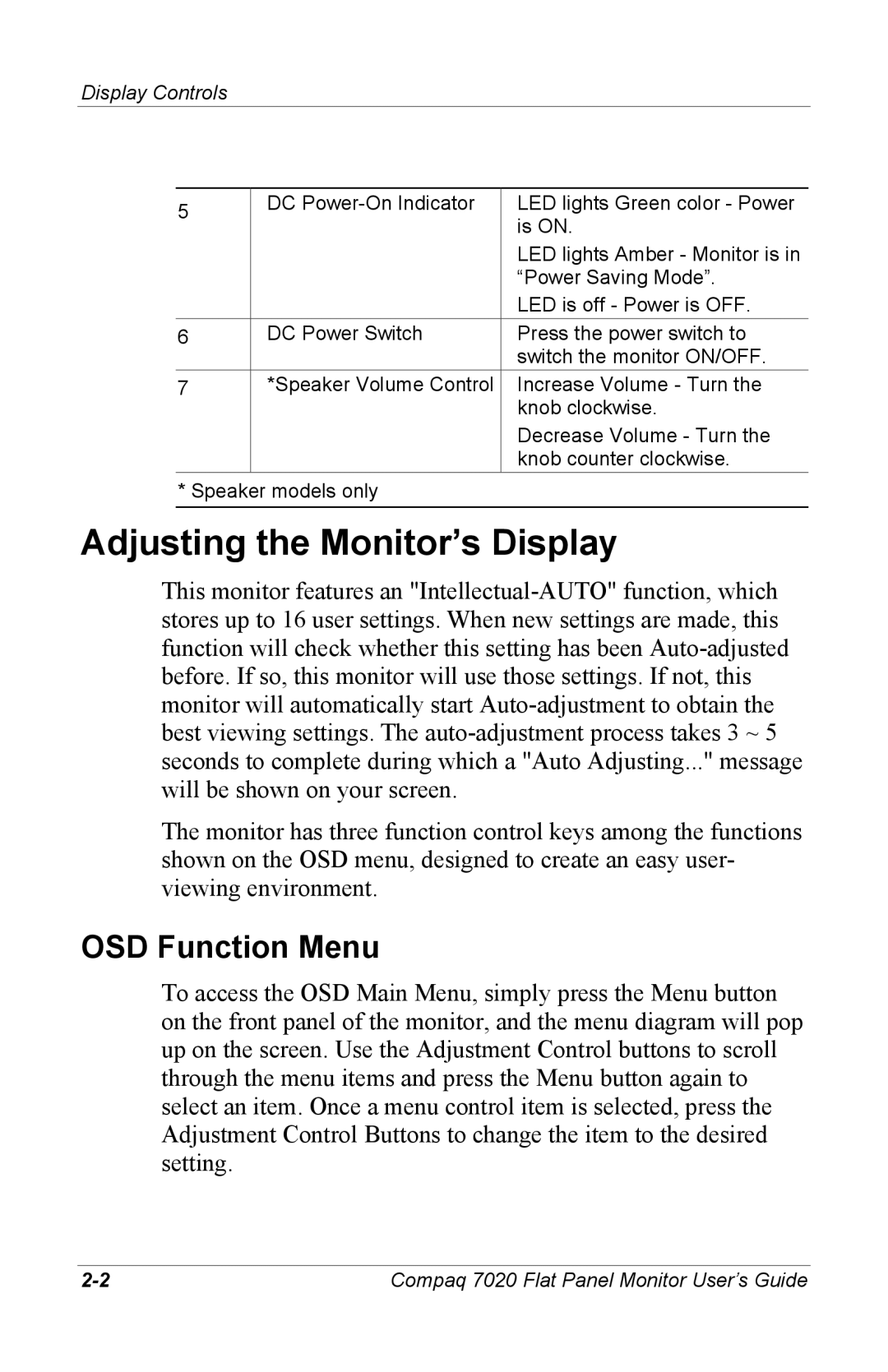7020 specifications
The Compaq 7020 is a landmark model in the world of personal computing, renowned for its reliability, performance, and user-friendly design. Launched during the late 1990s, the Compaq 7020 was positioned as an ideal choice for both home and office environments. Its robust construction, coupled with an exceptional set of features, made it a popular choice among users looking for a dependable desktop solution.One of the standout features of the Compaq 7020 was its Intel Pentium II processor. The model supported various speeds, providing users with the flexibility to choose a configuration that met their performance needs. With its 66 MHz front side bus and capabilities of handling demanding applications, the Pentium II made this machine capable of running multiple tasks efficiently.
The Compaq 7020 typically came equipped with 32 MB of RAM, which was expandable to 128 MB. This feature not only allowed for better multitasking but also ensured that users could run a variety of applications smoothly. The system's hard drive usually ranged from 4 GB to larger capacities, providing ample storage for files, documents, and multimedia content.
In terms of graphics, the Compaq 7020 featured the integrated Intel 740 graphics chip, which provided adequate performance for standard office applications as well as basic gaming and multimedia tasks. It supported resolutions up to 1024x768, ensuring that users could enjoy decent visual clarity.
The machine also included various connectivity options, such as serial and parallel ports, and USB ports for peripheral devices. A 3.5-inch floppy disk drive and a CD-ROM drive allowed for versatility in data transfer and software installation.
The design of the Compaq 7020 showcased Compaq's dedication to aesthetics and functionality. Its compact form factor enabled it to fit comfortably in various workspace settings. The machine also featured an efficient cooling system, ensuring optimal performance without overheating during prolonged use.
Additionally, the Compaq 7020 came with a comprehensive software suite that included DOS, various drivers, and system utilities, making it easier for users to set up their machines and get to work quickly.
In conclusion, the Compaq 7020 remains a notable representative of its era, characterized by its solid performance, expandability options, and user-friendly features. This model played a significant role in shaping the landscape of personal desktops by prioritizing reliability and performance, making it a dependable choice for a generation of users.