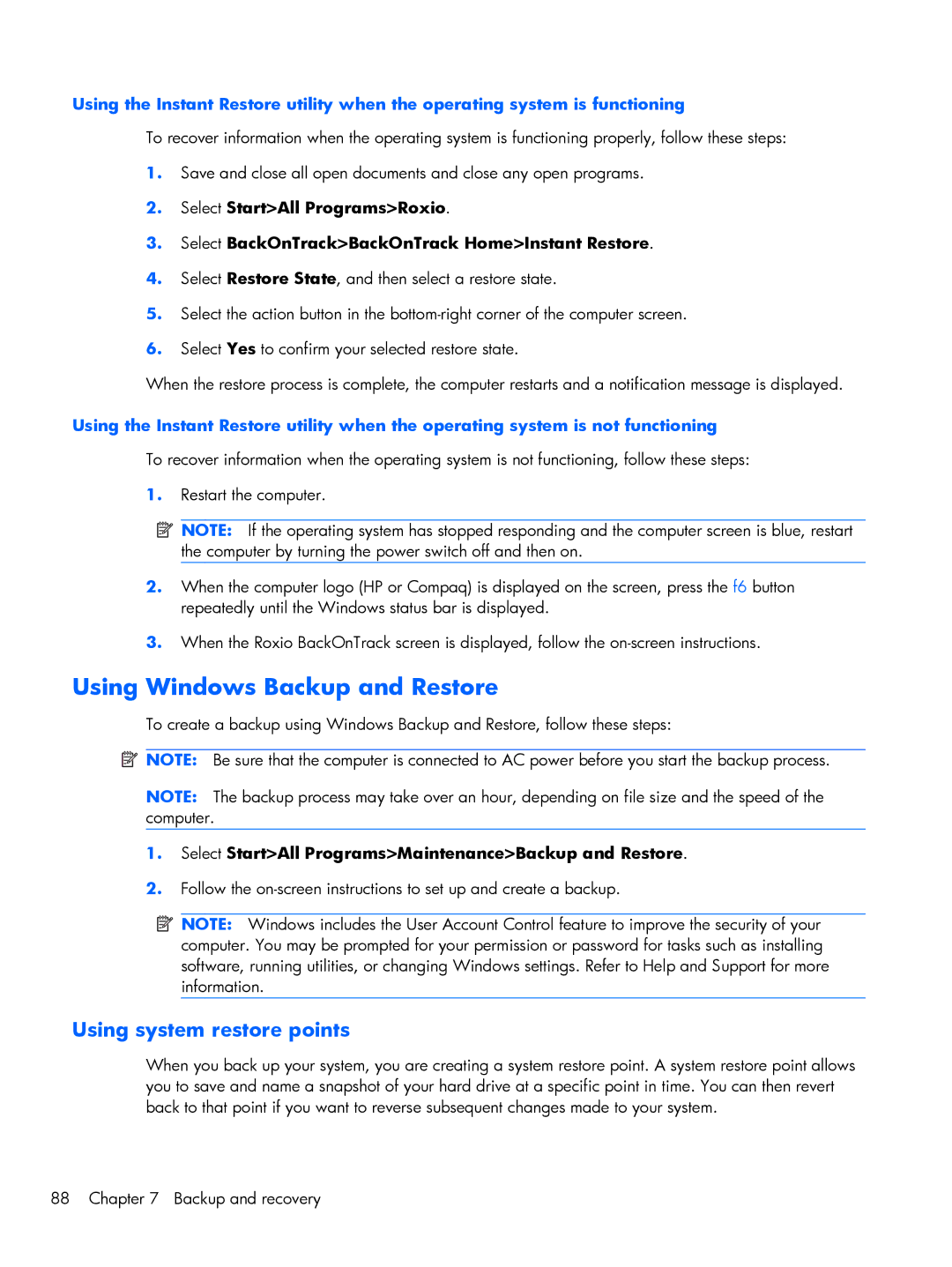102, CQ10 specifications
The Compaq CQ10-102 is a compact and portable laptop, designed primarily for users who require a reliable device for everyday computing needs. This model stands out for its balance between performance and affordability, making it an appealing choice for students, professionals, and casual users.At the heart of the CQ10-102 is its efficient AMD processor, which delivers solid performance for tasks such as web browsing, document editing, and multimedia playback. The laptop is equipped with 2GB of RAM, enabling smooth multitasking capabilities. While it may not compete with high-end devices for resource-intensive applications, it provides sufficient power for daily usage and light gaming.
The laptop features a 10.1-inch LED-backlit display with a resolution of 1024x600 pixels. The compact size enhances portability, allowing users to easily carry it wherever they go. The screen quality, while not fully HD, is adequate for watching videos, working on spreadsheets, or browsing the internet. Its bright display ensures visibility in various lighting conditions, further enhancing the user experience.
In terms of storage, the CQ10-102 comes with a 320GB hard drive, providing ample space for documents, photos, and media files. The hard drive speed, coupled with the lightweight design, allows for quick access to stored data, making file retrieval efficient.
Connectivity options are essential for modern computing, and the CQ10-102 does not disappoint. It includes multiple USB ports, a VGA port for connecting to external displays, an Ethernet port for wired internet access, and an integrated Wi-Fi adapter for wireless connectivity. Additionally, it features a built-in webcam and microphone, supporting video calls and virtual meetings, which has become increasingly vital in today's digital world.
Battery life is another highlight of the Compaq CQ10-102. With a reliable battery, users can expect several hours of operation on a single charge, making it suitable for on-the-go use without the constant need to find a power outlet.
In conclusion, the Compaq CQ10-102 is an ideal choice for users seeking a budget-friendly, portable laptop with dependable performance. Its compact design, decent specifications, and essential features cater to the needs of everyday computing while maintaining a reasonable price point. Whether for academic purposes, home use, or light business tasks, the CQ10-102 has emerged as a dependable option in the competitive laptop market.