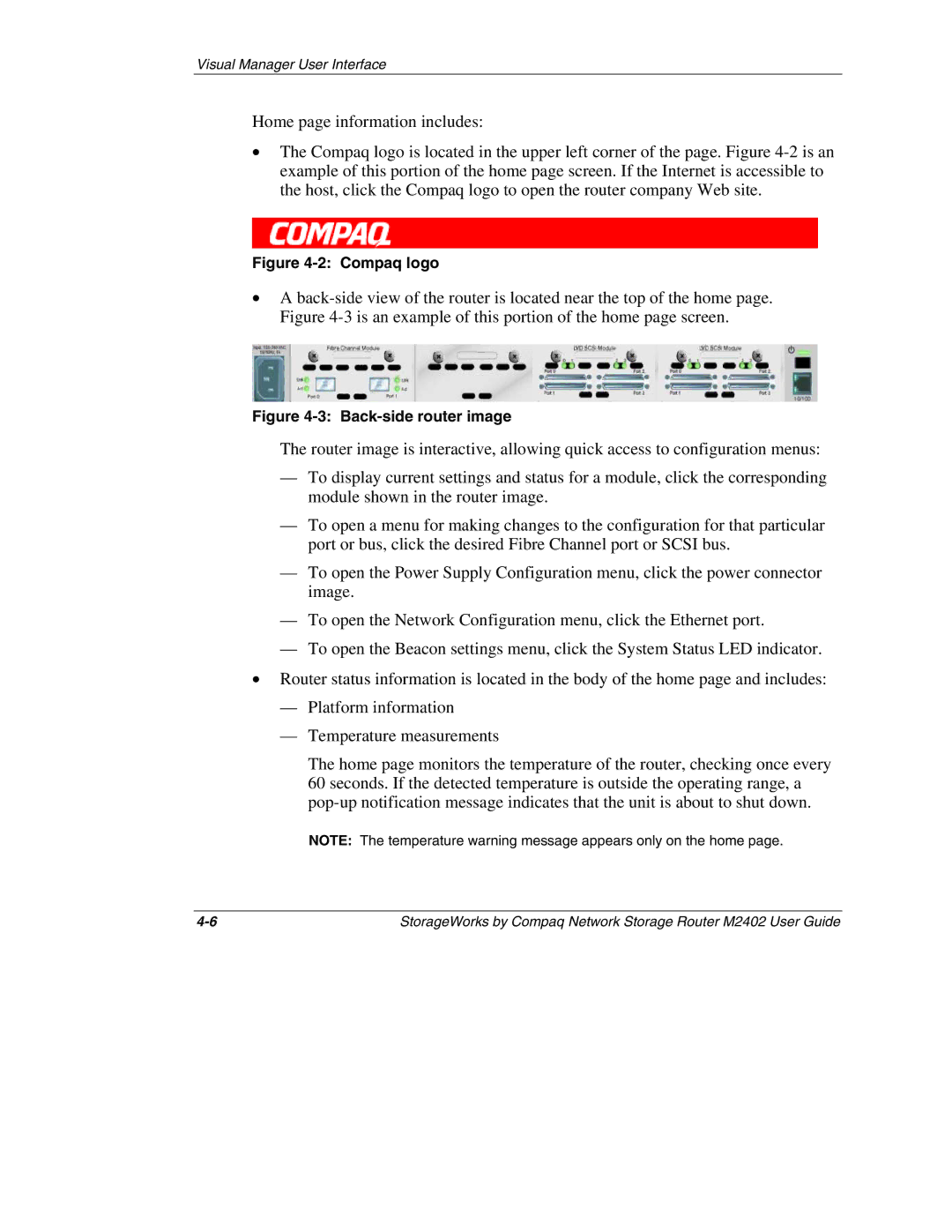M2402 specifications
The Compaq M2402 is a versatile laptop that gained recognition in its time for providing a balance between performance and portability. Targeting both professional users and students, the M2402 was designed to support a range of applications, making it suitable for diverse computing needs.One of the standout features of the Compaq M2402 is its display. The laptop is equipped with a vibrant 14.1-inch screen that boasts reliable clarity, ensuring that users can comfortably engage with various visual tasks. This screen size strikes an ideal balance between compactness and usability, allowing for easy transport while still providing ample workspace for productivity.
Powering the M2402 is an Intel processor, which ensures reliable performance for everyday computing tasks. With processing speeds that cater to multitasking, users can run several applications simultaneously without significant slowdown. The efficient thermal design ensures that the laptop remains cool even during intensive tasks, contributing to a better overall user experience.
The M2402 also incorporates several memory and storage options, supporting user needs for data management. With RAM expandable to 1GB, users can enhance their multitasking capabilities. The laptop typically features a hard drive of 40GB or more, providing sufficient space for documents, multimedia files, and applications, which facilitates both work-related tasks and entertainment.
Connectivity is also a key aspect of the Compaq M2402. It offers a range of ports including USB 2.0 ports, allowing for easy integration of external devices such as mice, keyboards, and external storage. Additionally, the laptop includes a VGA port for connecting to external monitors, which is especially useful in professional settings for presentations.
The design of the M2402 emphasizes practicality, with a slim profile and lightweight build making it easy to carry. Its durable construction ensures reliability, catering to users who may need to transport their devices frequently to meetings, classrooms, or home.
Battery longevity was another significant aspect of the M2402, with the laptop being able to run for several hours on a single charge. This makes it a reliable choice for users who are often on the go or who may not always have immediate access to power outlets.
In summary, the Compaq M2402 stands out due to its balanced features, practical design, and robust performance capabilities. It caters well to the needs of users seeking an efficient and portable laptop for both work and leisure.