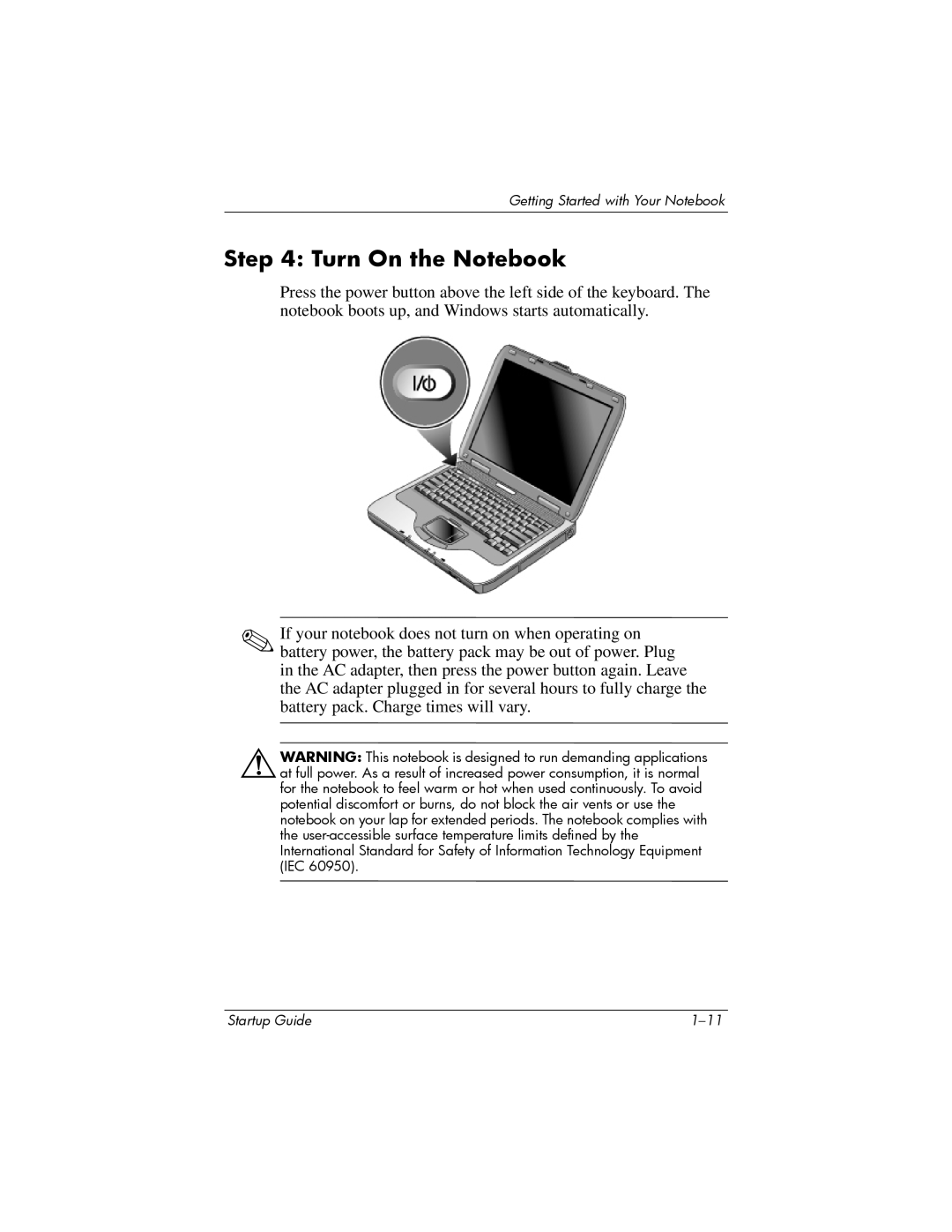Getting Started with Your Notebook
Step 4: Turn On the Notebook
Press the power button above the left side of the keyboard. The notebook boots up, and Windows starts automatically.
✎If your notebook does not turn on when operating on battery power, the battery pack may be out of power. Plug in the AC adapter, then press the power button again. Leave the AC adapter plugged in for several hours to fully charge the battery pack. Charge times will vary.
ÅWARNING: This notebook is designed to run demanding applications at full power. As a result of increased power consumption, it is normal for the notebook to feel warm or hot when used continuously. To avoid potential discomfort or burns, do not block the air vents or use the notebook on your lap for extended periods. The notebook complies with the
Startup Guide |