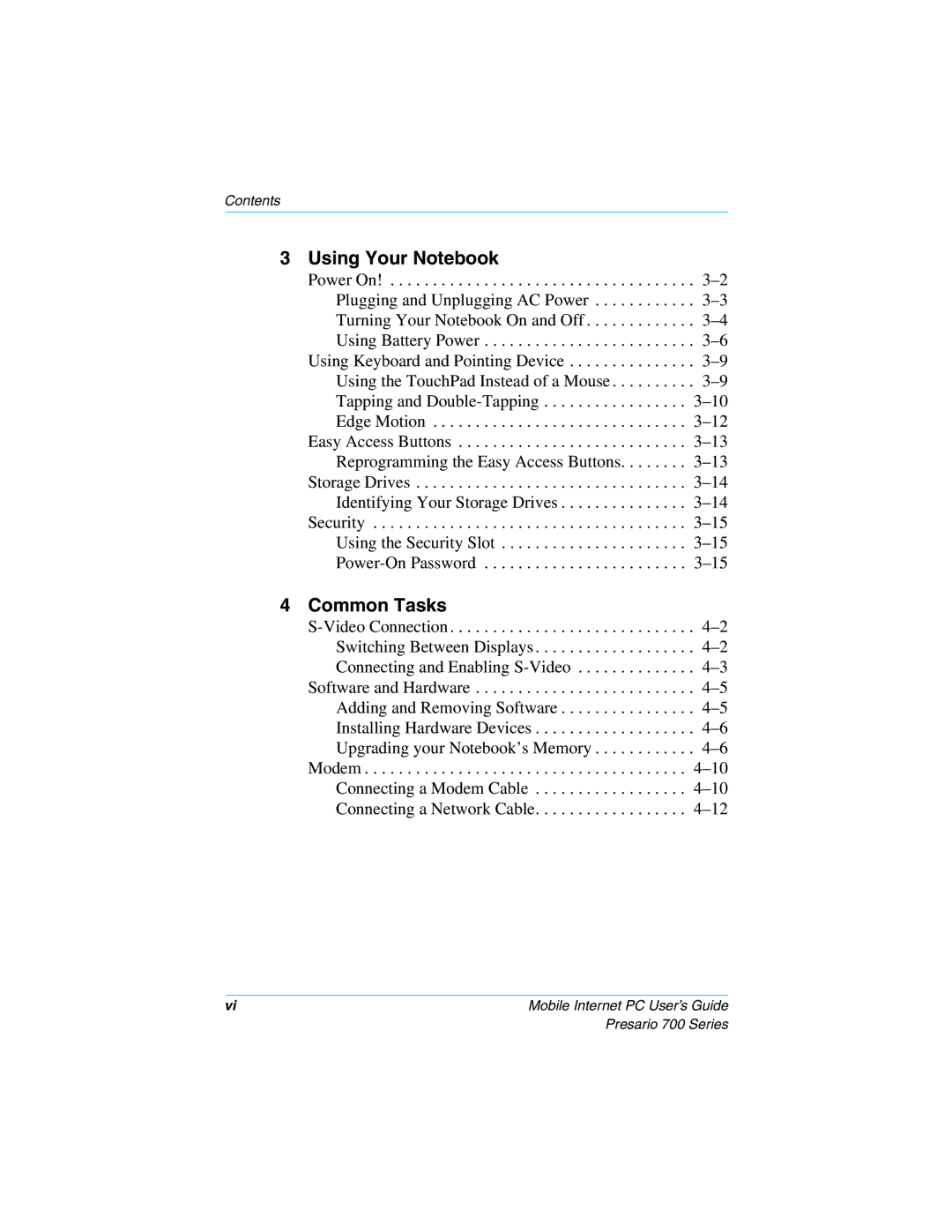Contents
3 Using Your Notebook
Power On! . . . . . . . . . . . . . . . . . . . . . . . . . . . . . . . . . . . .
Plugging and Unplugging AC Power . . . . . . . . . . . .
Turning Your Notebook On and Off . . . . . . . . . . . . .
Using Battery Power . . . . . . . . . . . . . . . . . . . . . . . . .
Using Keyboard and Pointing Device . . . . . . . . . . . . . . .
Using the TouchPad Instead of a Mouse . . . . . . . . . .
Tapping and
Edge Motion . . . . . . . . . . . . . . . . . . . . . . . . . . . . . .
Easy Access Buttons . . . . . . . . . . . . . . . . . . . . . . . . . . .
Reprogramming the Easy Access Buttons. . . . . . . .
Storage Drives . . . . . . . . . . . . . . . . . . . . . . . . . . . . . . . .
Identifying Your Storage Drives . . . . . . . . . . . . . . .
Security . . . . . . . . . . . . . . . . . . . . . . . . . . . . . . . . . . . . .
Using the Security Slot . . . . . . . . . . . . . . . . . . . . . .
4 Common Tasks
vi | Mobile Internet PC User’s Guide |
Presario 700 Series