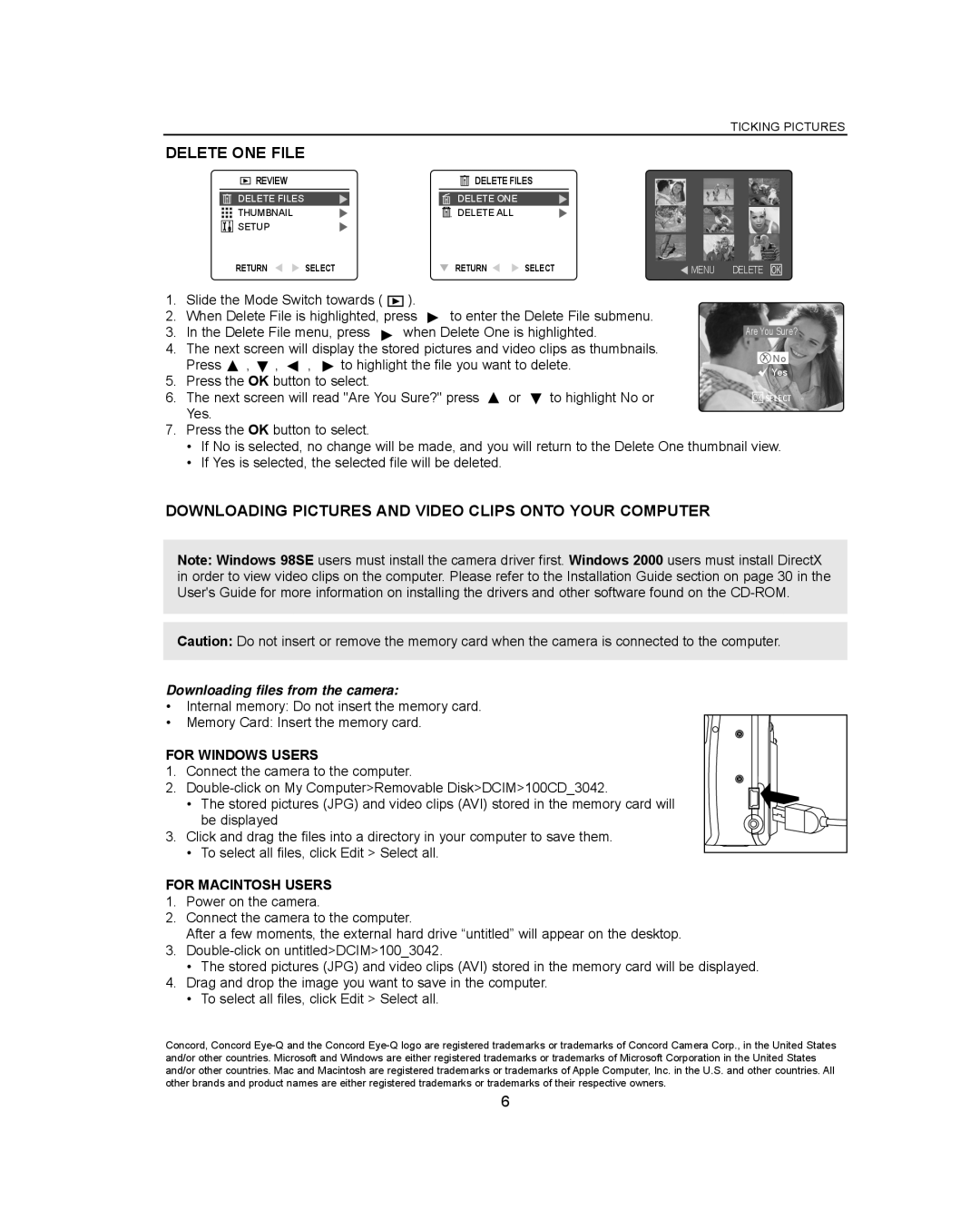TICKING PICTURES
DELETE ONE FILE
![]()
![]()
![]() REVIEW
REVIEW
DELETE FILES
THUMBNAIL
![]()
![]()
![]()
![]() SETUP
SETUP
RETURN![]()
![]() SELECT
SELECT
![]() DELETE FILES
DELETE FILES
DELETE ONE
DELETE ALL
RETURN | SELECT | MENUDELETE OK |
1.Slide the Mode Switch towards ( ![]() ).
).
2.When Delete File is highlighted, press ![]() to enter the Delete File submenu.
to enter the Delete File submenu.
3. | In the Delete File menu, press | when Delete One is highlighted. | Are You Sure? | ||||||||
4. | The next screen will display the stored pictures and video clips as thumbnails. |
|
|
| |||||||
| No |
| |||||||||
| Press | , | , | , | to highlight the file you want to delete. |
|
| ||||
|
| Yes | |||||||||
5. | Press the OK button to select. |
|
|
|
| ||||||
|
|
|
|
|
| ||||||
6. | The next screen will read "Are You Sure?" press | or | to highlight No or | OK SELECT | |||||||
| Yes. |
|
|
|
|
|
|
|
|
|
|
7.Press the OK button to select.
•If No is selected, no change will be made, and you will return to the Delete One thumbnail view.
•If Yes is selected, the selected file will be deleted.
DOWNLOADING PICTURES AND VIDEO CLIPS ONTO YOUR COMPUTER
Note: Windows 98SE users must install the camera driver first. Windows 2000 users must install DirectX in order to view video clips on the computer. Please refer to the Installation Guide section on page 30 in the User's Guide for more information on installing the drivers and other software found on the
Caution: Do not insert or remove the memory card when the camera is connected to the computer.
Downloading files from the camera:
•Internal memory: Do not insert the memory card.
•Memory Card: Insert the memory card.
FOR WINDOWS USERS
1.Connect the camera to the computer.
2.
• The stored pictures (JPG) and video clips (AVI) stored in the memory card will be displayed
3.Click and drag the files into a directory in your computer to save them.
• To select all files, click Edit > Select all.
FOR MACINTOSH USERS
1.Power on the camera.
2.Connect the camera to the computer.
After a few moments, the external hard drive “untitled” will appear on the desktop.
3.
•The stored pictures (JPG) and video clips (AVI) stored in the memory card will be displayed.
4.Drag and drop the image you want to save in the computer.
•To select all files, click Edit > Select all.
Concord, Concord
6