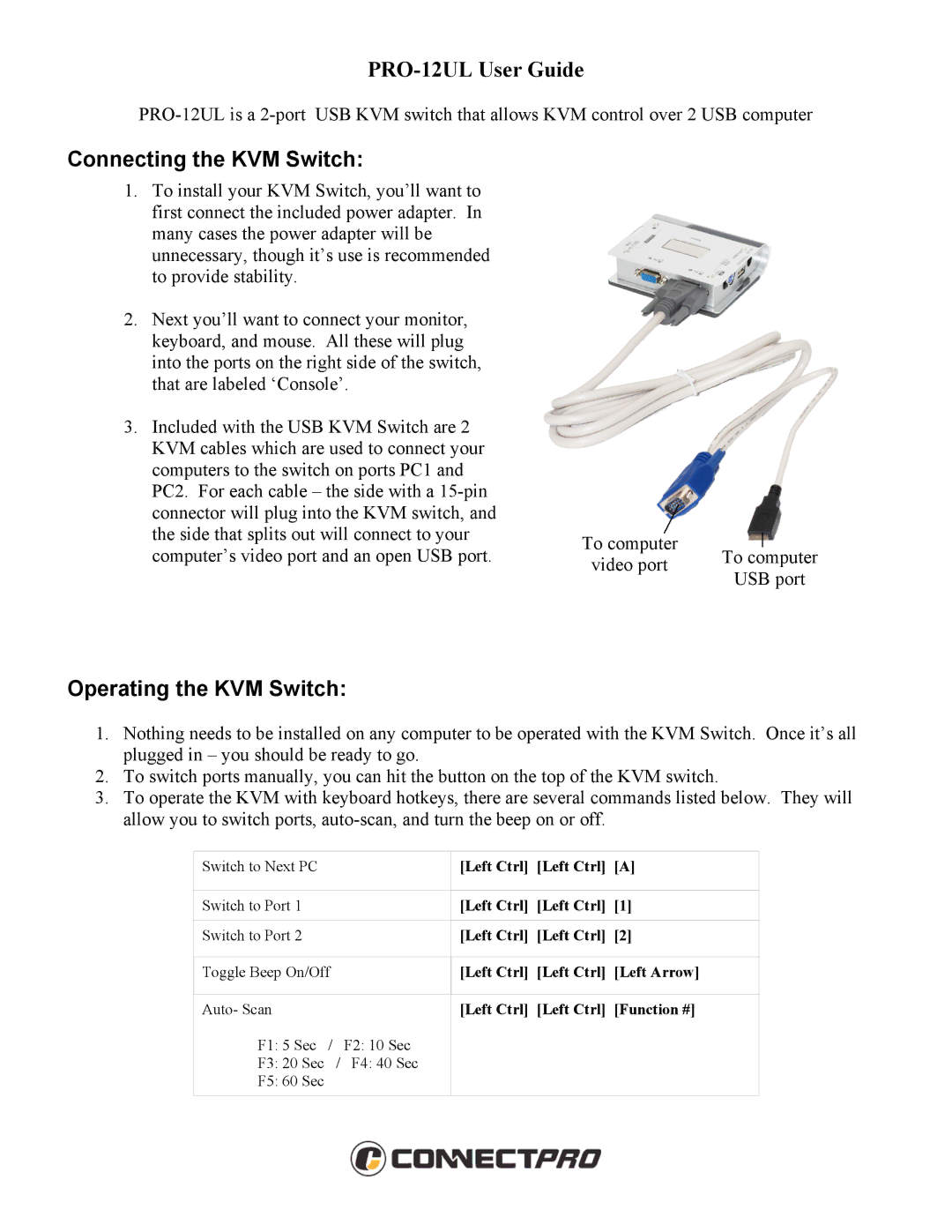PRO-12UL specifications
The ConnectPRO PRO-12UL is an advanced, highly efficient universal HDMI over IP extender that has been designed to deliver exceptional performance in the realm of digital video distribution. Its sophisticated technology allows users to extend HDMI signals up to 328 feet (100 meters) over standard Ethernet cabling, making it a practical choice for a variety of applications, including corporate environments, classrooms, and home theaters.One of the standout features of the PRO-12UL is its capability to support resolutions up to 4K at 60Hz, ensuring that users enjoy crystal-clear image quality without the loss of detail. This high-definition support is complemented by an impressive bandwidth capacity, allowing for seamless transmission of uncompressed video and audio signals. The unit supports various audio formats, including LPCM, DTS-HD, and Dolby TrueHD, delivering an immersive audio experience for users.
The ConnectPRO PRO-12UL is powered by multiple advanced technologies, including advanced compression algorithms that ensure minimal latency during signal transmission. This is particularly crucial in applications where real-time interaction is necessary, such as live presentations and remote collaborations. Furthermore, the unit features built-in EDID management, which optimizes the video output for various display devices, ensuring compatibility and reducing setup headaches.
For enhanced versatility, the PRO-12UL supports daisy chaining, allowing multiple units to be connected in a single network. This feature is particularly beneficial in larger installations where multiple displays need to be fed from a single source. Users can also take advantage of the unit's plug-and-play functionality, which eliminates the need for complex configurations and simplifies the installation process.
In terms of design, the ConnectPRO PRO-12UL is housed in a sturdy, compact chassis that ensures durability and ease of placement in any environment. Its fans operate quietly, allowing for unobtrusive usage in noise-sensitive spaces. Additionally, the unit features multiple mounting options, catering to various installation preferences.
Overall, the ConnectPRO PRO-12UL stands out as a robust solution for HDMI over IP signal extension, with its state-of-the-art features, impressive compatibility, and reliable performance. Its combination of high-quality video and audio support, ease of use, and flexible installation options make it an ideal choice for both commercial and residential applications.