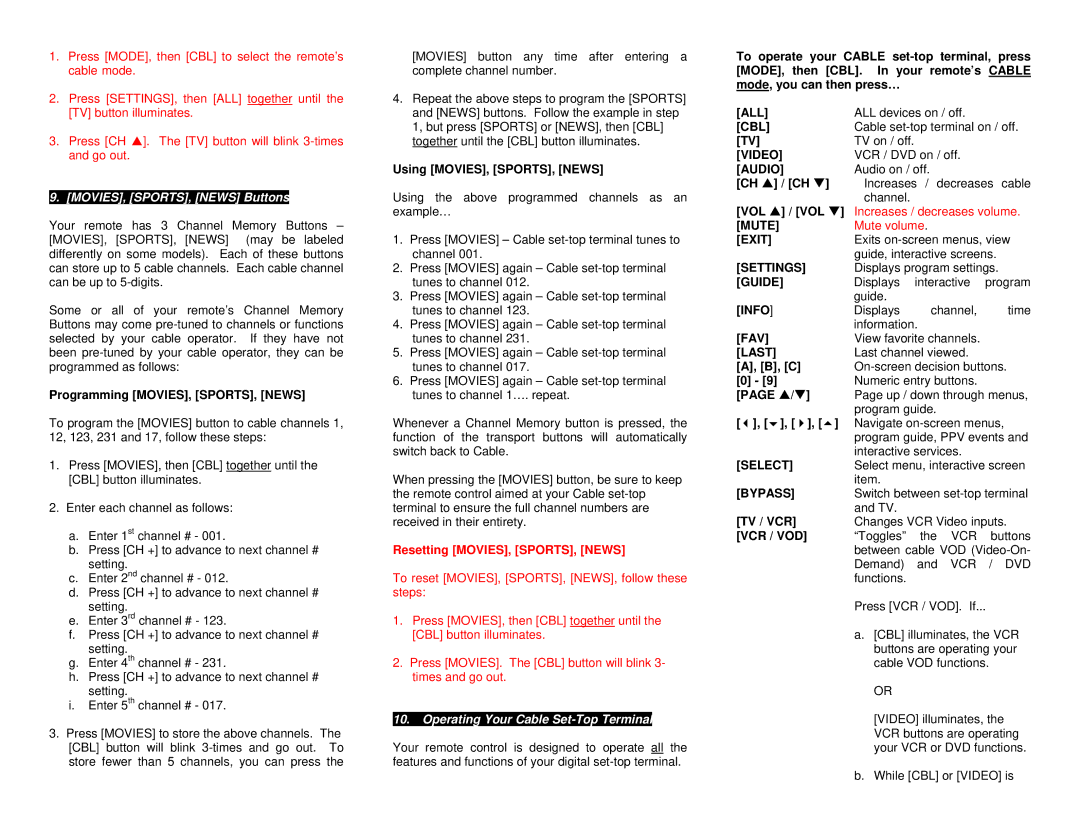1. Press [MODE], then [CBL] to select the remote’s |
cable mode. |
[MOVIES] button any time after entering a complete channel number.
To operate your CABLE
2. | Press [SETTINGS], then [ALL] together until the |
| [TV] button illuminates. |
3. | Press [CH S]. The [TV] button will blink |
| and go out. |
9. [MOVIES], [SPORTS], [NEWS] Buttons
Your remote has 3 Channel Memory Buttons – [MOVIES], [SPORTS], [NEWS] (may be labeled differently on some models). Each of these buttons can store up to 5 cable channels. Each cable channel can be up to
Some or all of your remote’s Channel Memory Buttons may come
Programming [MOVIES], [SPORTS], [NEWS]
To program the [MOVIES] button to cable channels 1, 12, 123, 231 and 17, follow these steps:
1.Press [MOVIES], then [CBL] together until the [CBL] button illuminates.
2.Enter each channel as follows:
a.Enter 1st channel # - 001.
b.Press [CH +] to advance to next channel # setting.
c.Enter 2nd channel # - 012.
d.Press [CH +] to advance to next channel # setting.
e.Enter 3rd channel # - 123.
f.Press [CH +] to advance to next channel # setting.
g.Enter 4th channel # - 231.
h.Press [CH +] to advance to next channel # setting.
i.Enter 5th channel # - 017.
3.Press [MOVIES] to store the above channels. The [CBL] button will blink
4.Repeat the above steps to program the [SPORTS] and [NEWS] buttons. Follow the example in step 1, but press [SPORTS] or [NEWS], then [CBL] together until the [CBL] button illuminates.
Using [MOVIES], [SPORTS], [NEWS]
Using the above programmed channels as an example…
1.Press [MOVIES] – Cable
2.Press [MOVIES] again – Cable
3.Press [MOVIES] again – Cable
4.Press [MOVIES] again – Cable
5.Press [MOVIES] again – Cable
6.Press [MOVIES] again – Cable
Whenever a Channel Memory button is pressed, the function of the transport buttons will automatically switch back to Cable.
When pressing the [MOVIES] button, be sure to keep the remote control aimed at your Cable
Resetting [MOVIES], [SPORTS], [NEWS]
To reset [MOVIES], [SPORTS], [NEWS], follow these steps:
1.Press [MOVIES], then [CBL] together until the [CBL] button illuminates.
2.Press [MOVIES]. The [CBL] button will blink 3- times and go out.
10.Operating Your Cable Set-Top Terminal
Your remote control is designed to operate all the features and functions of your digital
[ALL]
[CBL]
[TV]
[VIDEO]
[AUDIO]
[CH S] / [CH T]
[VOL S] / [VOL T] [MUTE]
[EXIT]
[SETTINGS]
[GUIDE]
[INFO]
[FAV]
[LAST] [A], [B], [C]
[0]- [9] [PAGE S/T]
[ ], [ ], [ ], [ ]
[SELECT]
[BYPASS]
[TV / VCR] [VCR / VOD]
ALL devices on / off.
Cable
VCR / DVD on / off. Audio on / off.
Increases / decreases cable channel.
Increases / decreases volume. Mute volume.
Exits
Displays channel, time information.
View favorite channels. Last channel viewed.
Page up / down through menus, program guide.
Navigate
Select menu, interactive screen item.
Switch between
Changes VCR Video inputs. “Toggles” the VCR buttons between cable VOD
Press [VCR / VOD]. If...
a.[CBL] illuminates, the VCR buttons are operating your cable VOD functions.
OR
[VIDEO] illuminates, the VCR buttons are operating your VCR or DVD functions.
b. While [CBL] or [VIDEO] is