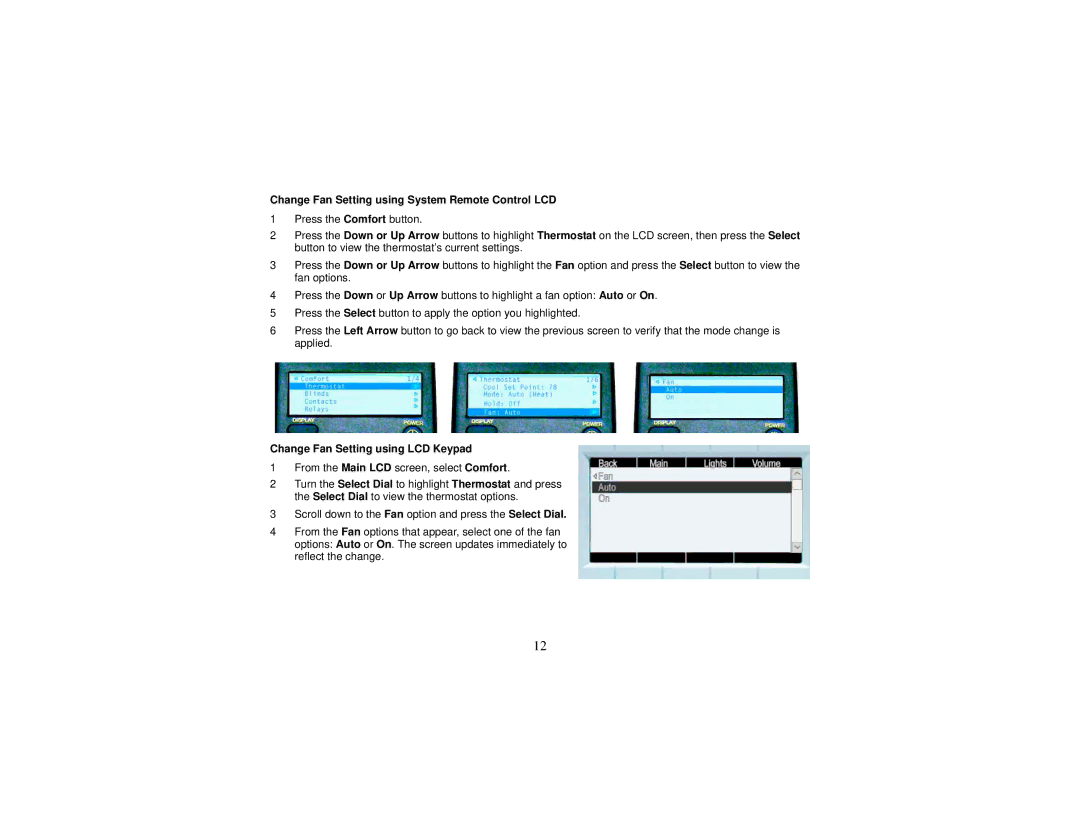Wireless Thermostat specifications
The Control4 Wireless Thermostat is an advanced home automation solution designed to optimize comfort while maximizing energy efficiency in residential environments. This intelligent thermostat seamlessly integrates with Control4's extensive home automation system, providing users with easy control over their heating and cooling systems.One of the standout features of the Control4 Wireless Thermostat is its user-friendly interface. The device is equipped with a bright and responsive touchscreen that simplifies the process of setting and adjusting temperature preferences. Users can easily navigate through options and receive real-time feedback, making it simple to fine-tune their home’s climate.
The thermostat utilizes advanced wireless technologies such as Zigbee or Wi-Fi, allowing for easy connectivity to the Control4 ecosystem. This wireless architecture eliminates the need for complex wiring, simplifying installation and providing flexibility in placement throughout the home. Additionally, the thermostat connects to a central hub, enabling remote access via smartphones or tablets. Homeowners can adjust their home’s temperature settings from anywhere, enhancing convenience and offering peace of mind.
Energy efficiency is another critical aspect of the Control4 Wireless Thermostat. With programmed scheduling capabilities, homeowners can set specific heating and cooling profiles throughout the day. This feature not only helps maintain comfortable living conditions but also contributes to reducing energy consumption by minimizing heating and cooling during inactive hours.
Moreover, the thermostat features advanced learning algorithms that adapt to user habits over time. By analyzing usage patterns, the device can suggest optimal settings or automatically adjust its programming to ensure continuous comfort while promoting energy savings.
In addition, the Control4 Wireless Thermostat can integrate with other smart home devices, resulting in a more comprehensive and cohesive automated home environment. For instance, when combined with smart blinds and lighting systems, it can create an ideal ambiance by adjusting all elements according to the time of day or seasons.
Overall, the Control4 Wireless Thermostat embodies cutting-edge technology and user-friendly design, making it an excellent choice for homeowners looking to enhance comfort and energy efficiency in their living spaces. With its advanced features, seamless integration capabilities, and adaptive intelligence, this thermostat is at the forefront of modern home automation.