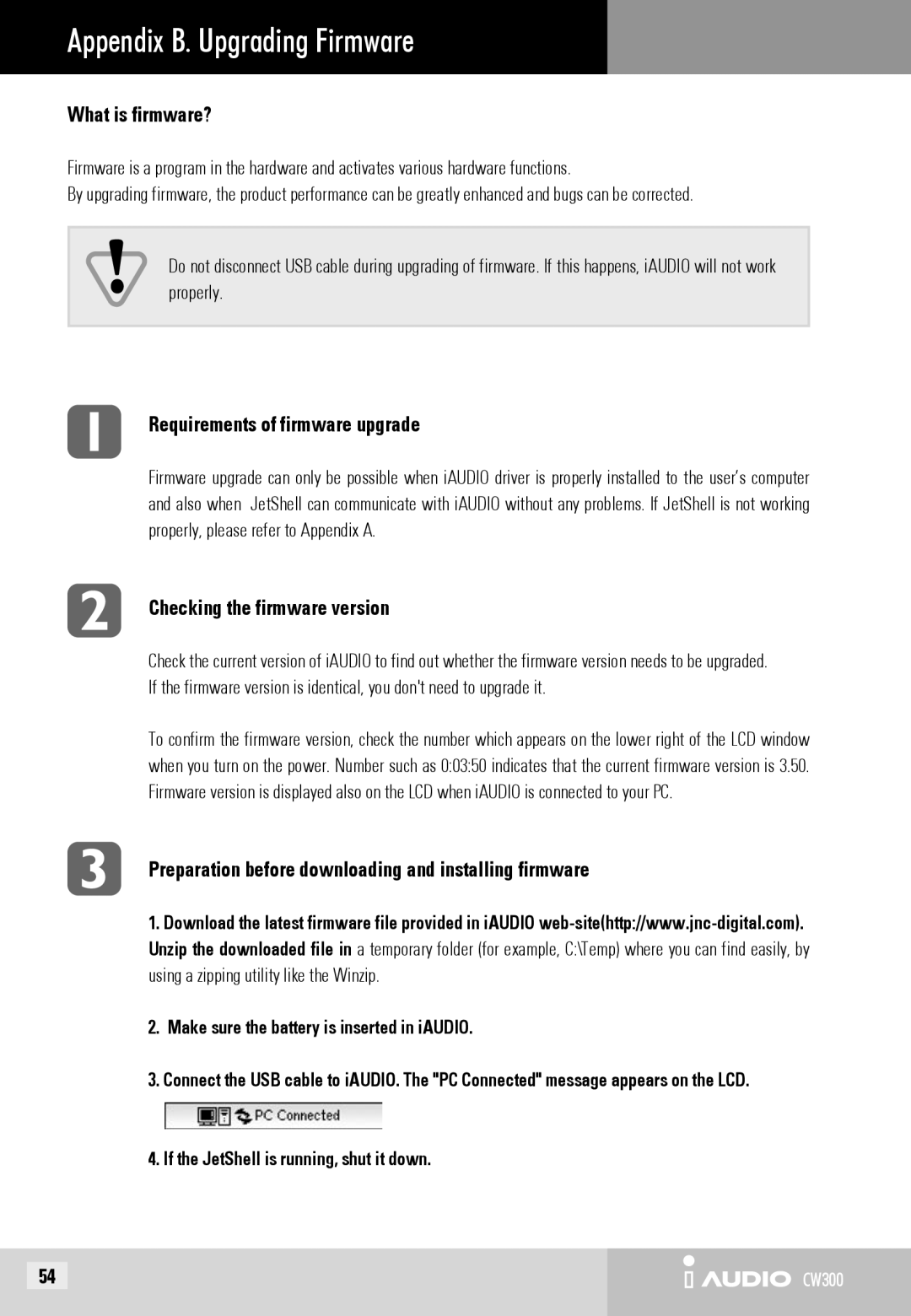CW300 specifications
The Cowon Systems CW300 is a remarkable product that showcases the company's commitment to innovation in the realm of technology. Designed for those who demand high-quality performance, the CW300 stands out with its robust features and cutting-edge capabilities.One of the main highlights of the CW300 is its impressive audio quality. Cowon Systems has a historical reputation for engineering devices that deliver crystal-clear sound, and this model is no exception. The CW300 is equipped with advanced audio codecs and digital signal processing technology that enhance the listening experience, making it suitable for audiophiles and casual listeners alike.
The device's design is both sleek and functional. Its compact form factor makes it portable, allowing users to enjoy music on the go. The CW300 is built with a high-resolution display that makes it easy to navigate through menus and playlists. The touch-responsive interface further enriches the user experience, providing smooth transitions and easy access to settings.
Connectivity is another key feature of the CW300. It supports multiple connectivity options, including Bluetooth and Wi-Fi, which enables seamless pairing with headphones and other devices. This versatility makes it a practical choice for users who enjoy streaming music or accessing online content.
Moreover, the CW300 is equipped with an impressive battery life, ensuring that users can enjoy hours of entertainment without the need for frequent recharging. This is particularly beneficial for those who travel or spend long hours away from a power source.
The device also includes additional features like voice recording, FM radio, and customizable equalizer settings, allowing users to tailor their audio experience to their preferences. The inclusion of various audio profiles ensures that users can optimize their listening according to different music genres.
In summary, the Cowon Systems CW300 is a well-rounded device that combines high-quality audio with user-friendly features. Its advanced technologies and compact design make it an appealing choice for anyone looking to enhance their listening experience, whether at home or on the move. With its combination of audio performance, reliable connectivity, and a variety of features, the CW300 continues Cowon Systems' legacy of excellence in portable audio solutions.