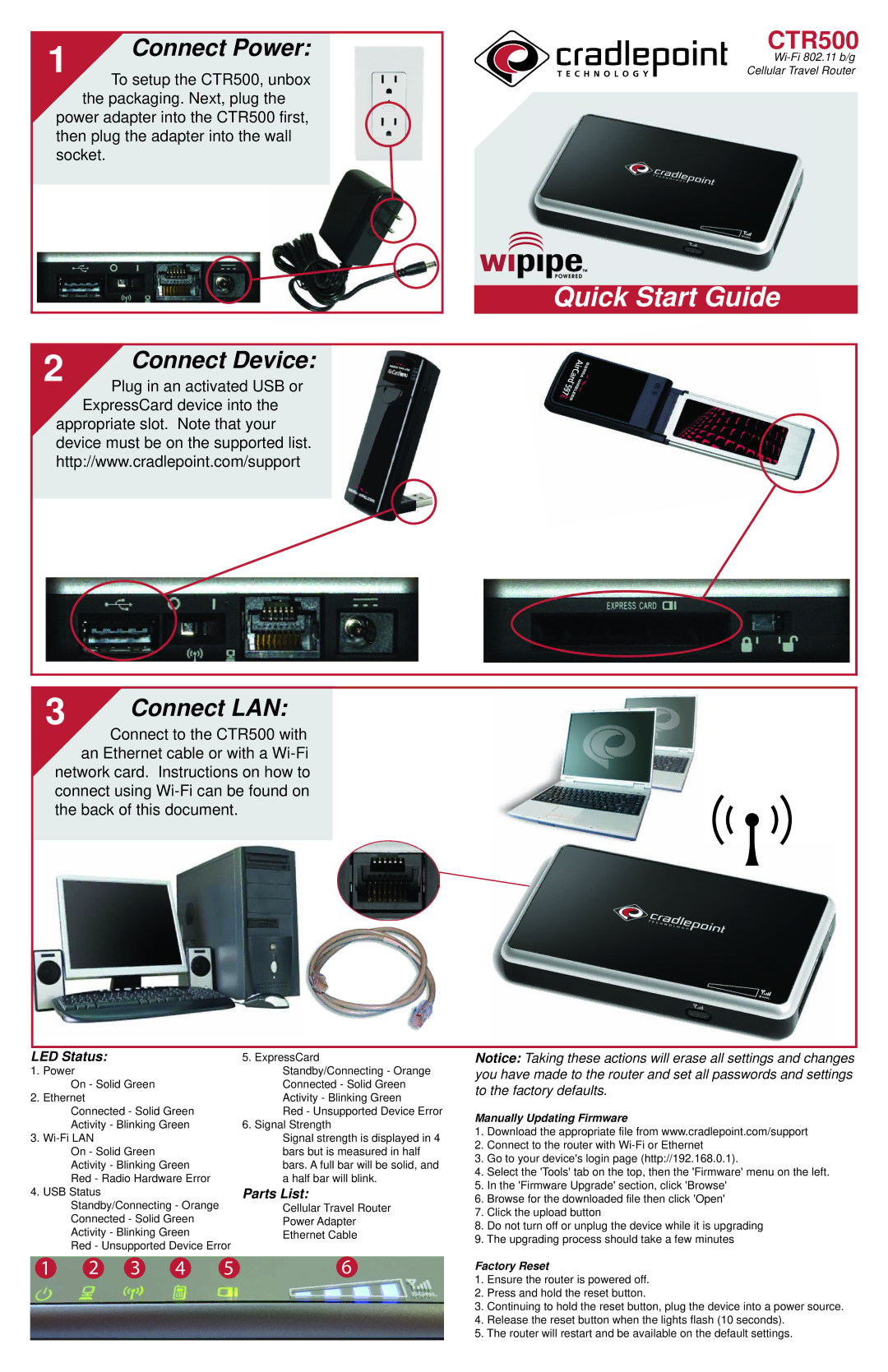CTR500 specifications
The Cradlepoint CTR500 is a high-performance, ruggedized mobile router designed specifically for mission-critical applications. It serves as an ideal solution for businesses requiring reliable internet connectivity in transit, such as public safety organizations, emergency services, and transportation services. With its advanced features and cutting-edge technologies, the CTR500 ensures robust connectivity wherever it's needed.One of the standout features of the CTR500 is its support for both 4G LTE and 5G networks. This dual support allows users to take advantage of the faster speeds and lower latency offered by 5G, while still having fallback options with 4G LTE. The device is equipped with advanced antenna technology, optimizing signal reception to provide seamless connectivity even in challenging environments.
The routing capabilities of the CTR500 are highly impressive. It incorporates advanced networking features such as support for VPN, firewalls, and Quality of Service (QoS), ensuring secure and efficient data transmission. Businesses can confidently transmit sensitive information knowing that their data is protected by strong security protocols.
One of the key characteristics of the CTR500 is its rugged design. Built to withstand harsh conditions, the router is resistant to dust and moisture, meeting IP67 standards. This makes it suitable for deployment in various environments, from construction sites to emergency response situations. The durable casing and design ensure that the device remains operational even in the toughest conditions.
Cradlepoint also leverages its NetCloud platform, providing users with comprehensive management and monitoring capabilities. The NetCloud Manager allows for centralized control of multiple devices, making it easy for IT teams to manage connectivity, track usage, and perform diagnostics remotely. This cloud-based approach streamlines operations and reduces the need for on-site support.
Additionally, the CTR500 offers multiple WAN options, including Ethernet and USB, allowing for flexible deployment and scalability. Businesses can seamlessly integrate the router into their existing systems, ensuring minimal disruption.
Enhanced connectivity options, rugged design, advanced security features, and cloud management capabilities all come together in the Cradlepoint CTR500. This versatile mobile router provides businesses with the tools needed to maintain reliable communication in any environment, making it an invaluable asset for organizations on the move.