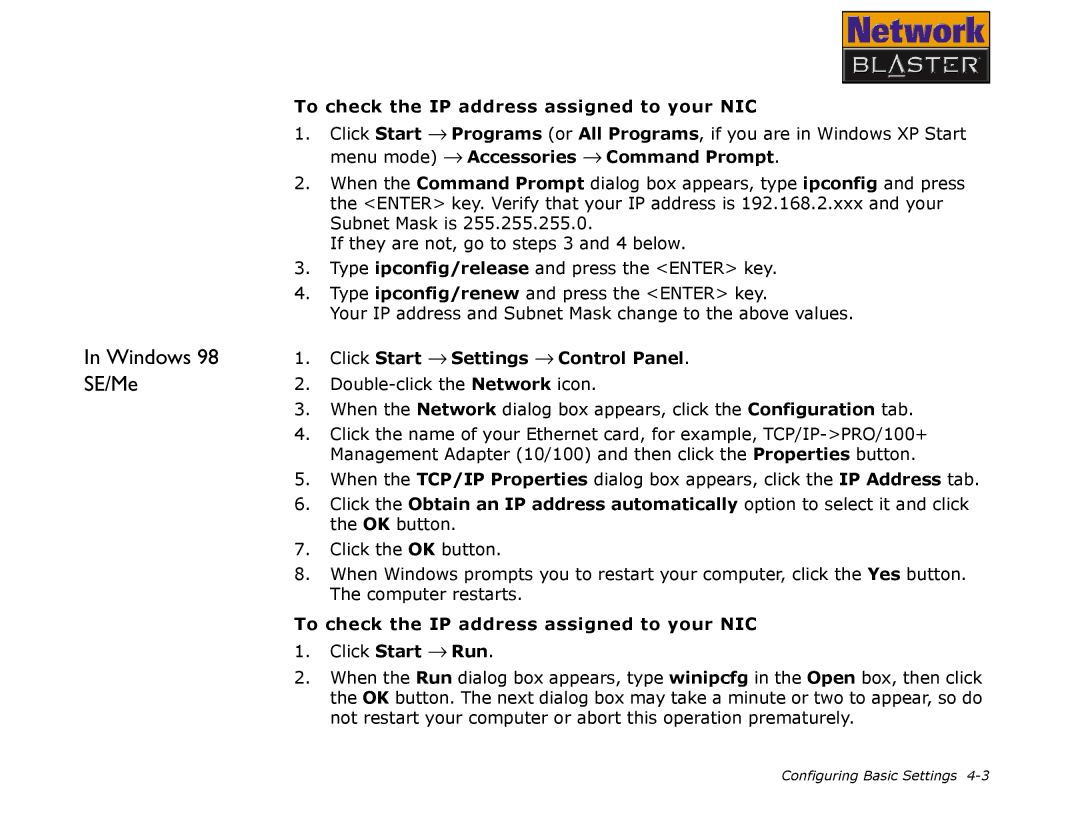CW2202 specifications
The Creative CW2202 is a cutting-edge wireless audio device designed to elevate your listening experience. With its sleek design and modern features, it caters to audiophiles and casual listeners alike, offering high-quality sound in a portable package.One of the standout features of the CW2202 is its advanced Bluetooth 5.0 connectivity. This technology ensures a stable and seamless connection to your devices, allowing you to enjoy music without interruption. The range of Bluetooth 5.0 extends up to 30 meters, providing you the freedom to move around without worrying about disconnection.
The CW2202 is equipped with high-resolution audio support, enabling it to deliver rich and detailed sound. This device supports various audio codecs, including aptX, ensuring that you receive the best possible audio quality whether you are streaming music or watching movies. The deep bass, crisp highs, and balanced midrange make it an excellent choice for various genres of music.
Battery life is another highlight of the CW2202. With up to 20 hours of continuous playback on a single charge, you can enjoy your favorite tracks during long journeys or throughout a busy day without needing frequent recharges. The device also features fast-charging capability, allowing you to get back to enjoying your music in no time.
In terms of design, the CW2202 boasts a minimalist and ergonomic form factor. Its lightweight construction makes it an ideal companion for travel, ensuring it fits easily into bags or pockets. The comfortable ear cushions provide a snug fit, allowing for extended listening sessions without discomfort.
Moreover, the CW2202 incorporates intuitive touch controls, giving users the ability to manage playback, adjust volume, and take calls without having to reach for their device. This feature, combined with built-in noise-cancellation technology, enhances the overall experience by minimizing background noise and ensuring clear audio during phone calls.
In summary, the Creative CW2202 combines advanced audio technologies with user-friendly features, making it a remarkable choice for anyone looking to upgrade their audio experience. Its Bluetooth 5.0 connectivity, high-resolution audio support, impressive battery life, and sleek design position it as a top contender in the wireless audio market, perfect for music lovers on the go.