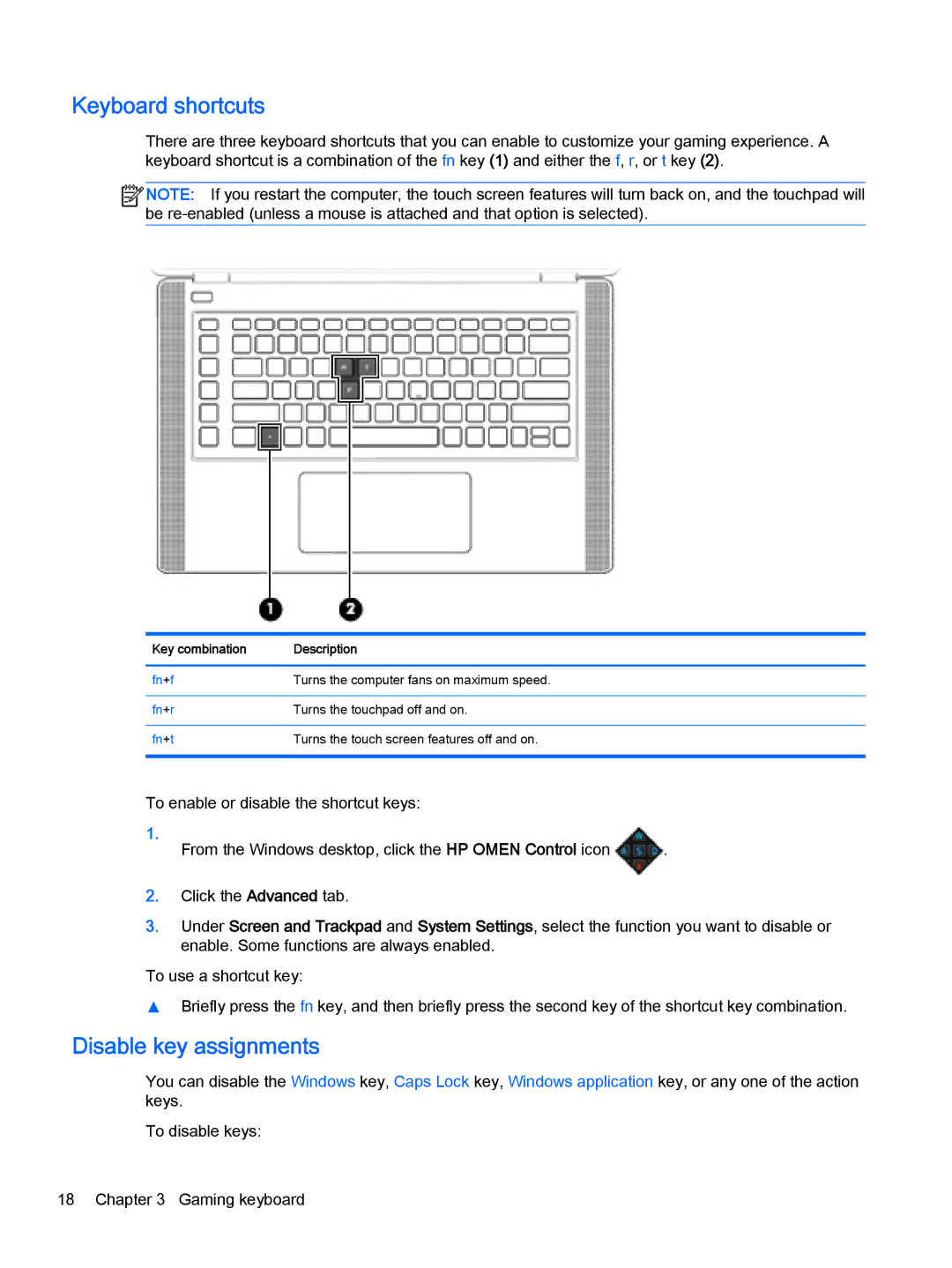Keyboard shortcuts
There are three keyboard shortcuts that you can enable to customize your gaming experience. A keyboard shortcut is a combination of the fn key (1) and either the f, r, or t key (2).
![]()
![]() NOTE: If you restart the computer, the touch screen features will turn back on, and the touchpad will be
NOTE: If you restart the computer, the touch screen features will turn back on, and the touchpad will be
Key combination | Description |
|
|
fn+f | Turns the computer fans on maximum speed. |
|
|
fn+r | Turns the touchpad off and on. |
|
|
fn+t | Turns the touch screen features off and on. |
|
|
To enable or disable the shortcut keys:
1. | . |
From the Windows desktop, click the HP OMEN Control icon |
2.Click the Advanced tab.
3.Under Screen and Trackpad and System Settings, select the function you want to disable or enable. Some functions are always enabled.
To use a shortcut key:
▲Briefly press the fn key, and then briefly press the second key of the shortcut key combination.
Disable key assignments
You can disable the Windows key, Caps Lock key, Windows application key, or any one of the action keys.
To disable keys:
18 Chapter 3 Gaming keyboard