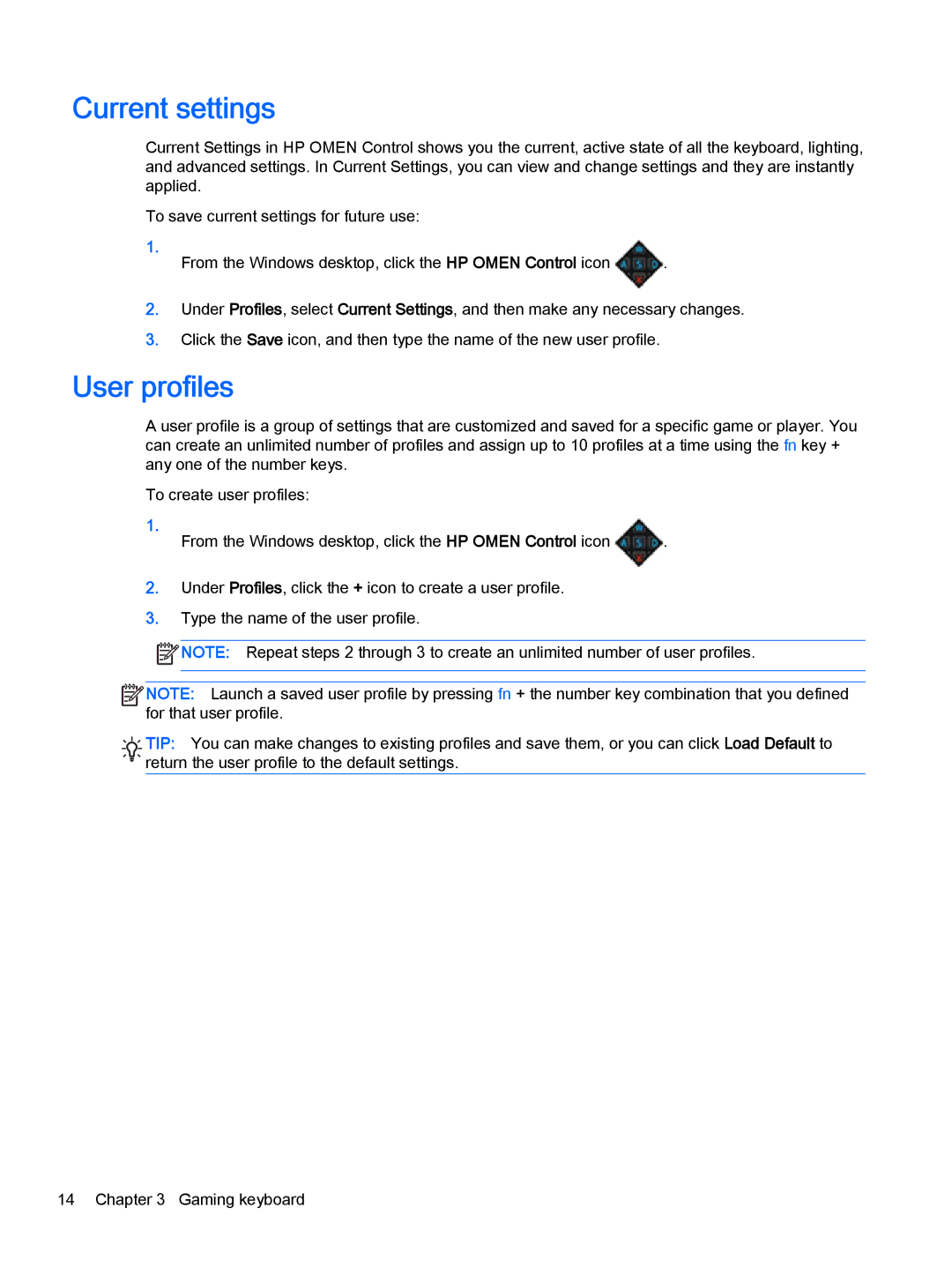Current settings
Current Settings in HP OMEN Control shows you the current, active state of all the keyboard, lighting, and advanced settings. In Current Settings, you can view and change settings and they are instantly applied.
To save current settings for future use:
1. | . |
From the Windows desktop, click the HP OMEN Control icon |
2.Under Profiles, select Current Settings, and then make any necessary changes.
3.Click the Save icon, and then type the name of the new user profile.
User profiles
A user profile is a group of settings that are customized and saved for a specific game or player. You can create an unlimited number of profiles and assign up to 10 profiles at a time using the fn key + any one of the number keys.
To create user profiles:
1. | . |
From the Windows desktop, click the HP OMEN Control icon |
2.Under Profiles, click the + icon to create a user profile.
3.Type the name of the user profile.
![]() NOTE: Repeat steps 2 through 3 to create an unlimited number of user profiles.
NOTE: Repeat steps 2 through 3 to create an unlimited number of user profiles.
![]()
![]() NOTE: Launch a saved user profile by pressing fn + the number key combination that you defined for that user profile.
NOTE: Launch a saved user profile by pressing fn + the number key combination that you defined for that user profile.
![]()
![]()
![]() TIP: You can make changes to existing profiles and save them, or you can click Load Default to
TIP: You can make changes to existing profiles and save them, or you can click Load Default to ![]()
![]()
![]() return the user profile to the default settings.
return the user profile to the default settings.
14 Chapter 3 Gaming keyboard