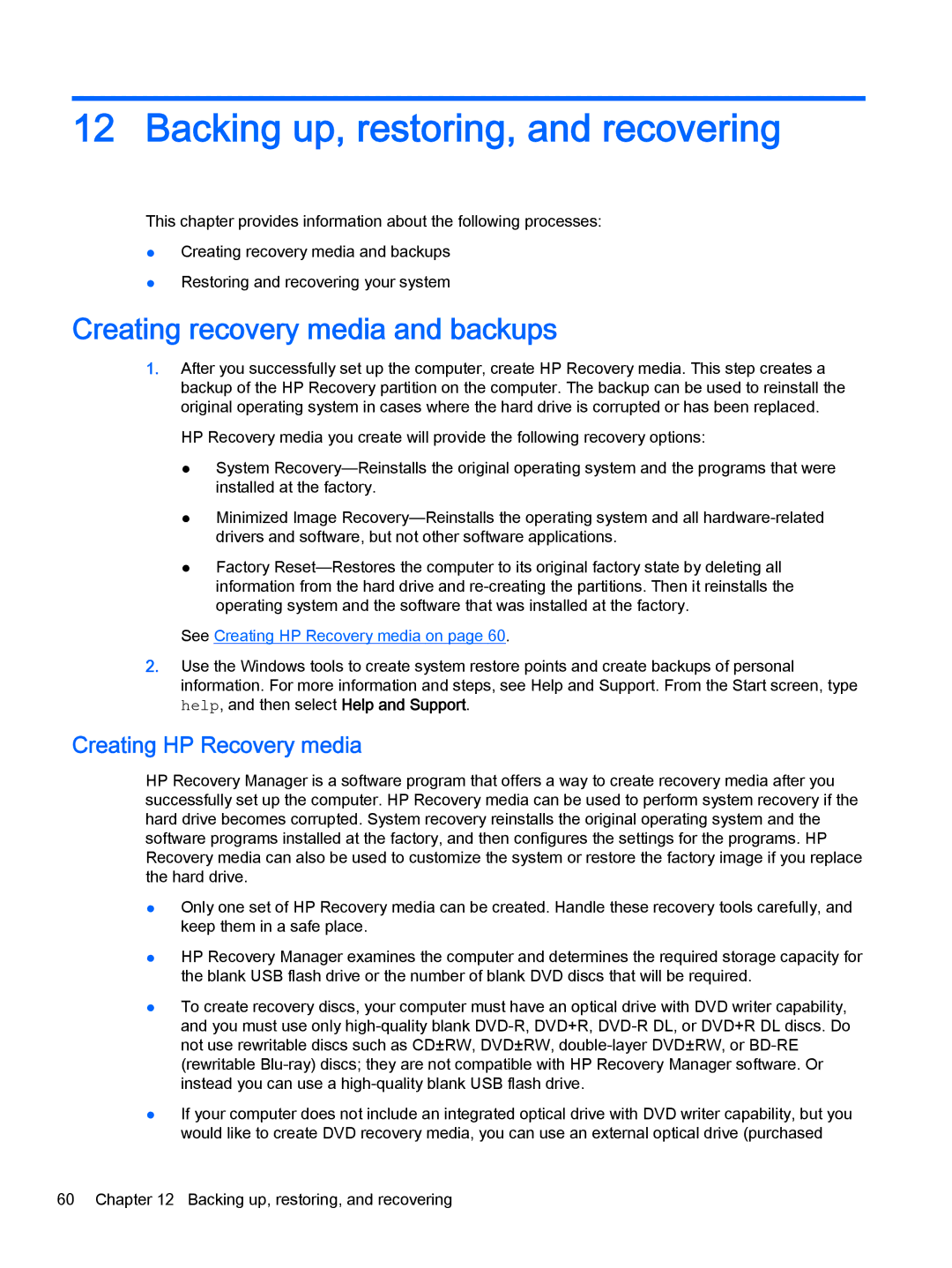12 Backing up, restoring, and recovering
This chapter provides information about the following processes:
●Creating recovery media and backups
●Restoring and recovering your system
Creating recovery media and backups
1.After you successfully set up the computer, create HP Recovery media. This step creates a backup of the HP Recovery partition on the computer. The backup can be used to reinstall the original operating system in cases where the hard drive is corrupted or has been replaced.
HP Recovery media you create will provide the following recovery options:
●System
●Minimized Image
●Factory
See Creating HP Recovery media on page 60.
2.Use the Windows tools to create system restore points and create backups of personal information. For more information and steps, see Help and Support. From the Start screen, type help, and then select Help and Support.
Creating HP Recovery media
HP Recovery Manager is a software program that offers a way to create recovery media after you successfully set up the computer. HP Recovery media can be used to perform system recovery if the hard drive becomes corrupted. System recovery reinstalls the original operating system and the software programs installed at the factory, and then configures the settings for the programs. HP Recovery media can also be used to customize the system or restore the factory image if you replace the hard drive.
●Only one set of HP Recovery media can be created. Handle these recovery tools carefully, and keep them in a safe place.
●HP Recovery Manager examines the computer and determines the required storage capacity for the blank USB flash drive or the number of blank DVD discs that will be required.
●To create recovery discs, your computer must have an optical drive with DVD writer capability, and you must use only
●If your computer does not include an integrated optical drive with DVD writer capability, but you would like to create DVD recovery media, you can use an external optical drive (purchased
60 Chapter 12 Backing up, restoring, and recovering