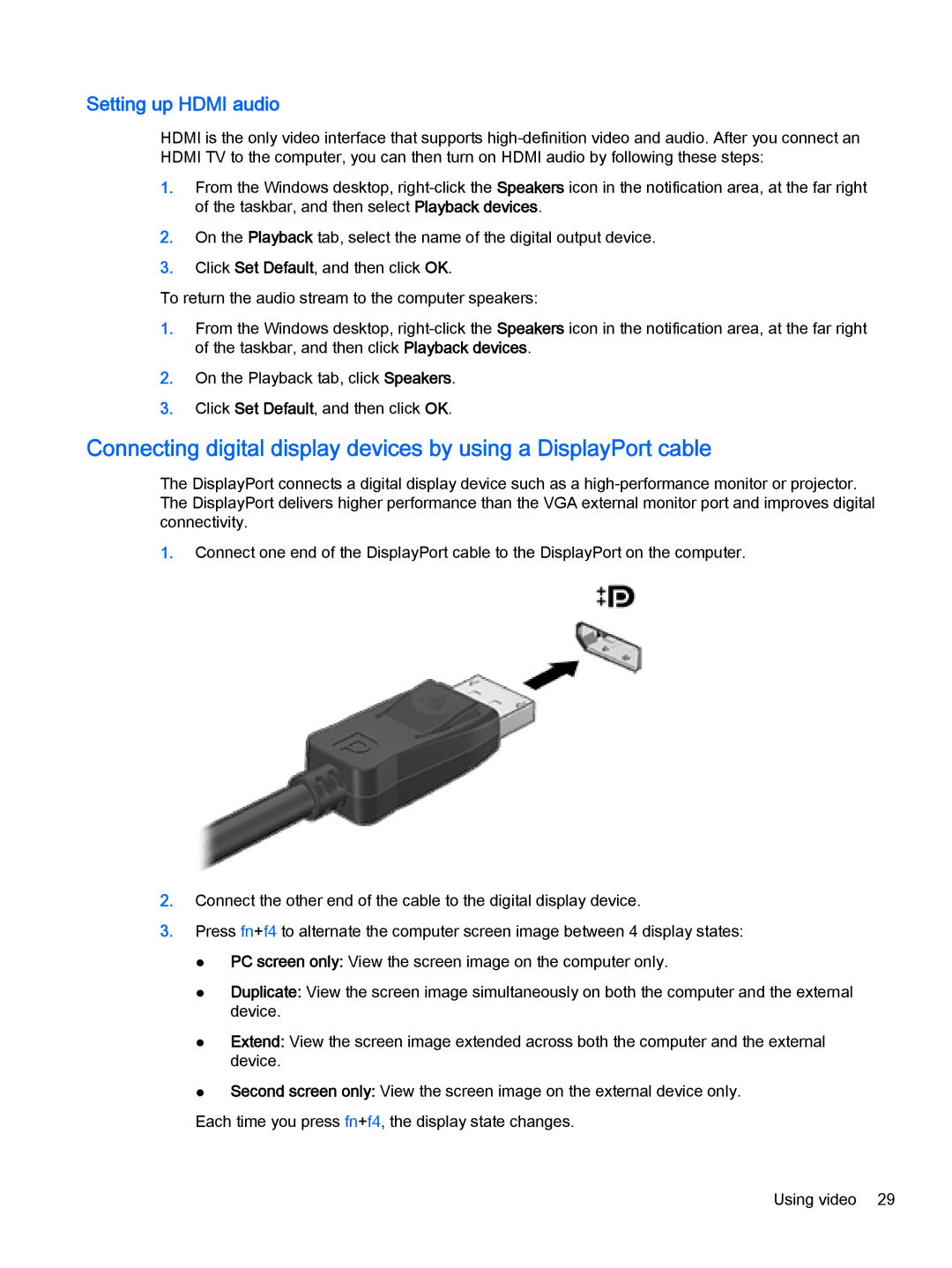Setting up HDMI audio
HDMI is the only video interface that supports
1.From the Windows desktop,
2.On the Playback tab, select the name of the digital output device.
3.Click Set Default, and then click OK.
To return the audio stream to the computer speakers:
1.From the Windows desktop,
2.On the Playback tab, click Speakers.
3.Click Set Default, and then click OK.
Connecting digital display devices by using a DisplayPort cable
The DisplayPort connects a digital display device such as a
1.Connect one end of the DisplayPort cable to the DisplayPort on the computer.
2.Connect the other end of the cable to the digital display device.
3.Press fn+f4 to alternate the computer screen image between 4 display states:
●PC screen only: View the screen image on the computer only.
●Duplicate: View the screen image simultaneously on both the computer and the external device.
●Extend: View the screen image extended across both the computer and the external device.
●Second screen only: View the screen image on the external device only.
Each time you press fn+f4, the display state changes.
Using video 29