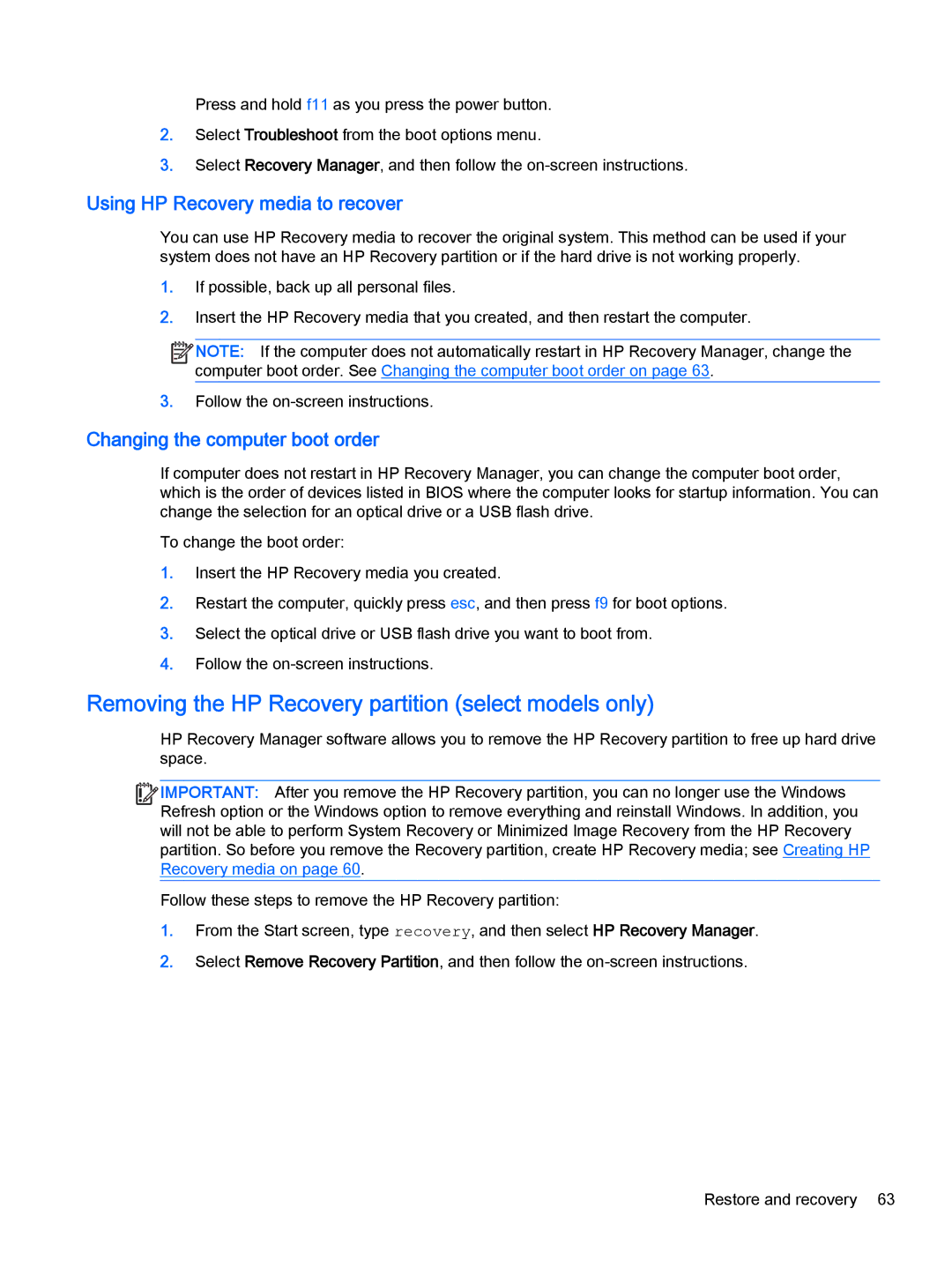Press and hold f11 as you press the power button.
2.Select Troubleshoot from the boot options menu.
3.Select Recovery Manager, and then follow the
Using HP Recovery media to recover
You can use HP Recovery media to recover the original system. This method can be used if your system does not have an HP Recovery partition or if the hard drive is not working properly.
1.If possible, back up all personal files.
2.Insert the HP Recovery media that you created, and then restart the computer.
![]()
![]() NOTE: If the computer does not automatically restart in HP Recovery Manager, change the computer boot order. See Changing the computer boot order on page 63.
NOTE: If the computer does not automatically restart in HP Recovery Manager, change the computer boot order. See Changing the computer boot order on page 63.
3.Follow the
Changing the computer boot order
If computer does not restart in HP Recovery Manager, you can change the computer boot order, which is the order of devices listed in BIOS where the computer looks for startup information. You can change the selection for an optical drive or a USB flash drive.
To change the boot order:
1.Insert the HP Recovery media you created.
2.Restart the computer, quickly press esc, and then press f9 for boot options.
3.Select the optical drive or USB flash drive you want to boot from.
4.Follow the
Removing the HP Recovery partition (select models only)
HP Recovery Manager software allows you to remove the HP Recovery partition to free up hard drive space.
![]()
![]()
![]()
![]() IMPORTANT: After you remove the HP Recovery partition, you can no longer use the Windows Refresh option or the Windows option to remove everything and reinstall Windows. In addition, you will not be able to perform System Recovery or Minimized Image Recovery from the HP Recovery partition. So before you remove the Recovery partition, create HP Recovery media; see Creating HP Recovery media on page 60.
IMPORTANT: After you remove the HP Recovery partition, you can no longer use the Windows Refresh option or the Windows option to remove everything and reinstall Windows. In addition, you will not be able to perform System Recovery or Minimized Image Recovery from the HP Recovery partition. So before you remove the Recovery partition, create HP Recovery media; see Creating HP Recovery media on page 60.
Follow these steps to remove the HP Recovery partition:
1.From the Start screen, type recovery, and then select HP Recovery Manager.
2.Select Remove Recovery Partition, and then follow the
Restore and recovery 63