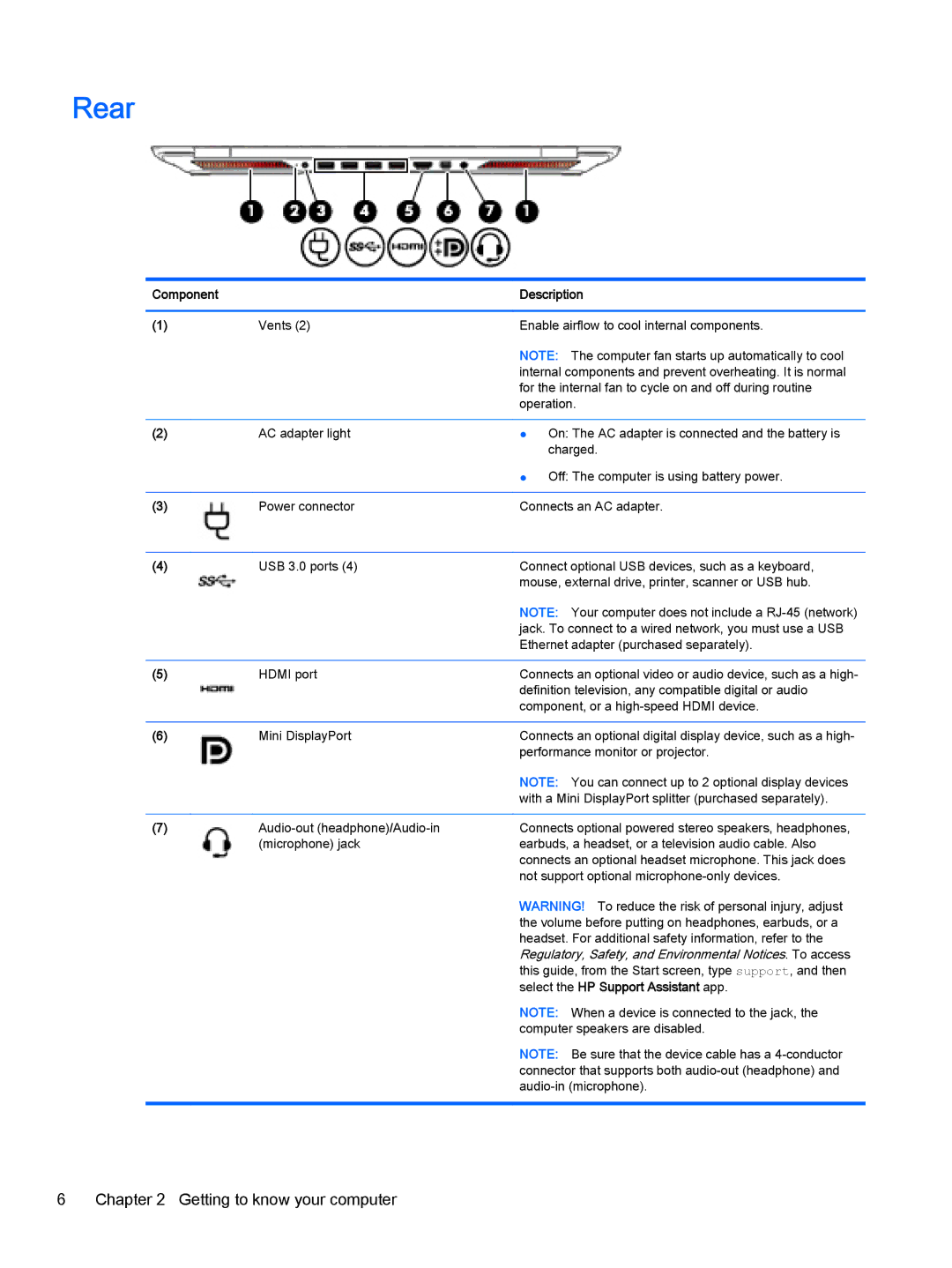Rear
Component |
| Description | |
|
|
| |
(1) | Vents (2) | Enable airflow to cool internal components. | |
|
| NOTE: The computer fan starts up automatically to cool | |
|
| internal components and prevent overheating. It is normal | |
|
| for the internal fan to cycle on and off during routine | |
|
| operation. | |
|
|
|
|
(2) | AC adapter light | ● | On: The AC adapter is connected and the battery is |
|
|
| charged. |
|
| ● | Off: The computer is using battery power. |
|
|
| |
(3) | Power connector | Connects an AC adapter. | |
|
|
| |
(4) | USB 3.0 ports (4) | Connect optional USB devices, such as a keyboard, | |
|
| mouse, external drive, printer, scanner or USB hub. | |
|
| NOTE: Your computer does not include a | |
|
| jack. To connect to a wired network, you must use a USB | |
|
| Ethernet adapter (purchased separately). | |
|
|
| |
(5) | HDMI port | Connects an optional video or audio device, such as a high- | |
|
| definition television, any compatible digital or audio | |
|
| component, or a | |
|
|
| |
(6) | Mini DisplayPort | Connects an optional digital display device, such as a high- | |
|
| performance monitor or projector. | |
|
| NOTE: You can connect up to 2 optional display devices | |
|
| with a Mini DisplayPort splitter (purchased separately). | |
|
|
| |
(7) | Connects optional powered stereo speakers, headphones, | ||
| (microphone) jack | earbuds, a headset, or a television audio cable. Also | |
|
| connects an optional headset microphone. This jack does | |
|
| not support optional | |
WARNING! To reduce the risk of personal injury, adjust the volume before putting on headphones, earbuds, or a headset. For additional safety information, refer to the Regulatory, Safety, and Environmental Notices. To access this guide, from the Start screen, type support, and then select the HP Support Assistant app.
NOTE: When a device is connected to the jack, the computer speakers are disabled.
NOTE: Be sure that the device cable has a
6Chapter 2 Getting to know your computer