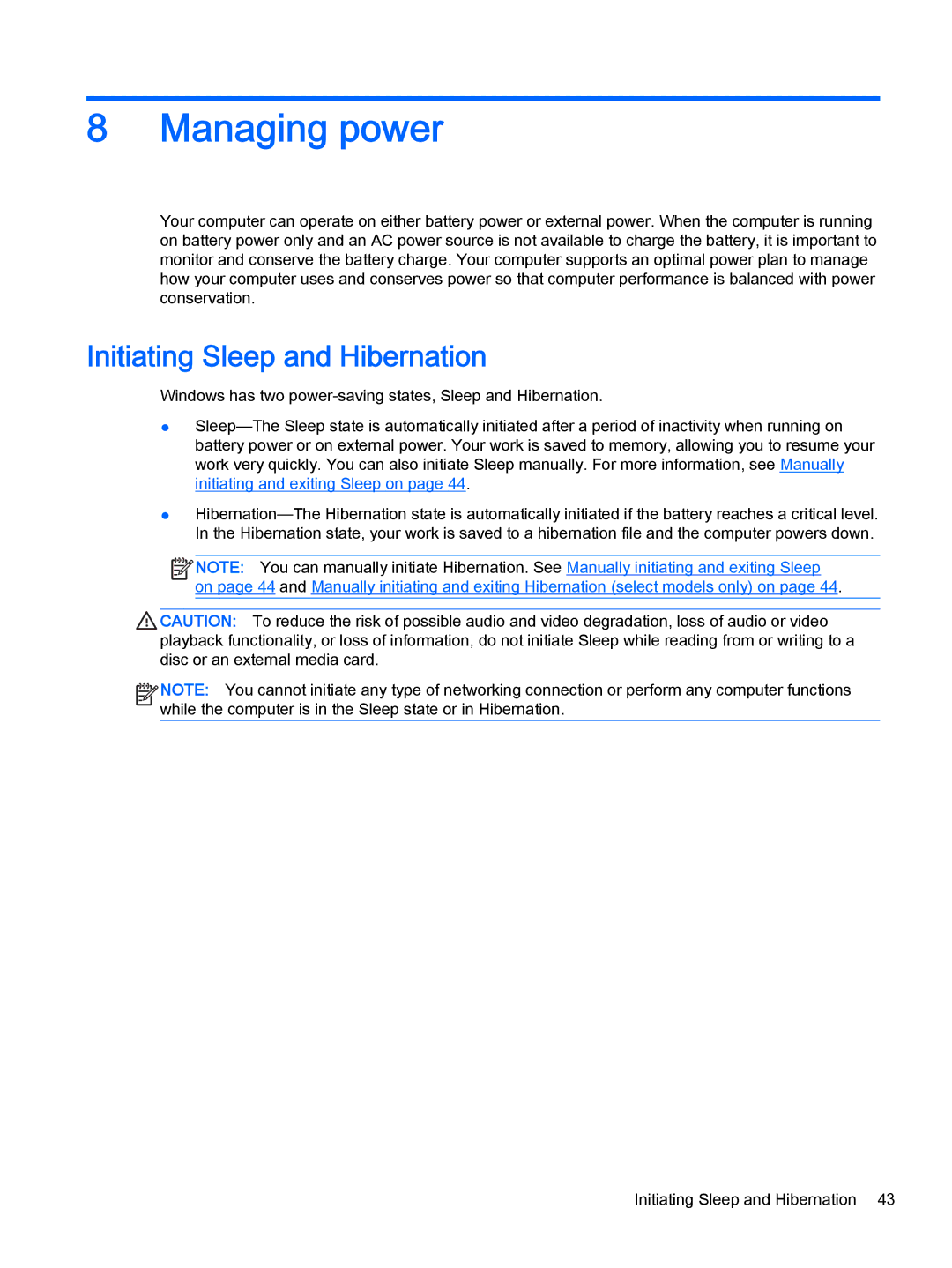8Managing power
Your computer can operate on either battery power or external power. When the computer is running on battery power only and an AC power source is not available to charge the battery, it is important to monitor and conserve the battery charge. Your computer supports an optimal power plan to manage how your computer uses and conserves power so that computer performance is balanced with power conservation.
Initiating Sleep and Hibernation
Windows has two
●
●
![]()
![]() NOTE: You can manually initiate Hibernation. See Manually initiating and exiting Sleep on page 44 and Manually initiating and exiting Hibernation (select models only) on page 44.
NOTE: You can manually initiate Hibernation. See Manually initiating and exiting Sleep on page 44 and Manually initiating and exiting Hibernation (select models only) on page 44.
CAUTION: To reduce the risk of possible audio and video degradation, loss of audio or video playback functionality, or loss of information, do not initiate Sleep while reading from or writing to a disc or an external media card.
![]()
![]()
![]()
![]() NOTE: You cannot initiate any type of networking connection or perform any computer functions
NOTE: You cannot initiate any type of networking connection or perform any computer functions ![]()
![]() while the computer is in the Sleep state or in Hibernation.
while the computer is in the Sleep state or in Hibernation.
Initiating Sleep and Hibernation 43