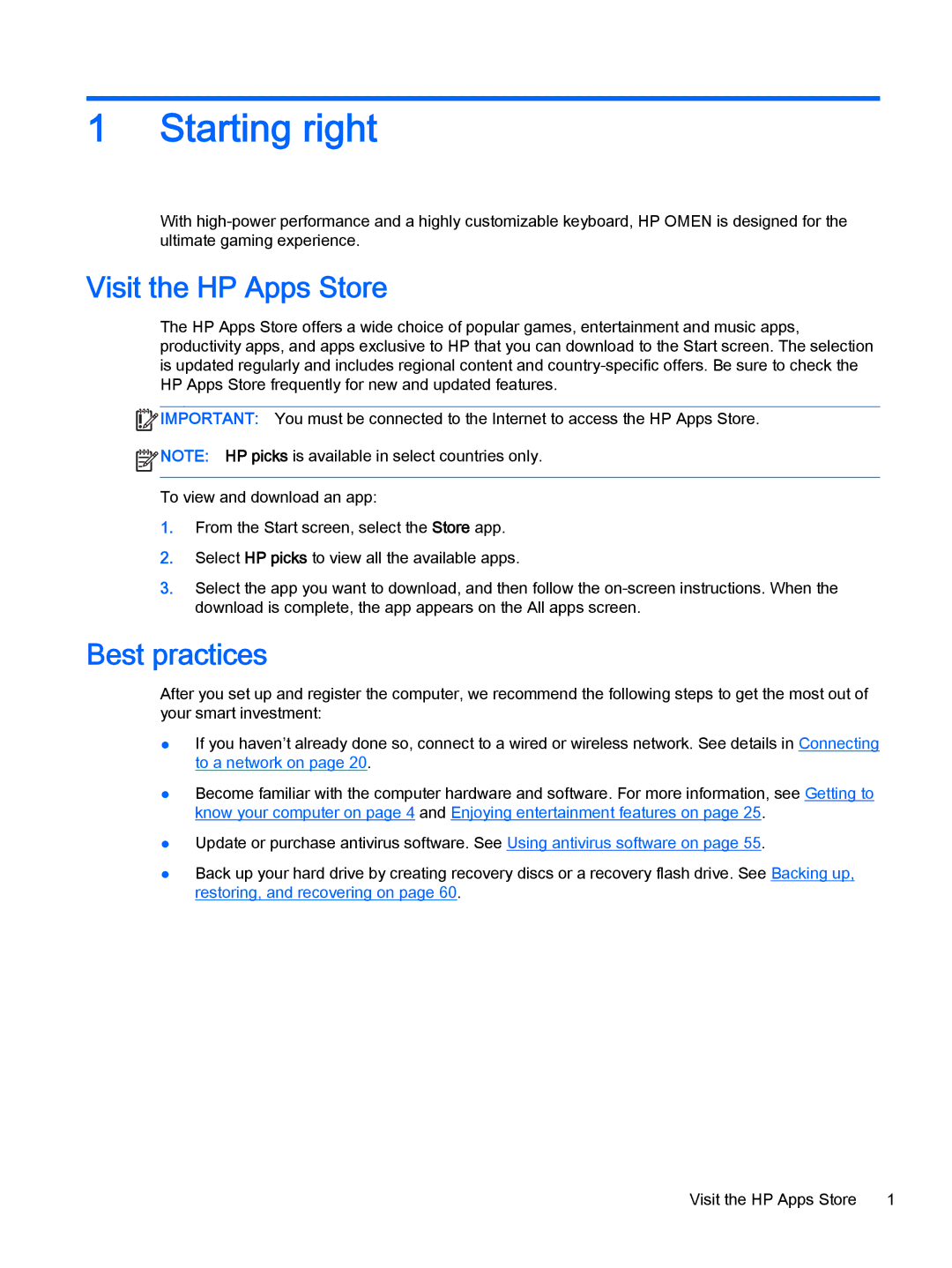1Starting right
With
Visit the HP Apps Store
The HP Apps Store offers a wide choice of popular games, entertainment and music apps, productivity apps, and apps exclusive to HP that you can download to the Start screen. The selection is updated regularly and includes regional content and
![]() IMPORTANT: You must be connected to the Internet to access the HP Apps Store.
IMPORTANT: You must be connected to the Internet to access the HP Apps Store.
![]() NOTE: HP picks is available in select countries only.
NOTE: HP picks is available in select countries only.
To view and download an app:
1.From the Start screen, select the Store app.
2.Select HP picks to view all the available apps.
3.Select the app you want to download, and then follow the
Best practices
After you set up and register the computer, we recommend the following steps to get the most out of your smart investment:
●If you haven’t already done so, connect to a wired or wireless network. See details in Connecting to a network on page 20.
●Become familiar with the computer hardware and software. For more information, see Getting to know your computer on page 4 and Enjoying entertainment features on page 25.
●Update or purchase antivirus software. See Using antivirus software on page 55.
●Back up your hard drive by creating recovery discs or a recovery flash drive. See Backing up, restoring, and recovering on page 60.
Visit the HP Apps Store 1