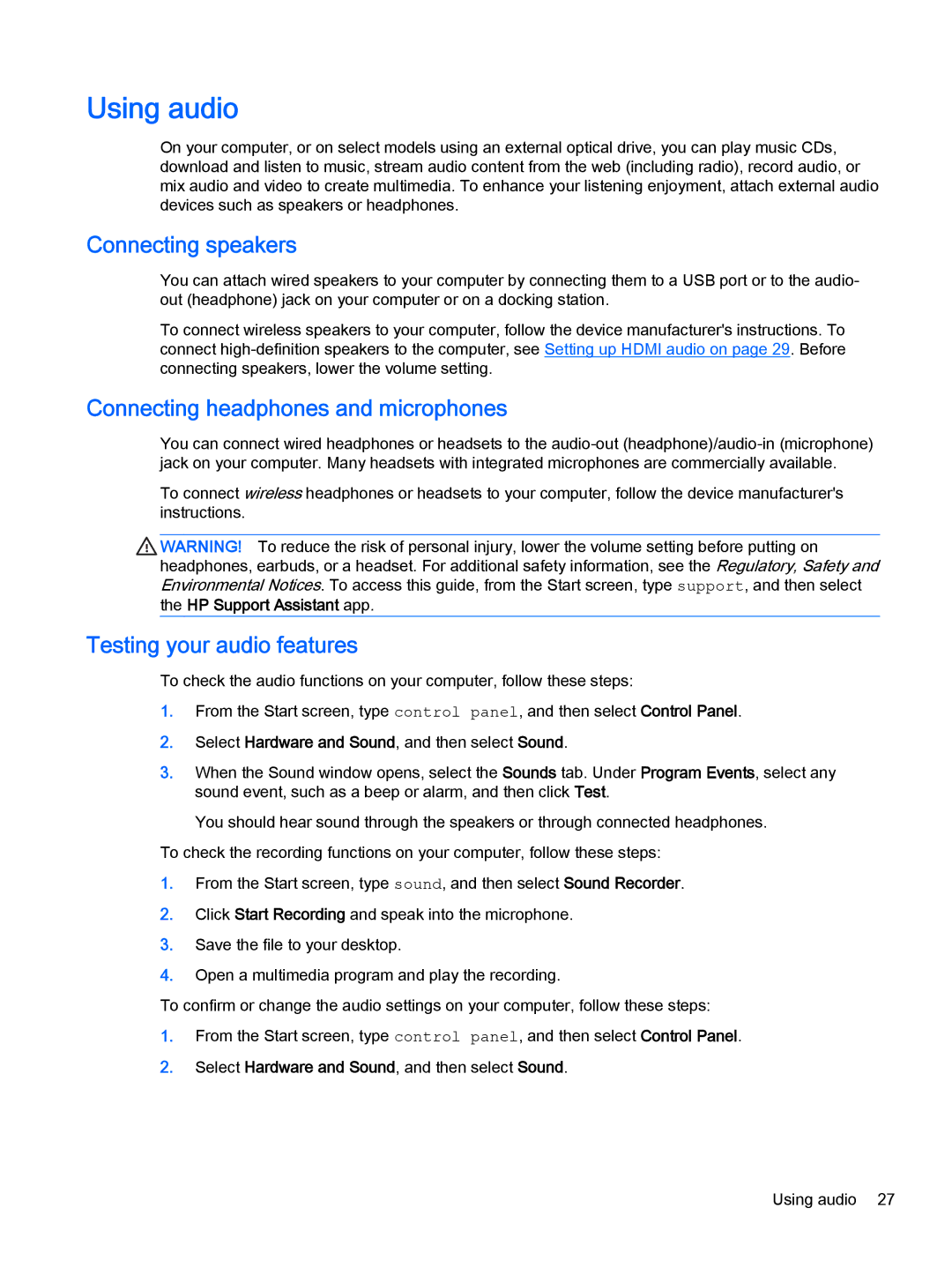Using audio
On your computer, or on select models using an external optical drive, you can play music CDs, download and listen to music, stream audio content from the web (including radio), record audio, or mix audio and video to create multimedia. To enhance your listening enjoyment, attach external audio devices such as speakers or headphones.
Connecting speakers
You can attach wired speakers to your computer by connecting them to a USB port or to the audio- out (headphone) jack on your computer or on a docking station.
To connect wireless speakers to your computer, follow the device manufacturer's instructions. To connect
Connecting headphones and microphones
You can connect wired headphones or headsets to the
To connect wireless headphones or headsets to your computer, follow the device manufacturer's instructions.
WARNING! To reduce the risk of personal injury, lower the volume setting before putting on headphones, earbuds, or a headset. For additional safety information, see the Regulatory, Safety and Environmental Notices. To access this guide, from the Start screen, type support, and then select
the HP Support Assistant app.
Testing your audio features
To check the audio functions on your computer, follow these steps:
1.From the Start screen, type control panel, and then select Control Panel.
2.Select Hardware and Sound, and then select Sound.
3.When the Sound window opens, select the Sounds tab. Under Program Events, select any sound event, such as a beep or alarm, and then click Test.
You should hear sound through the speakers or through connected headphones.
To check the recording functions on your computer, follow these steps:
1.From the Start screen, type sound, and then select Sound Recorder.
2.Click Start Recording and speak into the microphone.
3.Save the file to your desktop.
4.Open a multimedia program and play the recording.
To confirm or change the audio settings on your computer, follow these steps:
1.From the Start screen, type control panel, and then select Control Panel.
2.Select Hardware and Sound, and then select Sound.
Using audio 27