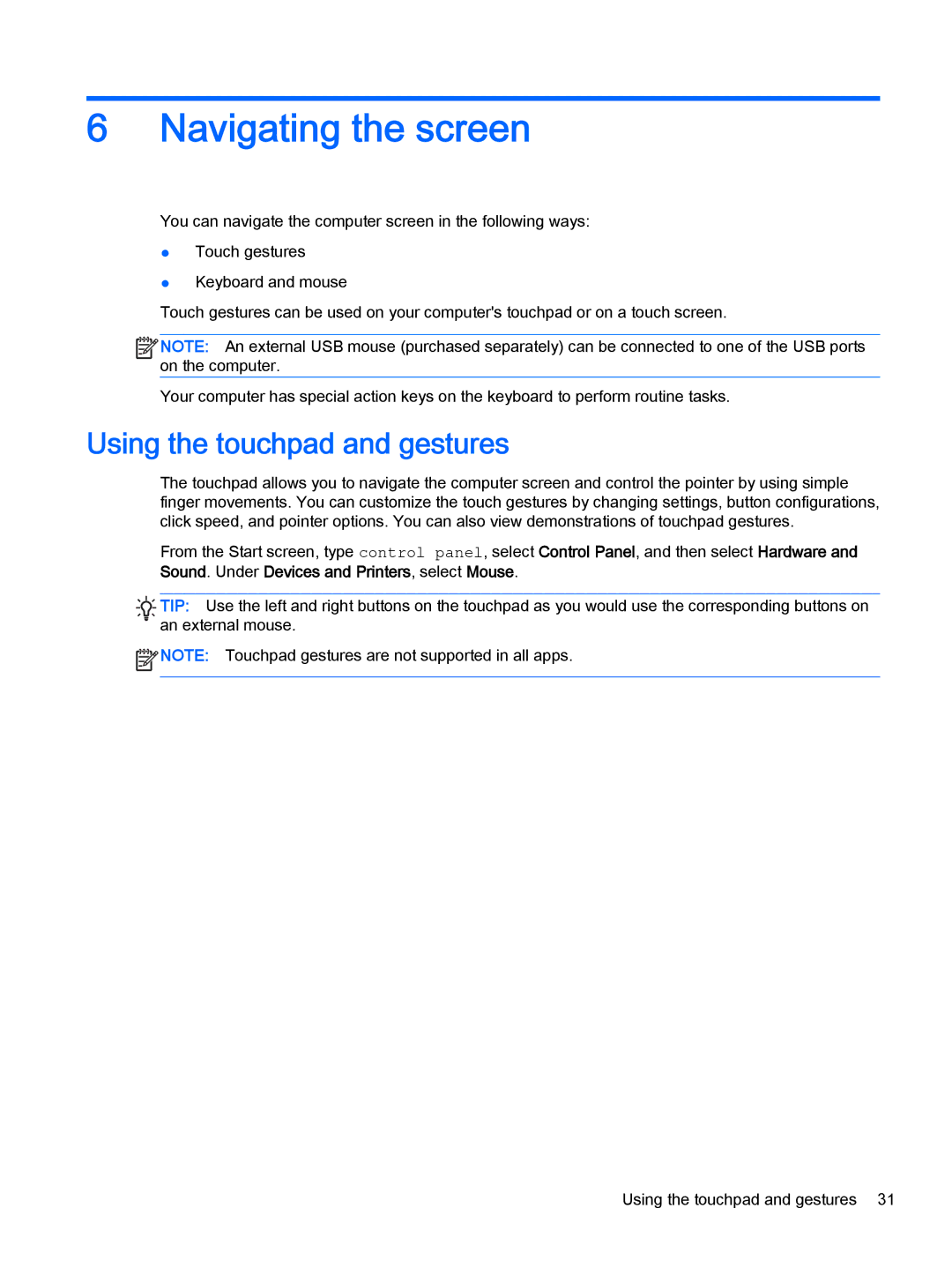6Navigating the screen
You can navigate the computer screen in the following ways:
●Touch gestures
●Keyboard and mouse
Touch gestures can be used on your computer's touchpad or on a touch screen.
![]()
![]() NOTE: An external USB mouse (purchased separately) can be connected to one of the USB ports on the computer.
NOTE: An external USB mouse (purchased separately) can be connected to one of the USB ports on the computer.
Your computer has special action keys on the keyboard to perform routine tasks.
Using the touchpad and gestures
The touchpad allows you to navigate the computer screen and control the pointer by using simple finger movements. You can customize the touch gestures by changing settings, button configurations, click speed, and pointer options. You can also view demonstrations of touchpad gestures.
From the Start screen, type control panel, select Control Panel, and then select Hardware and
Sound. Under Devices and Printers, select Mouse.
![]()
![]() TIP: Use the left and right buttons on the touchpad as you would use the corresponding buttons on
TIP: Use the left and right buttons on the touchpad as you would use the corresponding buttons on
an external mouse.
![]() NOTE: Touchpad gestures are not supported in all apps.
NOTE: Touchpad gestures are not supported in all apps.
Using the touchpad and gestures 31