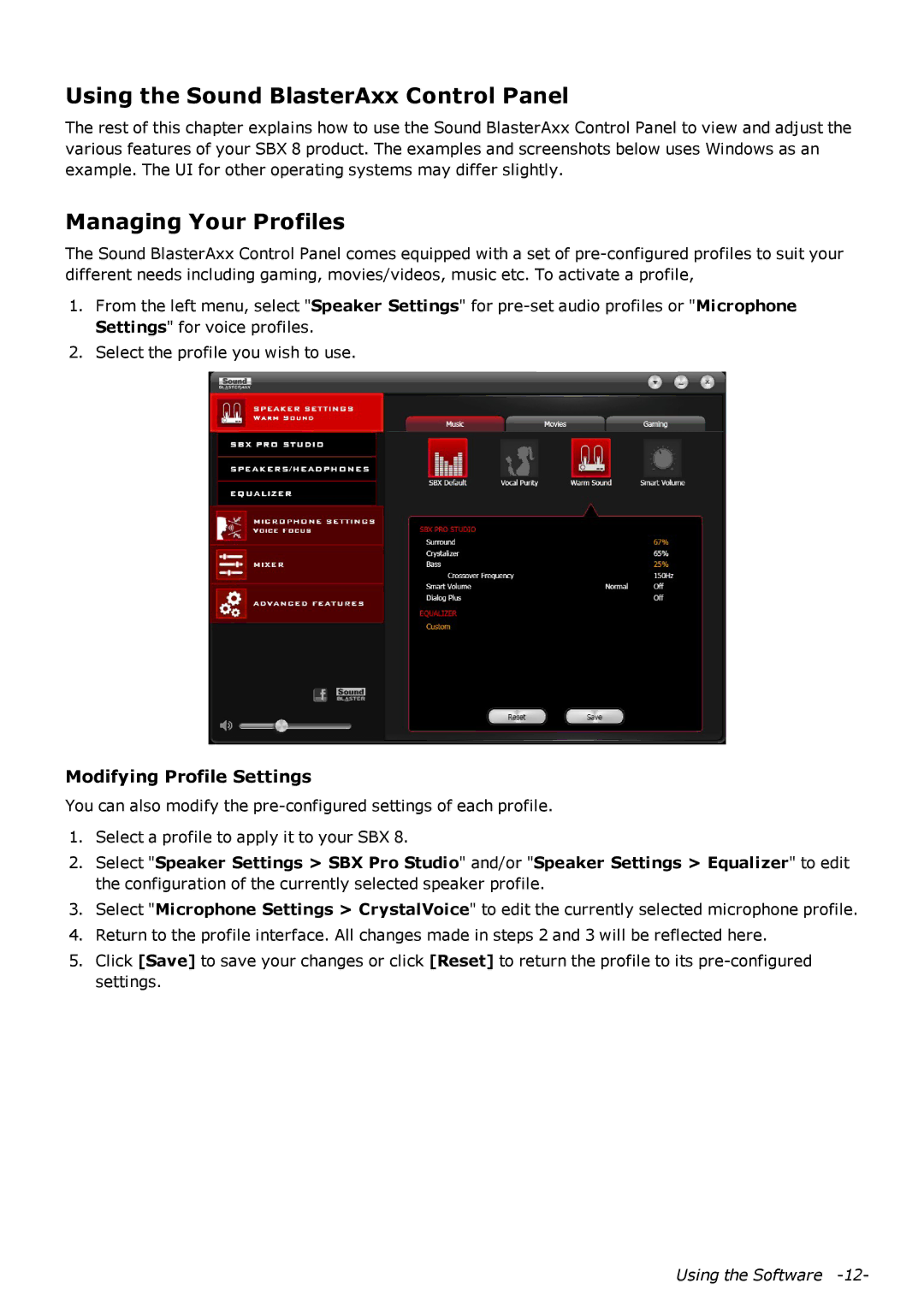SB1380 specifications
The Creative SB1380, commonly known as the Sound Blaster Audigy Rx, is a powerful sound card designed to enhance your audio experience for gaming, music, and movies. This entry-level sound card from Creative offers an array of features and technologies that cater to both casual users and audio enthusiasts.One of the standout features of the SB1380 is its high-definition audio playback, supporting 24-bit/192kHz output. This means that users can enjoy studio-quality sound, making it ideal for audiophiles who appreciate the finer details in music and soundscapes. The card is equipped with a 5.1 channel surround sound output, providing an immersive audio experience for gaming and movie watching.
The SB1380 comes with Crystalizer technology, which automatically restores the lost details in compressed audio formats. This feature is particularly valuable for users who listen to MP3s and streaming services, as it enhances the clarity and richness of the audio. Additionally, the card utilizes Smart Volume technology that ensures consistent audio levels, eliminating sudden volume spikes that can be jarring during playback.
Installation and compatibility are essential aspects for users considering the SB1380. The card features a simple plug-and-play design, making it easy to install on most PC systems. It is compatible with a wide range of operating systems, including Windows and Linux, ensuring that users can enjoy upgraded audio without compatibility issues.
For gamers, the SB1380 offers built-in support for headphone virtualization technology, allowing users to experience a realistic surround sound environment using standard headphones. This is enhanced by the SBX Pro Studio suite, which provides users with additional audio customization options, including equalizer settings and speaker configurations.
The card’s design is also worth noting, as it features an elegant and compact form factor, which fits easily into most PC cases. With its combination of advanced features, high-quality audio output, and user-friendly installation, the Creative SB1380 represents an excellent choice for those looking to improve their PC sound capabilities. Overall, it’s a solid option for anyone seeking to elevate their audio experience without breaking the bank.