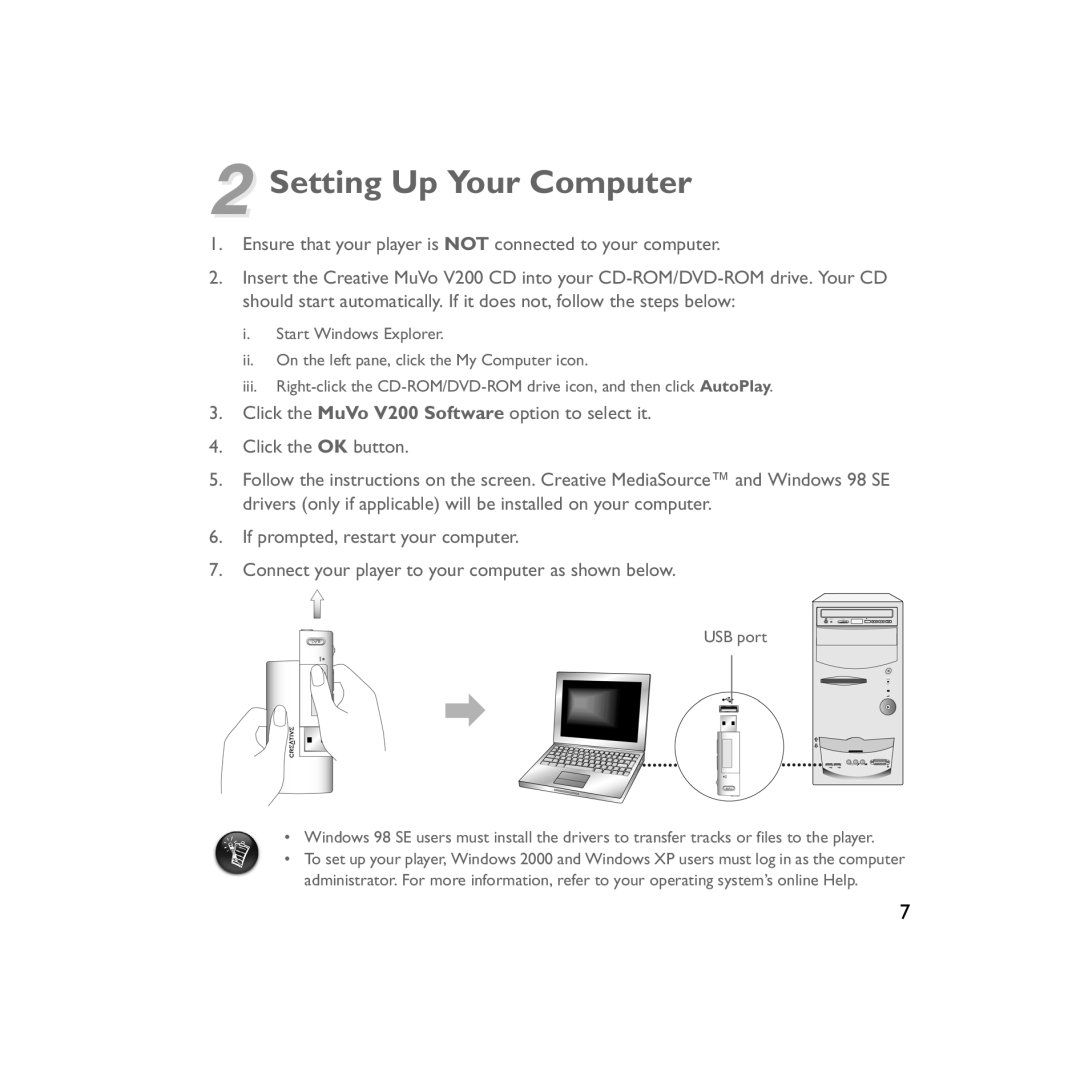2 Setting Up Your Computer
1.Ensure that your player is NOT connected to your computer.
2.Insert the Creative MuVo V200 CD into your
i.Start Windows Explorer.
ii.On the left pane, click the My Computer icon.
iii.
3.Click the MuVo V200 Software option to select it.
4.Click the OK button.
5.Follow the instructions on the screen. Creative MediaSource™ and Windows 98 SE drivers (only if applicable) will be installed on your computer.
6.If prompted, restart your computer.
7.Connect your player to your computer as shown below.
USB port
•Windows 98 SE users must install the drivers to transfer tracks or files to the player.
•To set up your player, Windows 2000 and Windows XP users must log in as the computer administrator. For more information, refer to your operating system’s online Help.
7