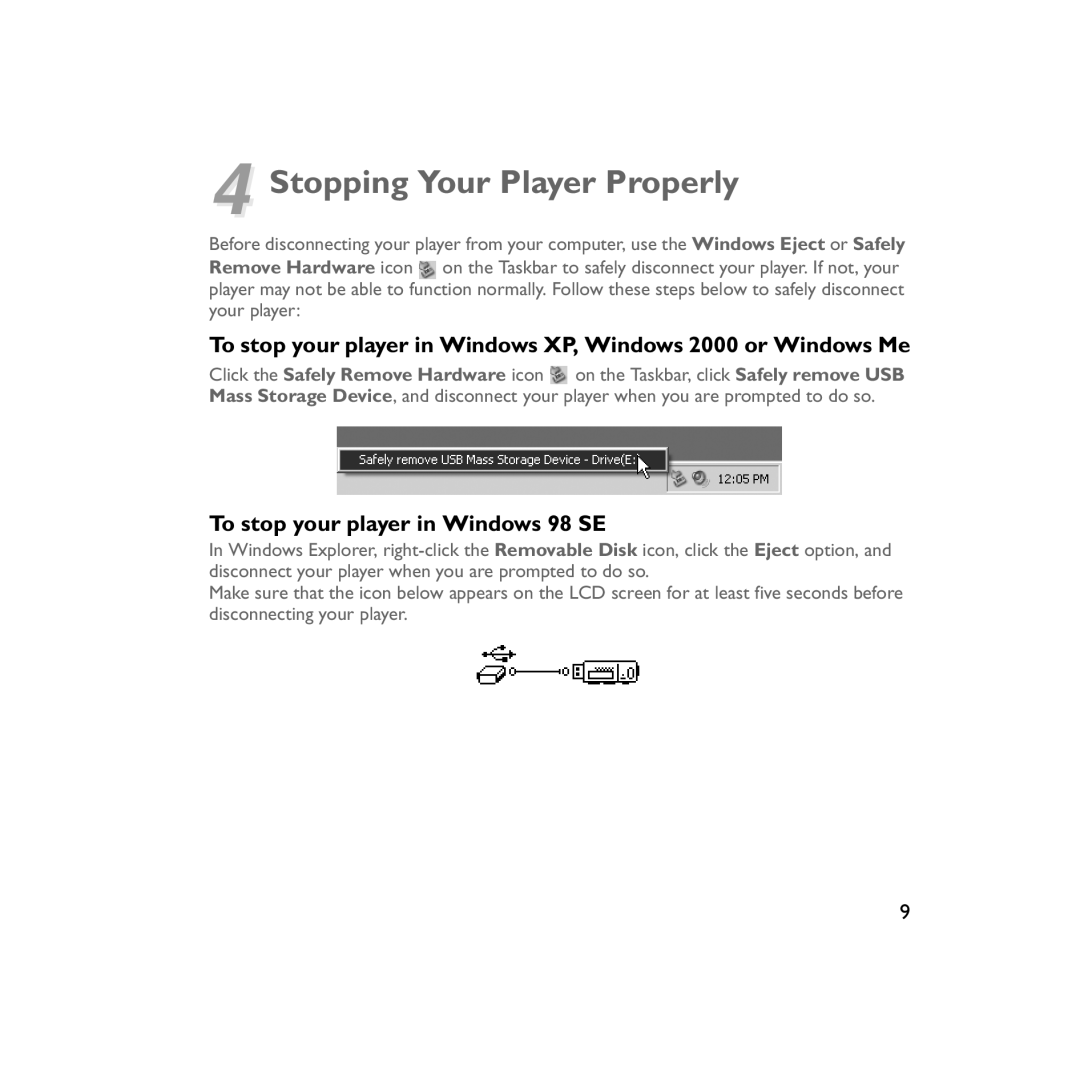4 Stopping Your Player Properly
Before disconnecting your player from your computer, use the Windows Eject or Safely Remove Hardware icon ![]() on the Taskbar to safely disconnect your player. If not, your player may not be able to function normally. Follow these steps below to safely disconnect your player:
on the Taskbar to safely disconnect your player. If not, your player may not be able to function normally. Follow these steps below to safely disconnect your player:
To stop your player in Windows XP, Windows 2000 or Windows Me
Click the Safely Remove Hardware icon ![]() on the Taskbar, click Safely remove USB Mass Storage Device, and disconnect your player when you are prompted to do so.
on the Taskbar, click Safely remove USB Mass Storage Device, and disconnect your player when you are prompted to do so.
To stop your player in Windows 98 SE
In Windows Explorer,
Make sure that the icon below appears on the LCD screen for at least five seconds before disconnecting your player.
9