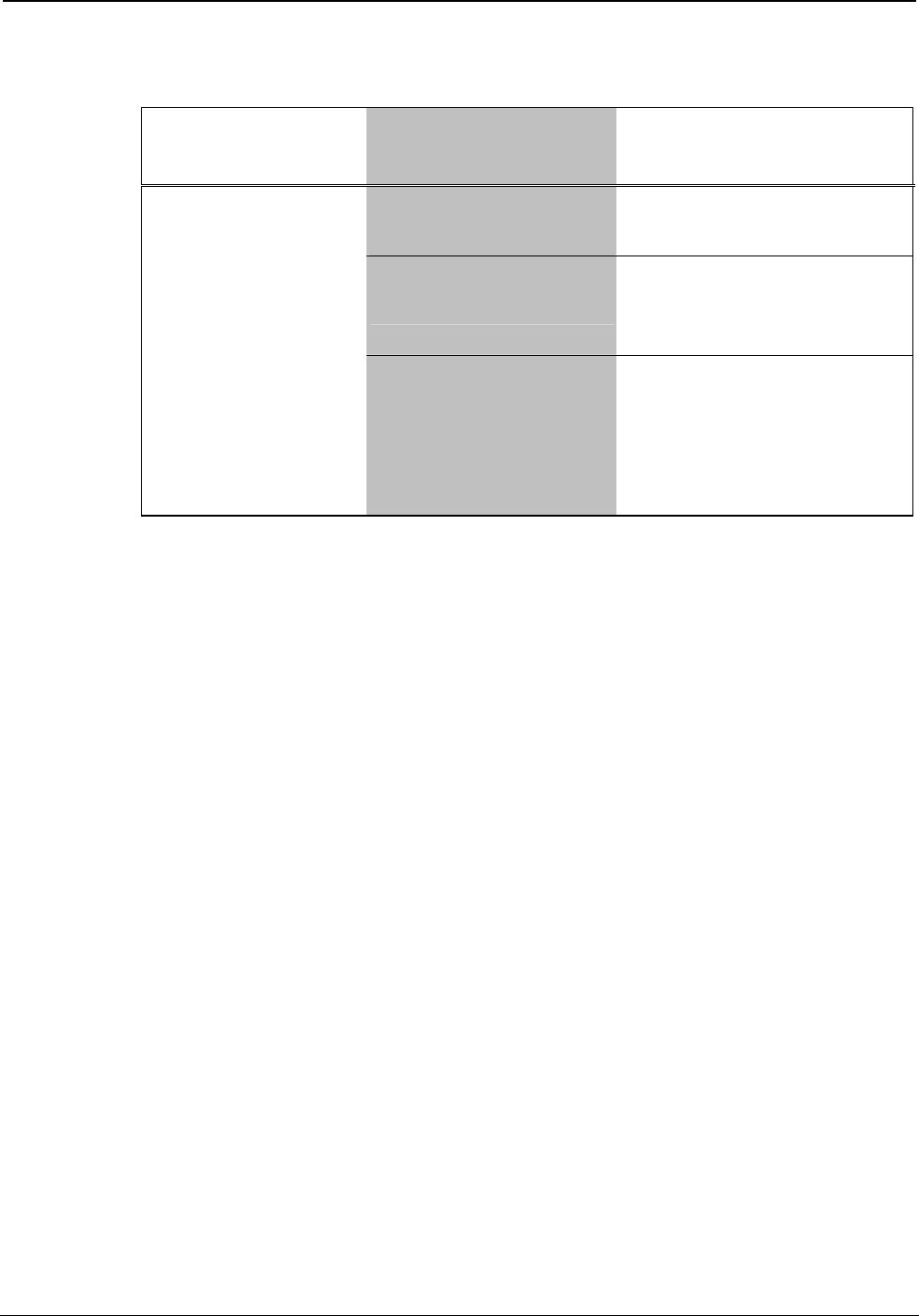
Crestron DIN-AP2 DIN Rail Control Processor
DIN-AP2 Troubleshooting (Continued)
TROUBLE POSSIBLE CAUSE(S) CORRECTIVE ACTION Device not wired
correctly. Verify Cresnet wiring.
Improper NET ID
used. Verify that device ID
matches NET ID in the
program.
Cresnet device
does not
respond.
Device is not
receiving sufficient
power.
Use the Crestron
Power Calculator to
help calculate how
much power is needed
for the system.
System Monitor The System Monitor allows you to reload firmware into the DIN-AP2 in
the event that you cannot load the firmware in the normal mode.
If the system does not function, perform the following procedure:
1. Disconnect all Crestron USB devices from the PC.
2. On the DIN-AP2, press and release the HW-R button. The MSG
LED will start blinking rapidly four times per second.
3. During the rapid blink of the MSG LED, press and release the
SW-R button. This will put the DIN-AP2 into Wait mode for the
next five seconds. During this mode the MSG LED will blink
slowly, once per second.
4. During Wait mode, press and release the SW-R button again. The
DIN-AP2 will now enter the Wait Acknowledge mode for the next
five seconds. During this mode the MSG LED will blink rapidly
four times per second.
5. During Wait Acknowledge mode, press and release the SW-R
button a third time. The DIN-AP2 will enter Monitor mode. Once
the DIN-AP2 is in Monitor mode, the MSG LED will flash to
indicate Monitor mode. The display will also indicate the Monitor
mode.
Operations & Installation Guide – DOC. 6662A DIN Rail Control Processor: DIN-AP2 • 27