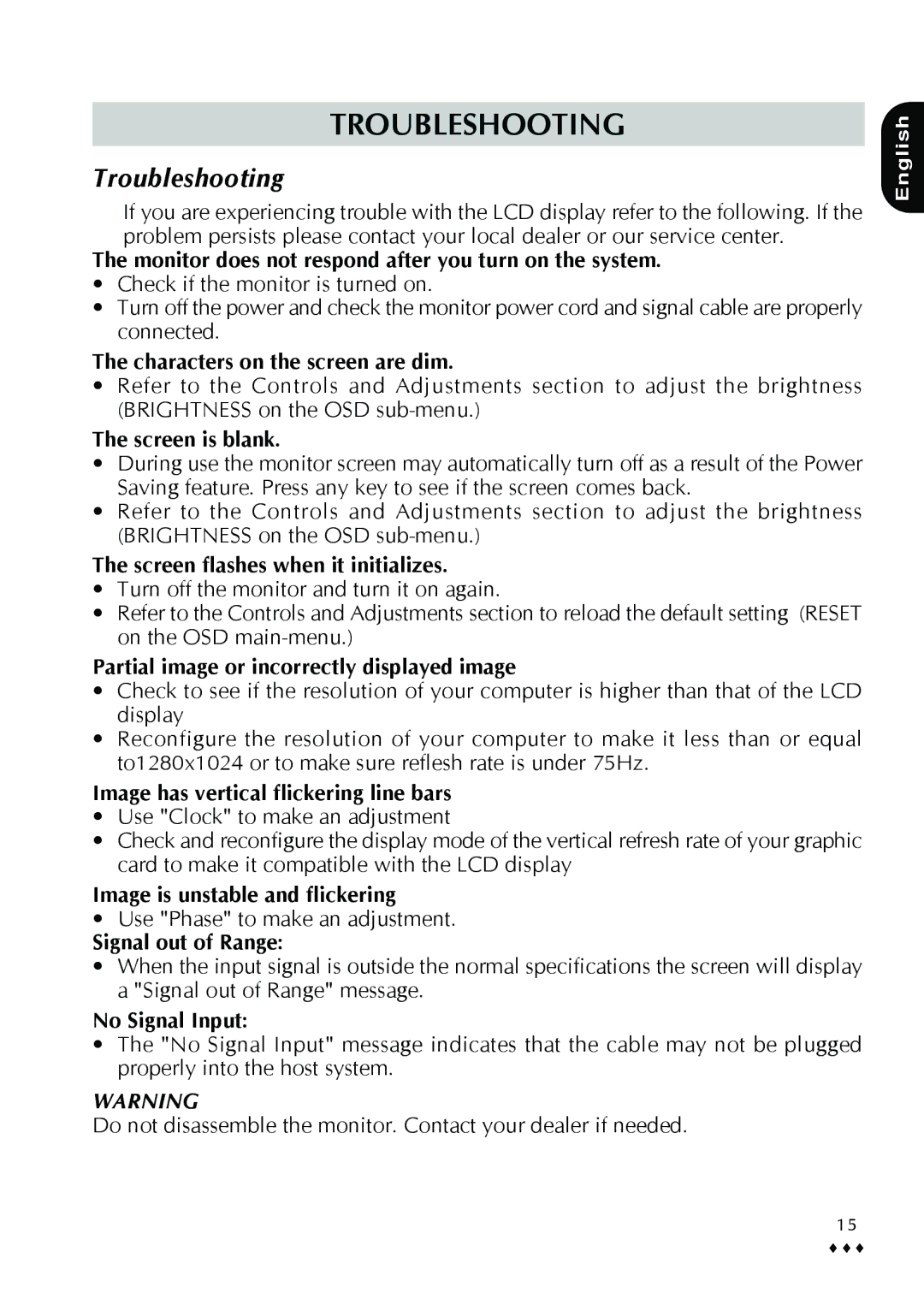TROUBLESHOOTING
Troubleshooting
If you are experiencing trouble with the LCD display refer to the following. If the problem persists please contact your local dealer or our service center.
The monitor does not respond after you turn on the system.
•Check if the monitor is turned on.
•Turn off the power and check the monitor power cord and signal cable are properly connected.
The characters on the screen are dim.
•Refer to the Controls and Adjustments section to adjust the brightness (BRIGHTNESS on the OSD
The screen is blank.
•During use the monitor screen may automatically turn off as a result of the Power Saving feature. Press any key to see if the screen comes back.
•Refer to the Controls and Adjustments section to adjust the brightness (BRIGHTNESS on the OSD
The screen flashes when it initializes.
•Turn off the monitor and turn it on again.
•Refer to the Controls and Adjustments section to reload the default setting (RESET on the OSD
Partial image or incorrectly displayed image
•Check to see if the resolution of your computer is higher than that of the LCD display
•Reconfigure the resolution of your computer to make it less than or equal to1280x1024 or to make sure reflesh rate is under 75Hz.
Image has vertical flickering line bars
•Use "Clock" to make an adjustment
•Check and reconfigure the display mode of the vertical refresh rate of your graphic card to make it compatible with the LCD display
Image is unstable and flickering
•Use "Phase" to make an adjustment.
Signal out of Range:
•When the input signal is outside the normal specifications the screen will display a "Signal out of Range" message.
No Signal Input:
•The "No Signal Input" message indicates that the cable may not be plugged properly into the host system.
WARNING
Do not disassemble the monitor. Contact your dealer if needed.
English
15
♦♦♦