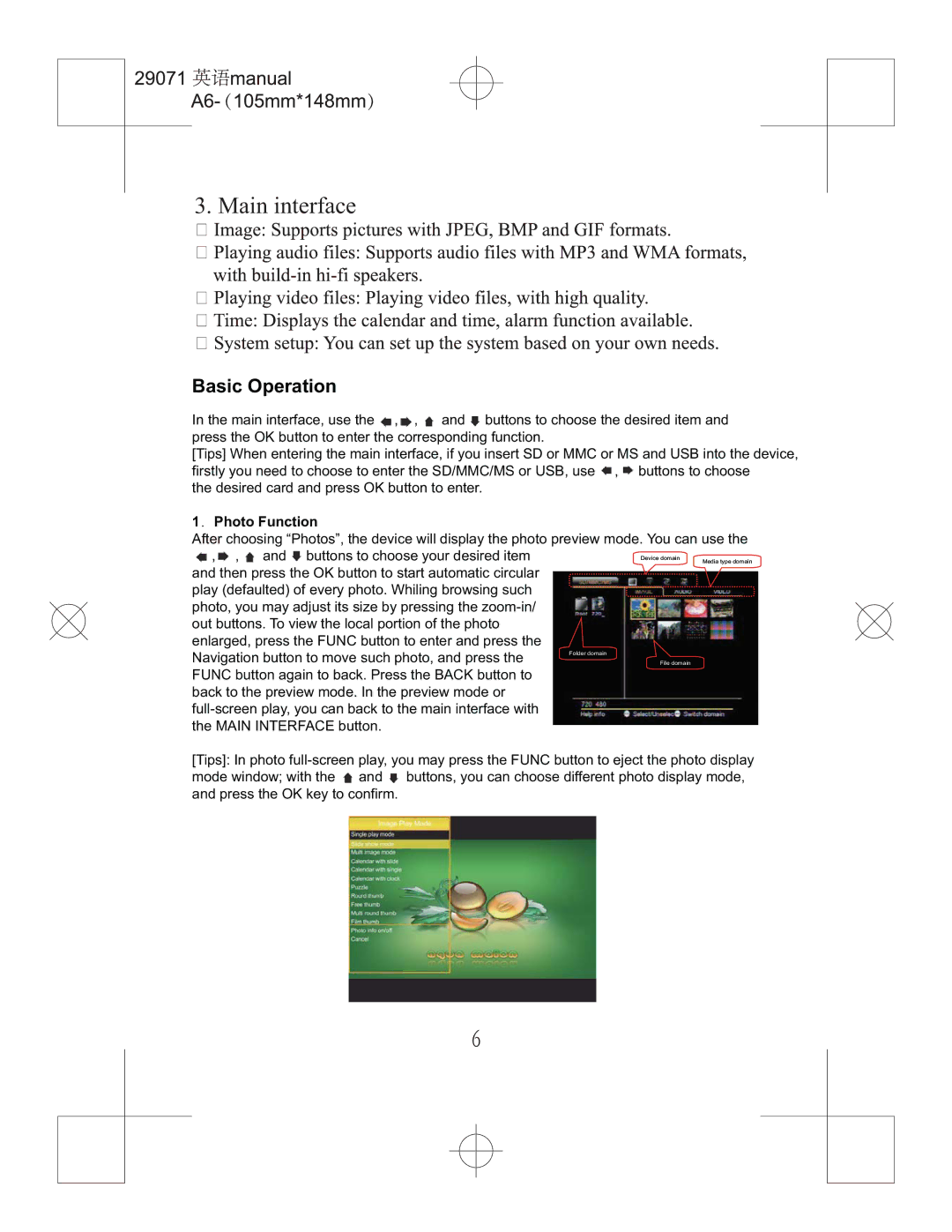3. Main interface
Basic Operation
In the main interface, use the ![]() ,
, ![]() ,
, ![]() and
and ![]() buttons to choose the desired item and press the OK button to enter the corresponding function.
buttons to choose the desired item and press the OK button to enter the corresponding function.
[Tips] When entering the main interface, if you insert SD or MMC or MS and USB into the device, firstly you need to choose to enter the SD/MMC/MS or USB, use ![]() ,
, ![]() buttons to choose
buttons to choose
the desired card and press OK button to enter.
1 Photo Function
After choosing “Photos”, the device will display the photo preview mode. You can use the
, , | and buttons to choose your desired item | Device domain Media type domain |
and then press the OK button to start automatic circular |
| |
play (defaulted) of every photo. Whiling browsing such |
| |
photo, you may adjust its size by pressing the |
| |
out buttons. To view the local portion of the photo |
| |
enlarged, press the FUNC button to enter and press the |
| |
Navigation button to move such photo, and press the | Folder domain | |
File domain | ||
FUNC button again to back. Press the BACK button to back to the preview mode. In the preview mode or
[Tips]: In photo ![]() and
and ![]() buttons, you can choose different photo display mode, and press the OK key to confirm.
buttons, you can choose different photo display mode, and press the OK key to confirm.