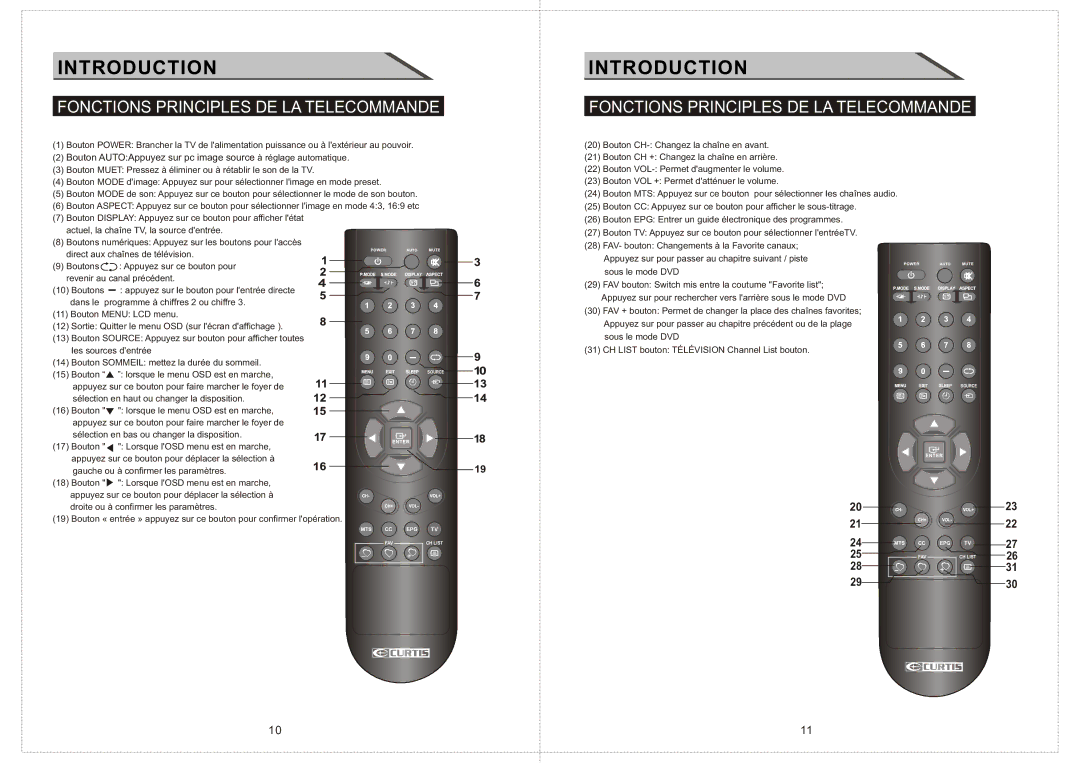LCD2603A specifications
The Curtis LCD2603A is a versatile and efficient display solution, designed to cater to a variety of applications that require clear visibility and reliable performance. This model stands out due to its combination of advanced technologies and user-friendly features, making it a popular choice for various industries, including retail, healthcare, and corporate environments.One of the main features of the LCD2603A is its 26-inch screen size, providing an ample display area that can enhance user engagement and experience. The high-resolution display ensures sharp images and clear text, which is essential for tasks that require precision and clarity, such as presentations or information displays.
The LCD2603A employs advanced LCD technology, delivering vibrant colors and excellent contrast ratios. This results in an impressive visual experience, making it suitable for multimedia applications. The screen also boasts wide viewing angles, which means that images remain consistent even when viewed from different positions, making it ideal for collaborative environments where multiple viewers may be present.
Connectivity is a significant aspect of the Curtis LCD2603A, as it includes multiple input options such as HDMI, VGA, and USB ports. This versatility allows for easy integration with various devices, including computers, media players, and gaming consoles, ensuring that users can quickly set up the display according to their needs.
Durability is another characteristic of the LCD2603A. Built with a robust design, it is capable of withstanding the rigors of daily use. Whether in a bustling retail space or a busy office, the display is designed to maintain its functionality and appearance over time.
Energy efficiency is a key consideration in today’s display technology, and the Curtis LCD2603A is no exception. It is equipped with features that minimize power consumption without compromising performance, making it an environmentally friendly choice that can help reduce operational costs.
In conclusion, the Curtis LCD2603A is a reliable and feature-rich display solution that meets the demands of various environments. With its combination of high-quality imaging, versatile connectivity options, and durability, it is an excellent choice for anyone looking to enhance their visual display needs. Whether for business or entertainment purposes, the LCD2603A is designed to deliver performance and user satisfaction.