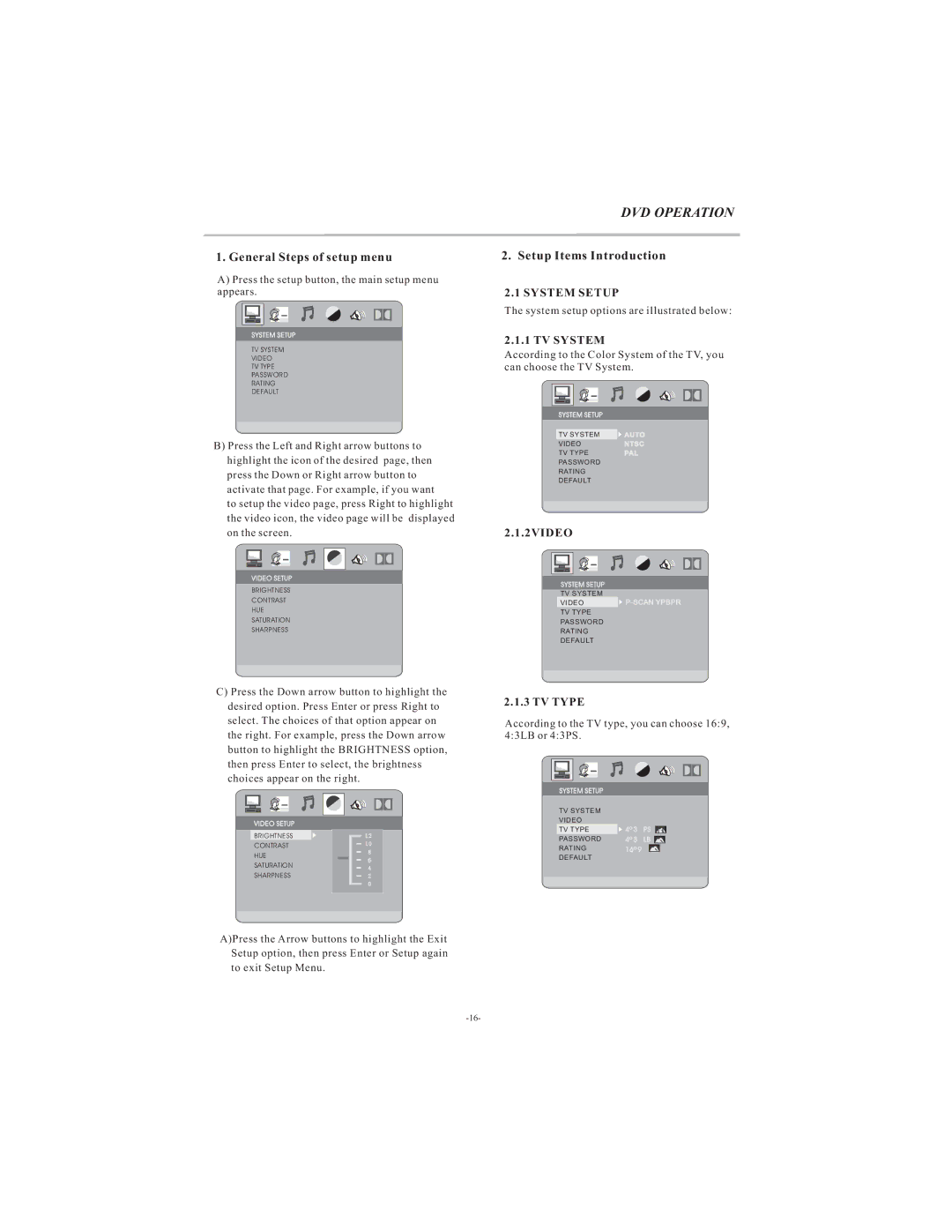1.General Steps of setup menu
A)Press the setup button, the main setup menu appears.
SYSTEM SETUP
TV SYSTEM
VIDEO
TV TYPE
PASSWORD
RATING
DEFAULT
B)Press the Left and Right arrow buttons to highlight the icon of the desired page, then press the Down or Right arrow button to activate that page. For example, if you want
to setup the video page, press Right to highlight the video icon, the video page will be displayed on the screen.
VIDEO SETUP
BRIGHTNESS
CONTRAST
HUE
SATURATION
SHARPNESS
DVD OPERATION
2.Setup Items Introduction
2.1SYSTEM SETUP
The system setup options are illustrated below:
2.1.1 TV SYSTEM
According to the Color System of the TV, you can choose the TV System.
SYSTEM SETUP
TV SYSTEM | AUTO |
VIDEO | NTSC |
TV TYPE | PAL |
PASSWORD |
|
RATING |
|
DEFAULT |
|
2.1.2VIDEO
SYSTEM SETUP
TV SYSTEM
VIDEO |
TV TYPE
PASSWORD
RATING
DEFAULT
C)Press the Down arrow button to highlight the desired option. Press Enter or press Right to select. The choices of that option appear on the right. For example, press the Down arrow button to highlight the BRIGHTNESS option, then press Enter to select, the brightness choices appear on the right.
2.1.3 TV TYPE
According to the TV type, you can choose 16:9, 4:3LB or 4:3PS.
VIDEO SETUP
BRIGHTNESS
CONTRAST
HUE
SATURATION
SHARPNESS
SYSTEM SETUP
TV SYSTEM |
|
|
VIDEO |
|
|
TV TYPE | 4º 3 | PS |
PASSWORD | 4º 3 | LB |
RATING | 16º 9 |
DEFAULT
A)Press the Arrow buttons to highlight the Exit Setup option, then press Enter or Setup again to exit Setup Menu.