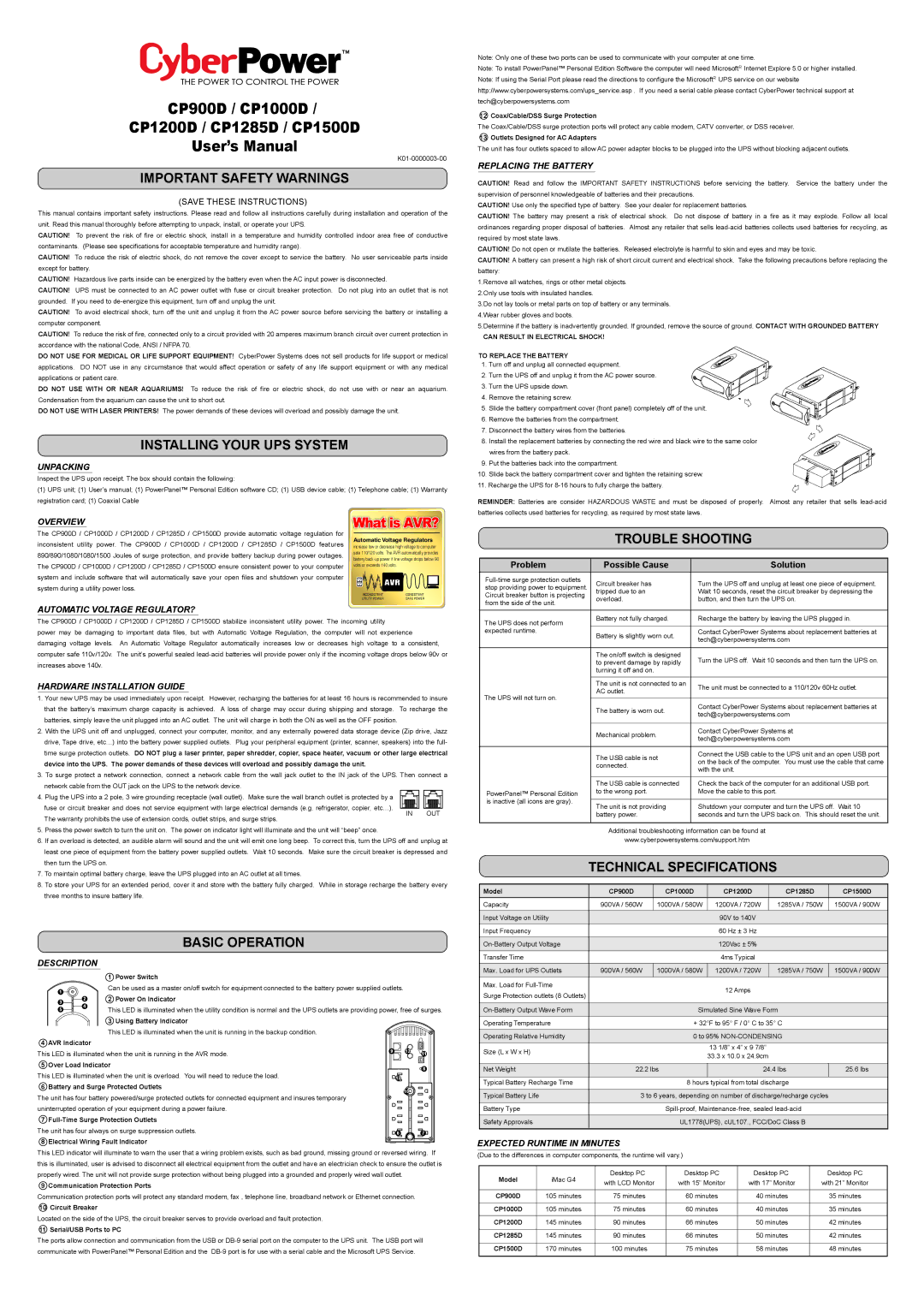CP900D / CP1000D /
CP1200D / CP1285D / CP1500D
User’s Manual
K01-0000003-00
IMPORTANT SAFETY WARNINGS
(SAVE THESE INSTRUCTIONS)
This manual contains important safety instructions. Please read and follow all instructions carefully during installation and operation of the unit. Read this manual thoroughly before attempting to unpack, install, or operate your UPS.
CAUTION! To prevent the risk of fire or electric shock, install in a temperature and humidity controlled indoor area free of conductive contaminants. (Please see specifications for acceptable temperature and humidity range).
CAUTION! To reduce the risk of electric shock, do not remove the cover except to service the battery. No user serviceable parts inside except for battery.
CAUTION! Hazardous live parts inside can be energized by the battery even when the AC input power is disconnected.
CAUTION! UPS must be connected to an AC power outlet with fuse or circuit breaker protection. Do not plug into an outlet that is not grounded. If you need to de-energize this equipment, turn off and unplug the unit.
CAUTION! To avoid electrical shock, turn off the unit and unplug it from the AC power source before servicing the battery or installing a computer component.
CAUTION! To reduce the risk of fire, connected only to a circuit provided with 20 amperes maximum branch circuit over current protection in accordance with the national Code, ANSI / NFPA 70.
DO NOT USE FOR MEDICAL OR LIFE SUPPORT EQUIPMENT! CyberPower Systems does not sell products for life support or medical applications. DO NOT use in any circumstance that would affect operation or safety of any life support equipment or with any medical applications or patient care.
DO NOT USE WITH OR NEAR AQUARIUMS! To reduce the risk of fire or electric shock, do not use with or near an aquarium. Condensation from the aquarium can cause the unit to short out.
DO NOT USE WITH LASER PRINTERS! The power demands of these devices will overload and possibly damage the unit.
INSTALLING YOUR UPS SYSTEM
UNPACKING
Inspect the UPS upon receipt. The box should contain the following:
(1)UPS unit; (1) User’s manual; (1) PowerPanel™ Personal Edition software CD; (1) USB device cable; (1) Telephone cable; (1) Warranty registration card; (1) Coaxial Cable
OVERVIEW
The CP900D / CP1000D / CP1200D / CP1285D / CP1500D provide automatic voltage regulation for
| inconsistent utility power. The CP900D / CP1000D / CP1200D / CP1285D / CP1500D features | Automatic Voltage Regulators |
| increase low or decrease high voltage to computer |
| 890/890/1080/1080/1500 Joules of surge protection, and provide battery backup during power outages. | safe 110/120 volts. The AVR automatically provides |
| battery back-up power if line voltage drops below 90 |
| The CP900D / CP1000D / CP1200D / CP1285D / CP1500D ensure consistent power to your computer |
| volts or exceeds 140 volts. | |
| system and include software that will automatically save your open files and shutdown your computer | AVR | |
| system during a utility power loss. | |
| INCONSISTENT | CONSISTENT |
| |
| | UTILITY POWER | SAFE POWER |
AUTOMATIC VOLTAGE REGULATOR?
The CP900D / CP1000D / CP1200D / CP1285D / CP1500D stabilize inconsistent utility power. The incoming utility
power may be damaging to important data files, but with Automatic Voltage Regulation, the computer will not experience damaging voltage levels. An Automatic Voltage Regulator automatically increases low or decreases high voltage to a consistent, computer safe 110v/120v. The unit’s powerful sealed lead-acid batteries will provide power only if the incoming voltage drops below 90v or increases above 140v.
HARDWARE INSTALLATION GUIDE
1. Your new UPS may be used immediately upon receipt. However, recharging the batteries for at least 16 hours is recommended to insure that the battery’s maximum charge capacity is achieved. A loss of charge may occur during shipping and storage. To recharge the batteries, simply leave the unit plugged into an AC outlet. The unit will charge in both the ON as well as the OFF position.
2. With the UPS unit off and unplugged, connect your computer, monitor, and any externally powered data storage device (Zip drive, Jazz drive, Tape drive, etc…) into the battery power supplied outlets. Plug your peripheral equipment (printer, scanner, speakers) into the full- time surge protection outlets. DO NOT plug a laser printer, paper shredder, copier, space heater, vacuum or other large electrical device into the UPS. The power demands of these devices will overload and possibly damage the unit.
3. To surge protect a network connection, connect a network cable from the wall jack outlet to the IN jack of the UPS. Then connect a network cable from the OUT jack on the UPS to the network device.
4. Plug the UPS into a 2 pole, 3 wire grounding receptacle (wall outlet). Make sure the wall branch outlet is protected by a fuse or circuit breaker and does not service equipment with large electrical demands (e.g. refrigerator, copier, etc…).
Note: Only one of these two ports can be used to communicate with your computer at one time.
Note: To install PowerPanel™ Personal Edition Software the computer will need MicrosoftR Internet Explore 5.0 or higher installed.
Note: If using the Serial Port please read the directions to configure the MicrosoftR UPS service on our website http://www.cyberpowersystems.com/ups_service.asp . If you need a serial cable please contact CyberPower technical support at tech@cyberpowersystems.com
12 Coax/Cable/DSS Surge Protection
The Coax/Cable/DSS surge protection ports will protect any cable modem, CATV converter, or DSS receiver.
13 Outlets Designed for AC Adapters
The unit has four outlets spaced to allow AC power adapter blocks to be plugged into the UPS without blocking adjacent outlets.
REPLACING THE BATTERY
CAUTION! Read and follow the IMPORTANT SAFETY INSTRUCTIONS before servicing the battery. Service the battery under the supervision of personnel knowledgeable of batteries and their precautions.
CAUTION! Use only the specified type of battery. See your dealer for replacement batteries.
CAUTION! The battery may present a risk of electrical shock. Do not dispose of battery in a fire as it may explode. Follow all local ordinances regarding proper disposal of batteries. Almost any retailer that sells lead-acid batteries collects used batteries for recycling, as required by most state laws.
CAUTION! Do not open or mutilate the batteries. Released electrolyte is harmful to skin and eyes and may be toxic.
CAUTION! A battery can present a high risk of short circuit current and electrical shock. Take the following precautions before replacing the battery:
1.Remove all watches, rings or other metal objects. 2.Only use tools with insulated handles.
3.Do not lay tools or metal parts on top of battery or any terminals. 4.Wear rubber gloves and boots.
5.Determine if the battery is inadvertently grounded. If grounded, remove the source of ground. CONTACT WITH GROUNDED BATTERY
CAN RESULT IN ELECTRICAL SHOCK!
TO REPLACE THE BATTERY
1. Turn off and unplug all connected equipment.
2. Turn the UPS off and unplug it from the AC power source. 
 3. Turn the UPS upside down.
3. Turn the UPS upside down. 4. Remove the retaining screw. 5. Slide the battery compartment cover (front panel) completely off of the unit.
4. Remove the retaining screw. 5. Slide the battery compartment cover (front panel) completely off of the unit.
6. Remove the batteries from the compartment. 7. Disconnect the battery wires from the batteries. 8. Install the replacement batteries by connecting the red wire and black wire to the same color
wires from the battery pack. 9. Put the batteries back into the compartment. 10. Slide back the battery compartment cover and tighten the retaining screw.
11. Recharge the UPS for 8-16 hours to fully charge the battery.
REMINDER: Batteries are consider HAZARDOUS WASTE and must be disposed of properly. Almost any retailer that sells lead-acid batteries collects used batteries for recycling, as required by most state laws.
TROUBLE SHOOTING
| Problem | Possible Cause | Solution |
| Full-time surge protection outlets | Circuit breaker has | Turn the UPS off and unplug at least one piece of equipment. |
| stop providing power to equipment. |
| tripped due to an | Wait 10 seconds, reset the circuit breaker by depressing the |
| Circuit breaker button is projecting |
| overload. | button, and then turn the UPS on. |
| from the side of the unit. |
| | |
| | | |
| The UPS does not perform | Battery not fully charged. | Recharge the battery by leaving the UPS plugged in. |
| | |
| expected runtime. | Battery is slightly worn out. | Contact CyberPower Systems about replacement batteries at |
| | tech@cyberpowersystems.com |
| | |
| | | |
| | The on/off switch is designed | Turn the UPS off. Wait 10 seconds and then turn the UPS on. |
| | to prevent damage by rapidly |
| | turning it off and on. | |
| | | |
| | The unit is not connected to an | The unit must be connected to a 110/120v 60Hz outlet. |
| | AC outlet. |
| The UPS will not turn on. | |
| | |
| The battery is worn out. | Contact CyberPower Systems about replacement batteries at |
| |
| | tech@cyberpowersystems.com |
| | |
| | | |
| | Mechanical problem. | Contact CyberPower Systems at |
| | tech@cyberpowersystems.com |
| | |
| | | |
| | The USB cable is not | Connect the USB cable to the UPS unit and an open USB port |
| | on the back of the computer. You must use the cable that came |
| | connected. |
| | with the unit. |
| | |
| | | |
| | The USB cable is connected | Check the back of the computer for an additional USB port. |
| PowerPanel™ Personal Edition | to the wrong port. | Move the cable to this port. |
| is inactive (all icons are gray). | | |
| The unit is not providing | Shutdown your computer and turn the UPS off. Wait 10 |
| |