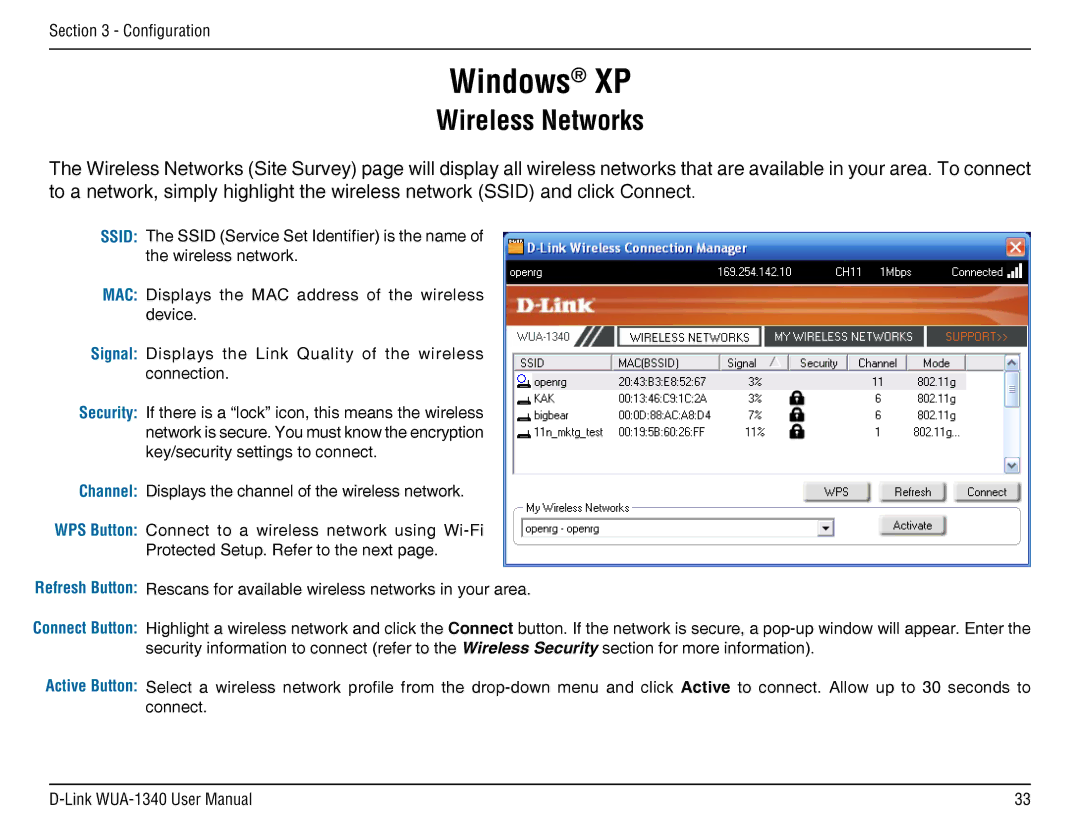Section 3 - Configuration
Windows® XP
Wireless Networks
The Wireless Networks (Site Survey) page will display all wireless networks that are available in your area. To connect to a network, simply highlight the wireless network (SSID) and click Connect.
SSID: The SSID (Service Set Identifier) is the name of the wireless network.
MAC: Displays the MAC address of the wireless device.
Signal: Displays the Link Quality of the wireless connection.
Security: If there is a “lock” icon, this means the wireless network is secure. You must know the encryption key/security settings to connect.
Channel: Displays the channel of the wireless network.
WPS Button: Connect to a wireless network using
Protected Setup. Refer to the next page.
Refresh Button: Rescans for available wireless networks in your area.
Connect Button: Highlight a wireless network and click the Connect button. If the network is secure, a
Active Button: Select a wireless network profile from the
33 |