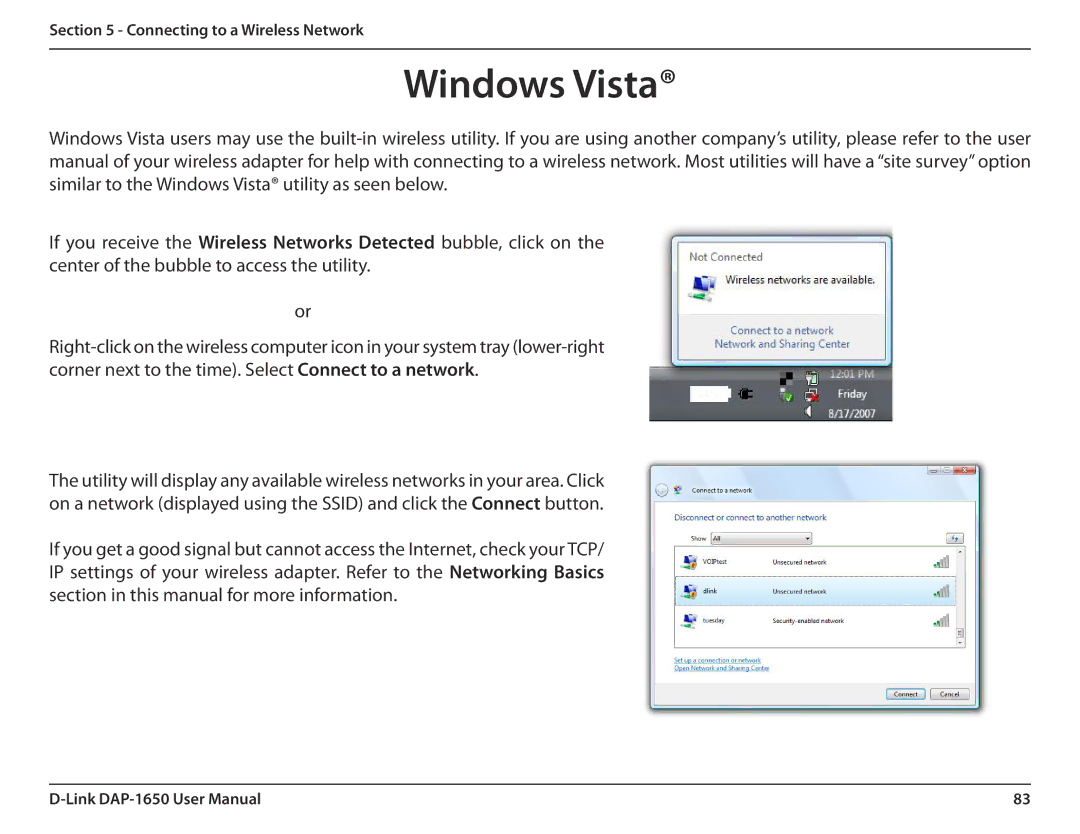DAP-1650 specifications
The D-Link DAP-1650 is a versatile dual-band wireless range extender designed to enhance the coverage of your existing Wi-Fi network. Targeted at both home and small office users, the DAP-1650 combines an array of features and technologies to ensure seamless connectivity and high-speed performance, making it an ideal choice for those seeking to extend their network range.One of the standout characteristics of the DAP-1650 is its dual-band capability, operating on both the 2.4GHz and 5GHz frequencies. This dual-band functionality allows it to provide optimal performance by automatically selecting the best frequency based on network traffic and distance from the router. Users can enjoy speeds of up to 750Mbps, significantly improving the performance of bandwidth-heavy applications such as online gaming, video streaming, and large file downloads.
In terms of setup and management, the DAP-1650 features a user-friendly web interface and a dedicated mobile application, allowing for easy configuration and monitoring. The installation process is straightforward, thanks to the intuitive setup wizard, which guides users through the steps needed to establish a connection with their existing router. Moreover, the DAP-1650 supports WPS (Wi-Fi Protected Setup), enabling users to connect securely to their network at the touch of a button, eliminating the need for complicated password inputs.
The DAP-1650 also boasts various operational modes, including Access Point mode, Repeater mode, and Media Bridge mode. This flexibility ensures that users can tailor their network setup to suit their specific needs. In Access Point mode, the device can create a new Wi-Fi network, while Repeater mode extends the existing coverage. Media Bridge mode allows wired devices to connect wirelessly to the network, offering a reliable option for devices like smart TVs or gaming consoles.
Another key feature of the DAP-1650 is its Gigabit Ethernet port, which enables wired connections for devices that require stable and high-speed internet access. This is particularly useful for gaming consoles, PCs, and smart TVs, where lag or interruptions can be detrimental to the user experience.
Overall, the D-Link DAP-1650 stands out as an effective solution for extending the reach of your Wi-Fi network. With its dual-band capabilities, user-friendly setup, versatile operational modes, and reliable performance, it serves as a strong contender in the wireless range extender market, catering effectively to the demands of modern users.