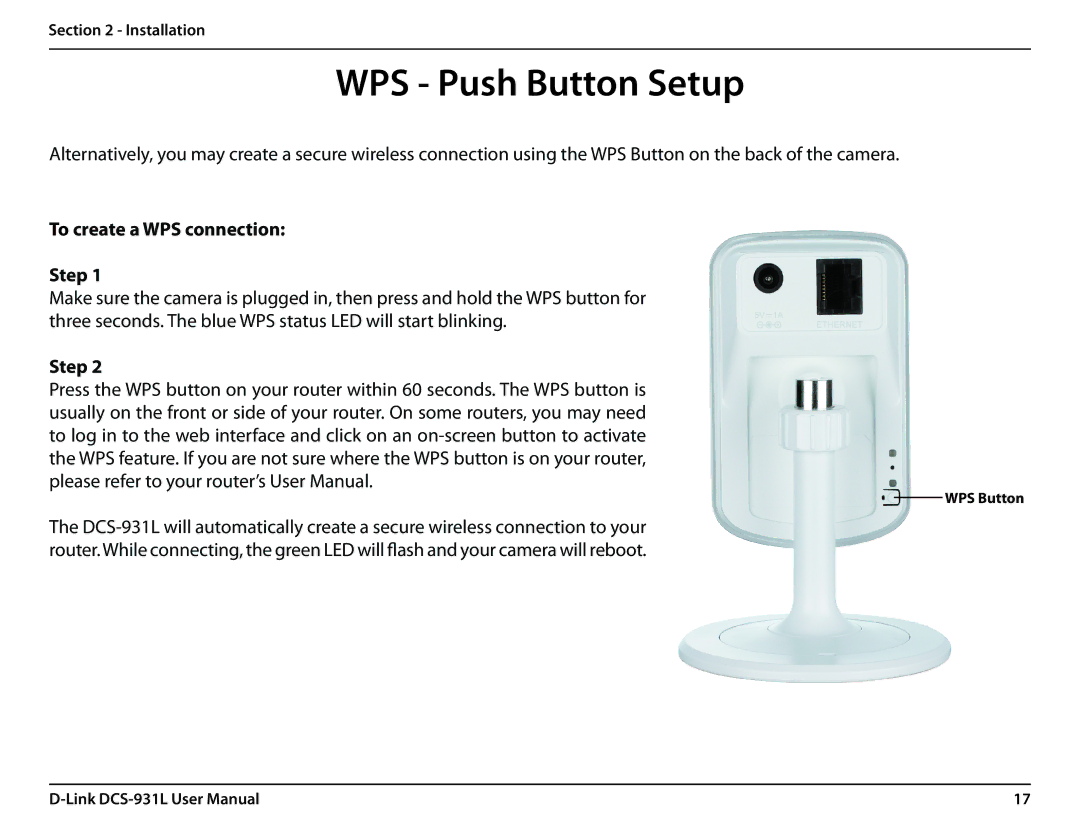Section 2 - Installation
WPS - Push Button Setup
Alternatively, you may create a secure wireless connection using the WPS Button on the back of the camera.
To create a WPS connection:
Step 1
Make sure the camera is plugged in, then press and hold the WPS button for three seconds. The blue WPS status LED will start blinking.
Step 2
Press the WPS button on your router within 60 seconds. The WPS button is usually on the front or side of your router. On some routers, you may need to log in to the web interface and click on an
WPS Button
The
17 |