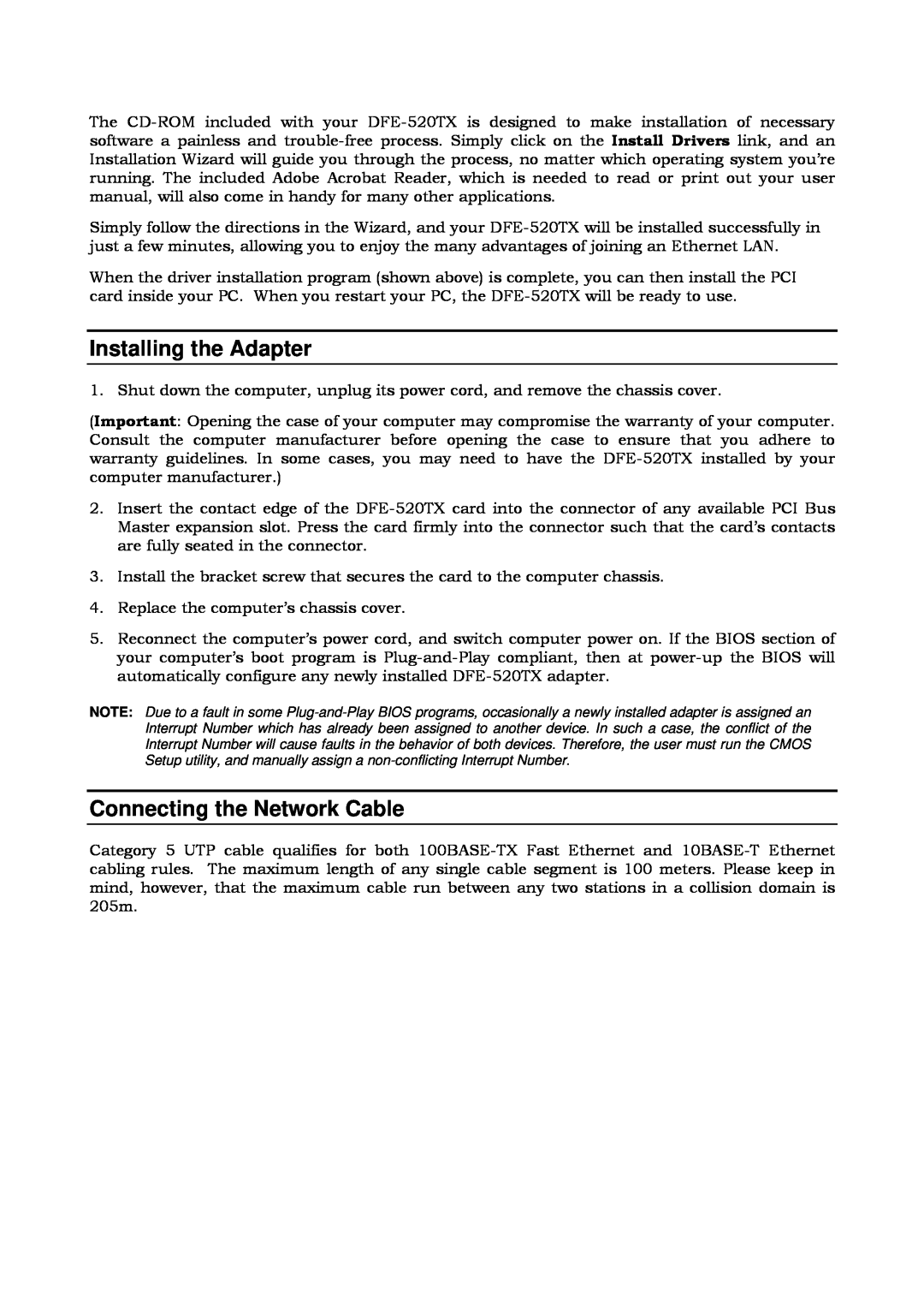The CD-ROM included with your DFE-520TX is designed to make installation of necessary software a painless and trouble-free process. Simply click on the Install Drivers link, and an Installation Wizard will guide you through the process, no matter which operating system you’re running. The included Adobe Acrobat Reader, which is needed to read or print out your user manual, will also come in handy for many other applications.
Simply follow the directions in the Wizard, and your DFE-520TX will be installed successfully in just a few minutes, allowing you to enjoy the many advantages of joining an Ethernet LAN.
When the driver installation program (shown above) is complete, you can then install the PCI card inside your PC. When you restart your PC, the DFE-520TX will be ready to use.
Installing the Adapter
1. Shut down the computer, unplug its power cord, and remove the chassis cover.
(Important: Opening the case of your computer may compromise the warranty of your computer. Consult the computer manufacturer before opening the case to ensure that you adhere to warranty guidelines. In some cases, you may need to have the DFE-520TX installed by your computer manufacturer.)
2.Insert the contact edge of the DFE-520TX card into the connector of any available PCI Bus Master expansion slot. Press the card firmly into the connector such that the card’s contacts are fully seated in the connector.
3.Install the bracket screw that secures the card to the computer chassis.
4.Replace the computer’s chassis cover.
5.Reconnect the computer’s power cord, and switch computer power on. If the BIOS section of your computer’s boot program is Plug-and-Play compliant, then at power-up the BIOS will automatically configure any newly installed DFE-520TX adapter.
NOTE: Due to a fault in some Plug-and-Play BIOS programs, occasionally a newly installed adapter is assigned an Interrupt Number which has already been assigned to another device. In such a case, the conflict of the Interrupt Number will cause faults in the behavior of both devices. Therefore, the user must run the CMOS Setup utility, and manually assign a non-conflicting Interrupt Number.
Connecting the Network Cable
Category 5 UTP cable qualifies for both 100BASE-TX Fast Ethernet and 10BASE-T Ethernet cabling rules. The maximum length of any single cable segment is 100 meters. Please keep in mind, however, that the maximum cable run between any two stations in a collision domain is 205m.