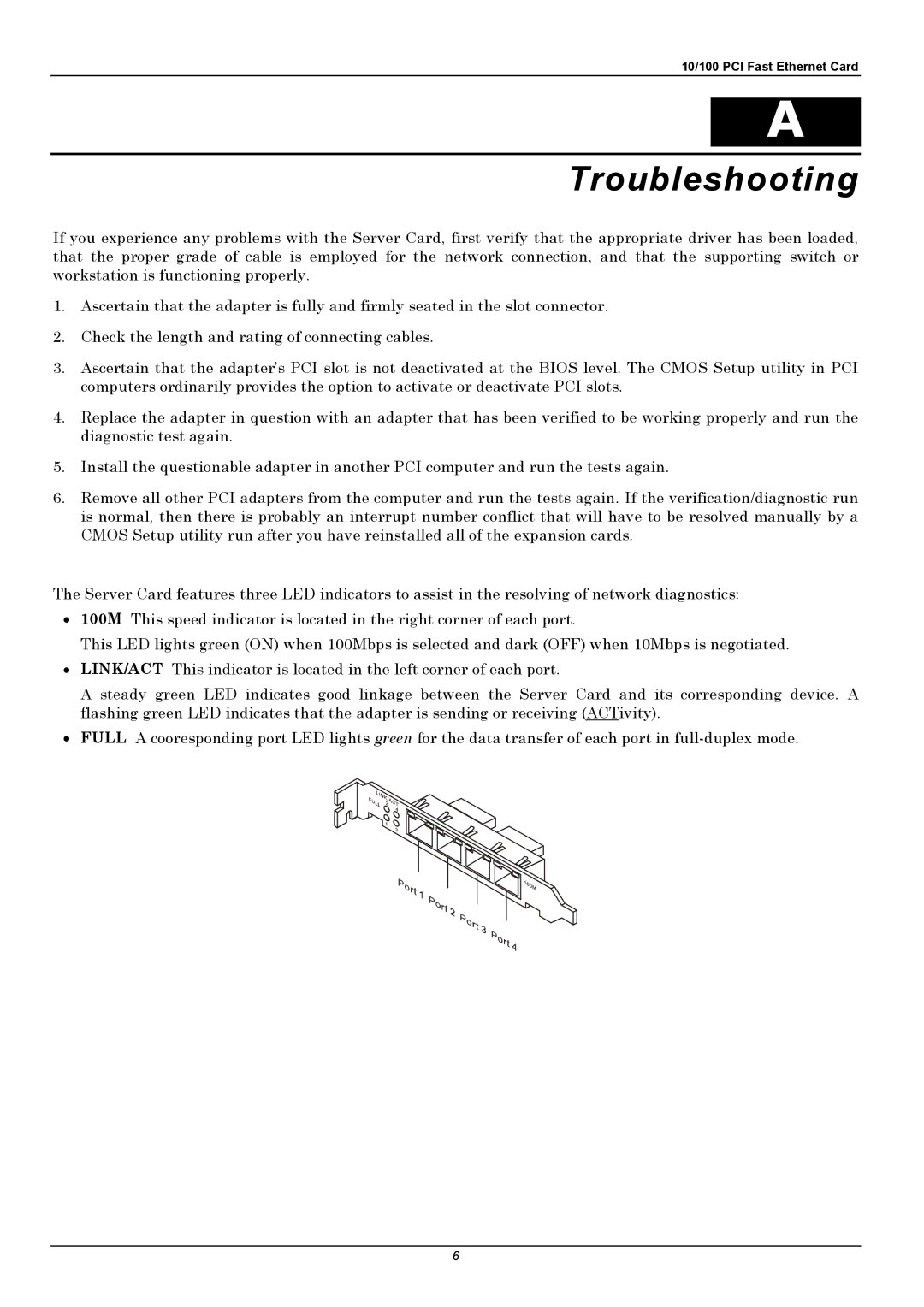10/100 PCI Fast Ethernet Card
A
Troubleshooting
If you experience any problems with the Server Card, first verify that the appropriate driver has been loaded, that the proper grade of cable is employed for the network connection, and that the supporting switch or workstation is functioning properly.
1.Ascertain that the adapter is fully and firmly seated in the slot connector.
2.Check the length and rating of connecting cables.
3.Ascertain that the adapter’s PCI slot is not deactivated at the BIOS level. The CMOS Setup utility in PCI computers ordinarily provides the option to activate or deactivate PCI slots.
4.Replace the adapter in question with an adapter that has been verified to be working properly and run the diagnostic test again.
5.Install the questionable adapter in another PCI computer and run the tests again.
6.Remove all other PCI adapters from the computer and run the tests again. If the verification/diagnostic run is normal, then there is probably an interrupt number conflict that will have to be resolved manually by a CMOS Setup utility run after you have reinstalled all of the expansion cards.
The Server Card features three LED indicators to assist in the resolving of network diagnostics:
•100M This speed indicator is located in the right corner of each port.
This LED lights green (ON) when 100Mbps is selected and dark (OFF) when 10Mbps is negotiated.
•LINK/ACT This indicator is located in the left corner of each port.
A steady green LED indicates good linkage between the Server Card and its corresponding device. A flashing green LED indicates that the adapter is sending or receiving (ACTivity).
•FULL A cooresponding port LED lights green for the data transfer of each port in
6