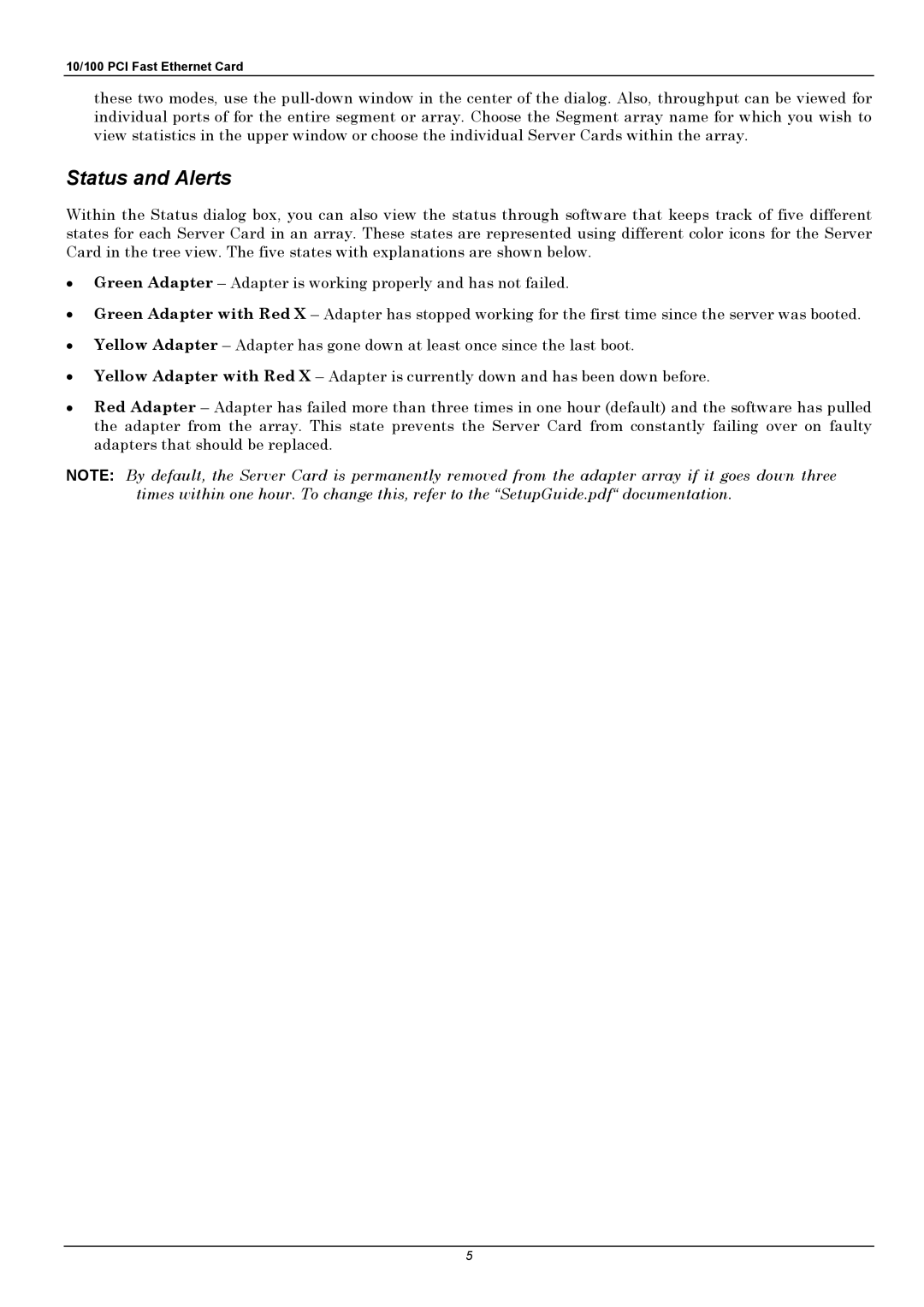10/100 PCI Fast Ethernet Card
these two modes, use the
Status and Alerts
Within the Status dialog box, you can also view the status through software that keeps track of five different states for each Server Card in an array. These states are represented using different color icons for the Server Card in the tree view. The five states with explanations are shown below.
•Green Adapter – Adapter is working properly and has not failed.
•Green Adapter with Red X – Adapter has stopped working for the first time since the server was booted.
•Yellow Adapter – Adapter has gone down at least once since the last boot.
•Yellow Adapter with Red X – Adapter is currently down and has been down before.
•Red Adapter – Adapter has failed more than three times in one hour (default) and the software has pulled the adapter from the array. This state prevents the Server Card from constantly failing over on faulty adapters that should be replaced.
NOTE: By default, the Server Card is permanently removed from the adapter array if it goes down three times within one hour. To change this, refer to the “SetupGuide.pdf“ documentation.
5