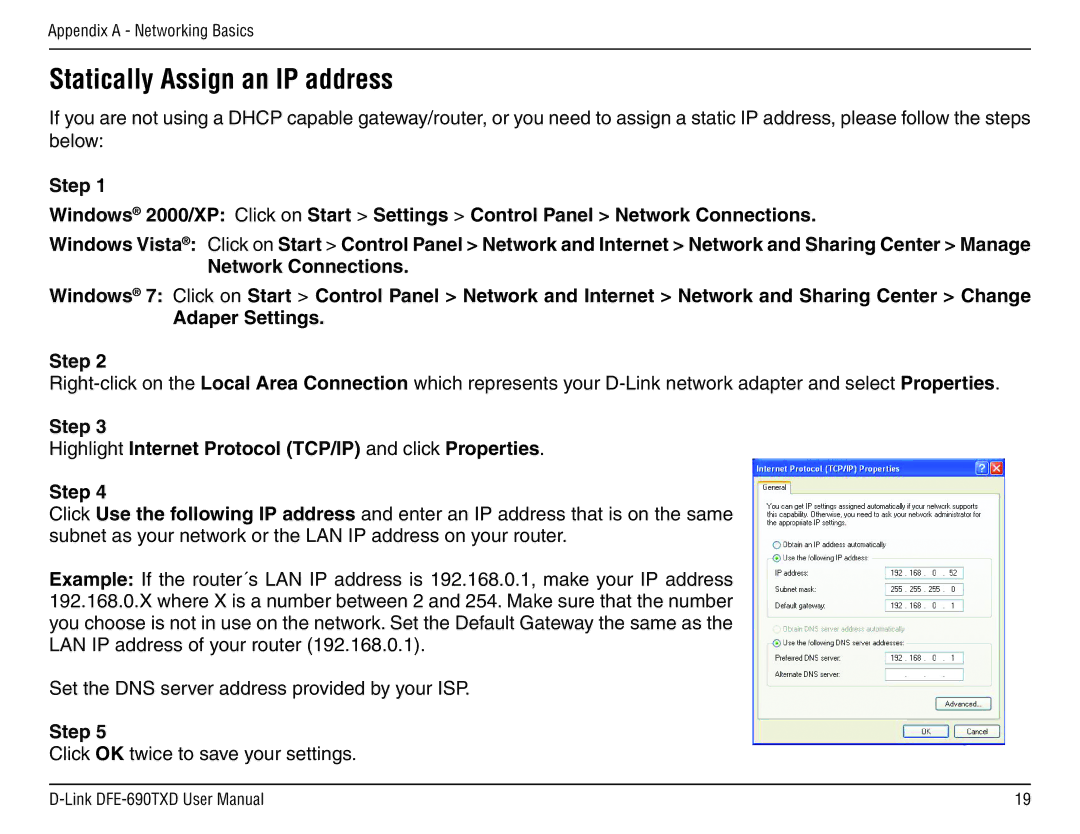Appendix A - Networking Basics
Statically Assign an IP address
If you are not using a DHCP capable gateway/router, or you need to assign a static IP address, please follow the steps below:
Step 1
Windows® 2000/XP: Click on Start > Settings > Control Panel > Network Connections.
Windows Vista®: Click on Start > Control Panel > Network and Internet > Network and Sharing Center > Manage
Network Connections.
Windows® 7: Click on Start > Control Panel > Network and Internet > Network and Sharing Center > Change
Adaper Settings.
Step 2
Step 3
Highlight Internet Protocol (TCP/IP) and click Properties.
Step 4
Click Use the following IP address and enter an IP address that is on the same subnet as your network or the LAN IP address on your router.
Example: If the router´s LAN IP address is 192.168.0.1, make your IP address 192.168.0.X where X is a number between 2 and 254. Make sure that the number you choose is not in use on the network. Set the Default Gateway the same as the LAN IP address of your router (192.168.0.1).
Set the DNS server address provided by your ISP.
Step 5
Click OK twice to save your settings.
19 |