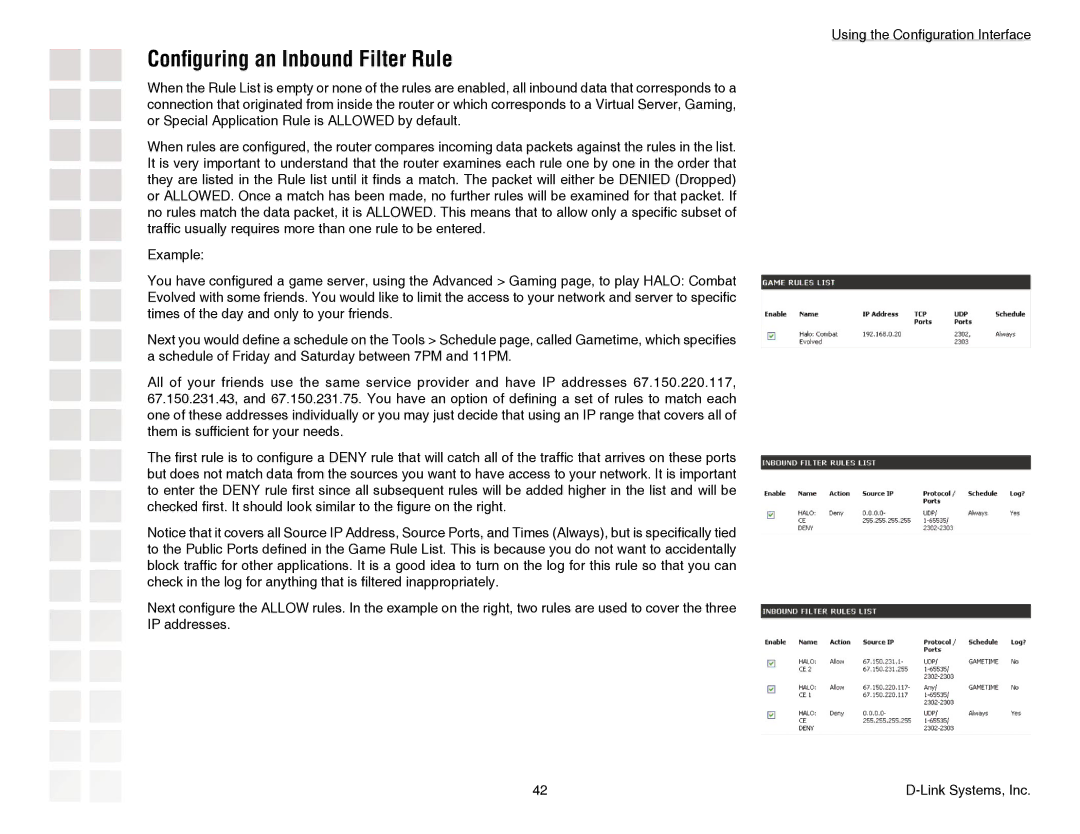DGL-4300 specifications
The D-Link DGL-4300, also known as the Gaming Router, is designed specifically for gamers who require fast, reliable, and uninterrupted internet connectivity. Launched in the mid-2000s, this device has carved a niche in the gaming community for its robust features that cater to online gaming enthusiasts.One of the standout features of the DGL-4300 is its support for the 802.11g wireless standard, which allows for wireless speeds of up to 54 Mbps. With this capability, gamers can enjoy seamless online gameplay without the frustration of lag, which is crucial when competing in high-stakes multiplayer environments. The router also boasts four 10/100 Ethernet LAN ports, providing wired connections for devices that demand even lower latency, such as gaming consoles and PCs.
Quality of Service (QoS) technology is another significant highlight of the DGL-4300. This feature prioritizes gaming traffic over standard internet usage, ensuring that your gaming sessions are smooth and devoid of interruptions caused by other applications consuming bandwidth. Gamers can assign priority levels to different devices and applications, allowing for optimized performance tailored to their needs.
In addition to gaming, the DGL-4300 supports secure wireless connectivity through its advanced encryption methods, including WPA and WPA2. This security ensures that personal data stays protected while users enjoy online gaming, streaming, or browsing. Moreover, the router’s built-in firewall and various security protocols safeguard the network from potential threats.
The DGL-4300 also includes a user-friendly web interface for easy configuration and management. Users can swiftly set up their network, manage device permissions, and monitor bandwidth usage, making it accessible even for those who may not be tech-savvy.
Overall, the D-Link DGL-4300 distinguishes itself with its gaming-centric design, solid wireless capabilities, and advanced traffic management features. This router has remained popular among gamers for its reliability and performance, adapting well to the demanding needs of online gaming. Whether you’re a casual player or a serious competitor, the DGL-4300 provides the backbone for an exhilarating online gaming experience.