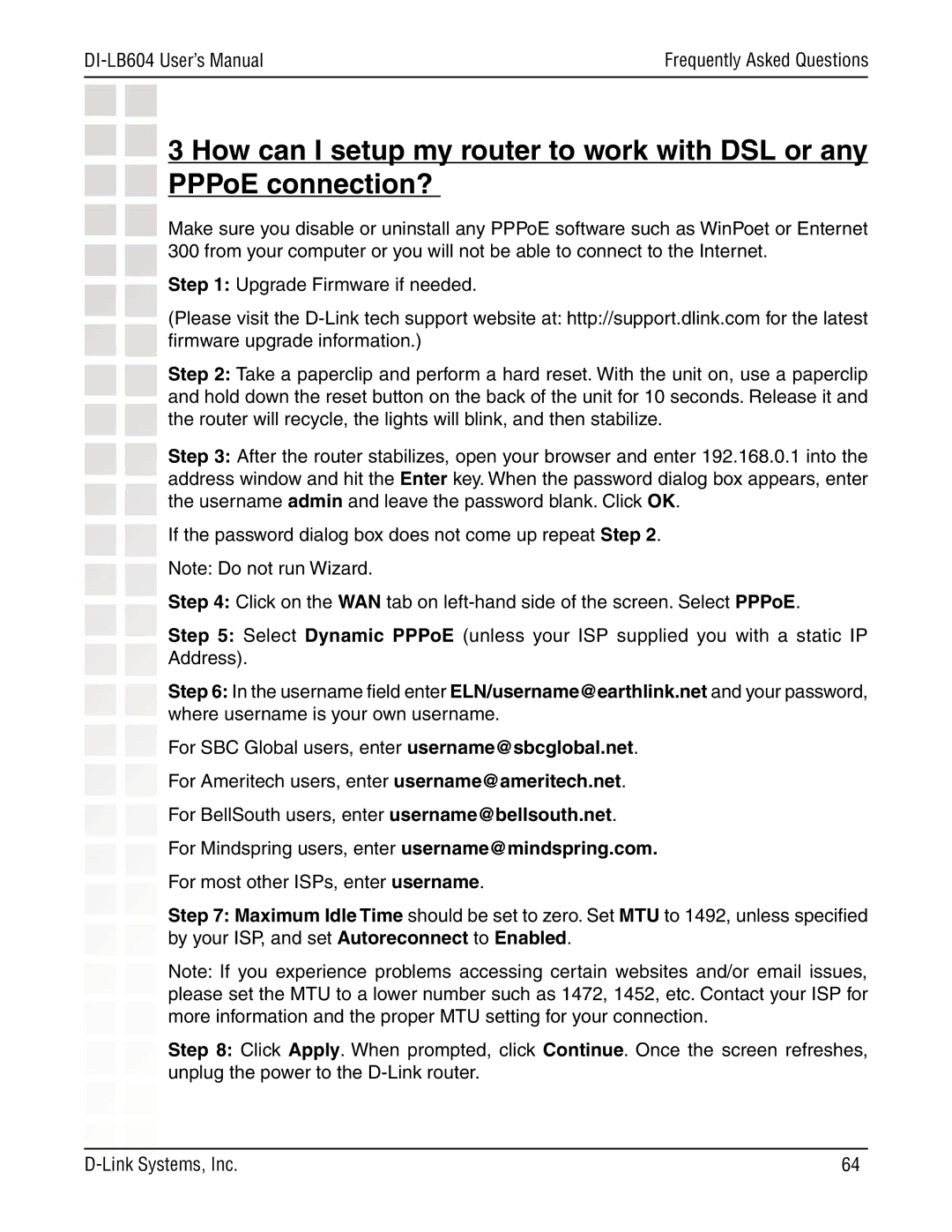DI-LB604 specifications
The D-Link DI-LB604 is a robust broadband router designed to deliver exceptional network performance, reliability, and security for both home and small office environments. This router is highly regarded for its versatile features and user-friendly interface, making it a preferred choice for those seeking to enhance their internet connectivity.One of the standout features of the DI-LB604 is its Load Balancing capability, which allows the router to distribute internet traffic across multiple broadband connections. This feature ensures that users experience improved speed and reduced latency, making it ideal for businesses that rely on a stable internet connection for operations.
The DI-LB604 supports various WAN connection types, including DSL, cable, and fiber, providing flexibility for different internet service providers. The router's dual WAN ports can accommodate two different internet connections simultaneously, which not only facilitates load balancing but also enhances redundancy; if one connection fails, the other can take over, ensuring uninterrupted service.
In terms of wireless technology, the DI-LB604 is equipped with advanced 802.11n Wi-Fi capabilities, offering a standard of wireless connectivity that supports data transfer speeds of up to 300 Mbps. This provides users with the performance necessary for bandwidth-intensive tasks like streaming HD video, online gaming, and large file transfers. Additionally, the router features multiple Ethernet ports (usually four) for wired connections, catering to devices that demand stable connectivity without interference.
Security is paramount with the DI-LB604, which includes built-in firewall protection and NAT (Network Address Translation) to safeguard the network against unauthorized access and potential threats. The router also supports VPN pass-through, enabling secure connections for remote users.
The intuitive web-based interface allows users to easily configure and manage their network settings, monitor connected devices, and implement parental controls. This user experience is further enhanced by the availability of advanced options for experienced users, such as Quality of Service (QoS) settings that enable bandwidth prioritization for specific applications.
Overall, the D-Link DI-LB604 stands out as a feature-rich broadband router that combines load balancing, robust security, versatile connection options, and user-friendly management tools, making it an excellent choice for enhancing connectivity and performance in both home and small office environments.