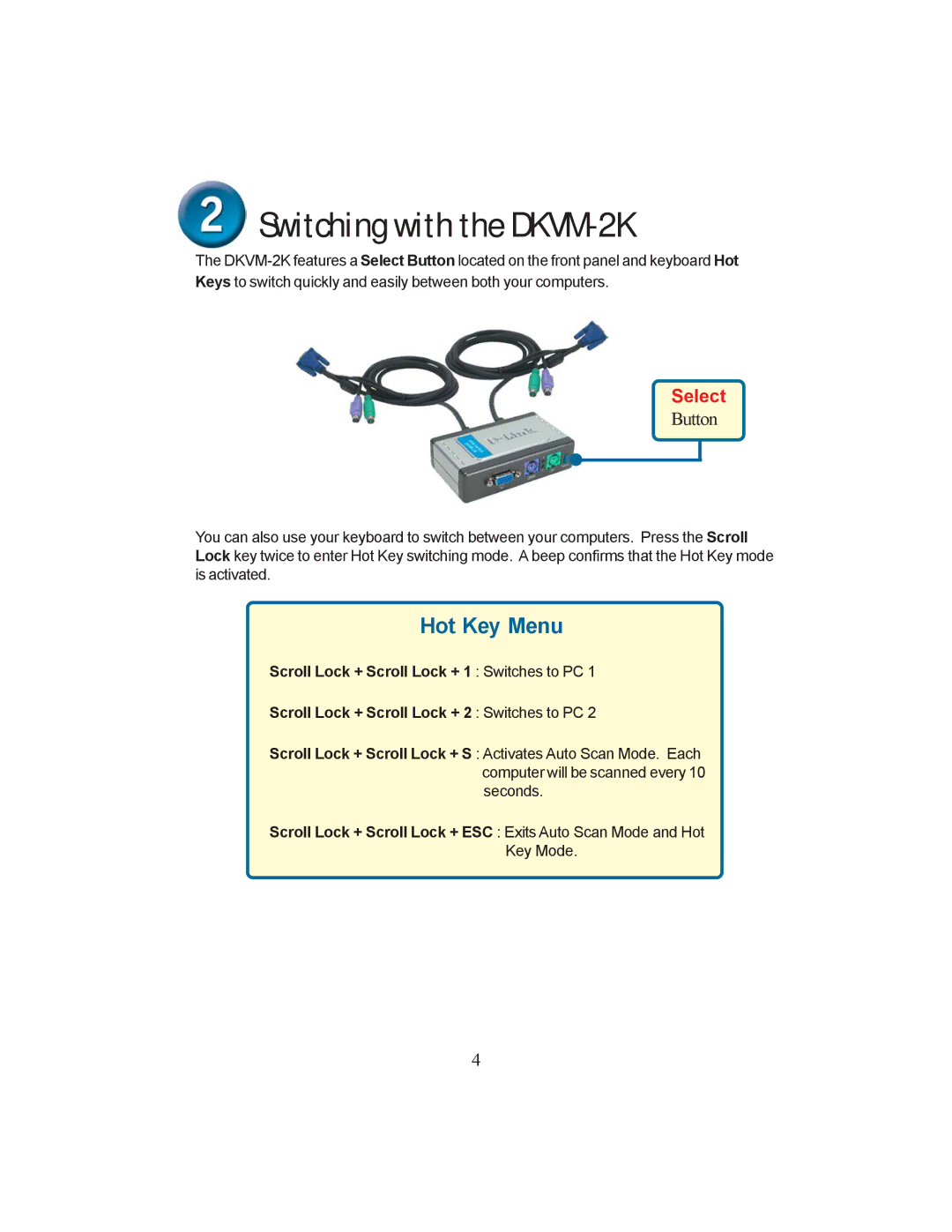Switching with the
Switching with the DKVM-2K
The
Select
Button
You can also use your keyboard to switch between your computers. Press the Scroll Lock key twice to enter Hot Key switching mode. A beep confirms that the Hot Key mode is activated.
Hot Key Menu
Scroll Lock + Scroll Lock + 1 : Switches to PC 1
Scroll Lock + Scroll Lock + 2 : Switches to PC 2
Scroll Lock + Scroll Lock + S : Activates Auto Scan Mode. Each computer will be scanned every 10 seconds.
Scroll Lock + Scroll Lock + ESC : Exits Auto Scan Mode and Hot
Key Mode.
4