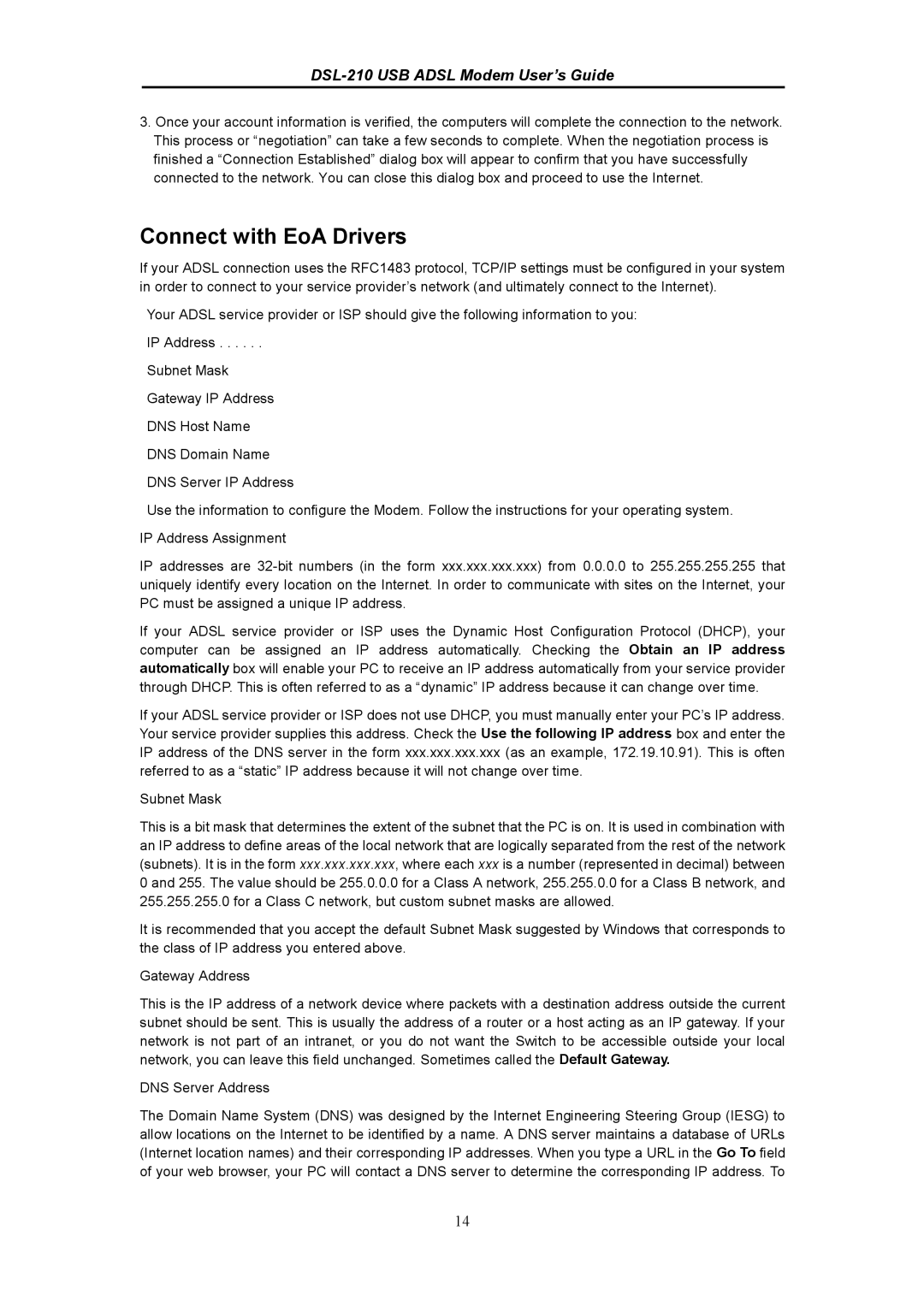DSL-210 specifications
The D-Link DSL-210 is a versatile ADSL modem designed to provide reliable internet connectivity for both home and small office environments. Its compact design and user-friendly interface make it an ideal choice for users seeking a straightforward solution to their internet needs. This modem is compatible with various upstream and downstream rates, making it suitable for different broadband plans.One of the main features of the D-Link DSL-210 is its support for ADSL standards, including ANSI T1.413 and ITU-T G.992.1, which ensures compatibility with most DSL providers. It provides a stable and high-speed internet connection that can reach download speeds of up to 8 Mbps, making it suitable for browsing, streaming, and online gaming.
The device features a built-in Ethernet port that allows for easy connection to computers or routers. Users can connect the DSL-210 directly to a desktop or laptop or integrate it into their existing network by connecting it to a wireless router. The modem also supports PPPoE, which facilitates user authentication and enables seamless access to the internet.
In terms of security, the D-Link DSL-210 incorporates several features to protect users’ networks. It supports various firewall options and NAT (Network Address Translation), providing an extra layer of security against external threats. Additionally, it includes a DHCP server, allowing for easy management of IP addresses within the local network.
The DSL-210 also stands out for its accessibility options. It features a simple installation process, aided by an easy-to-follow quick installation guide. Users can get online quickly without the need for extensive technical knowledge. Furthermore, the device comes with LED indicators that provide users with real-time information about the modem’s status and connectivity.
The modem’s compact size saves space, making it a practical addition to any home or office setup. Its reliability and efficiency ensure that users stay connected effortlessly, making the D-Link DSL-210 a solid choice for anyone looking to establish a stable ADSL connection. Overall, the D-Link DSL-210 balances performance, security, and ease of use, meeting the demands of modern internet connectivity.