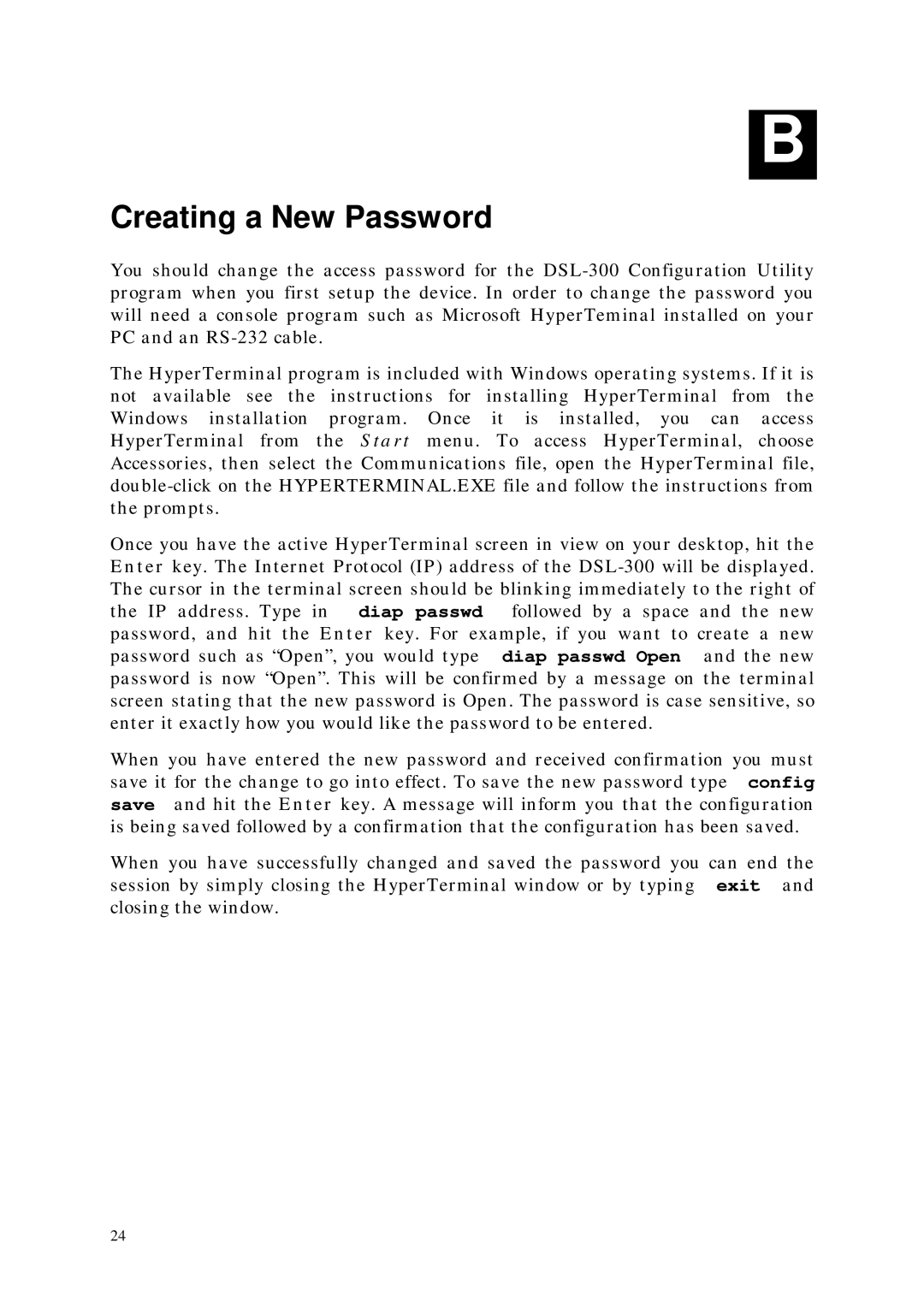B
Creating a New Password
You should change the access password for the
The HyperTerminal program is included with Windows operating systems. If it is not available see the instructions for installing HyperTerminal from the Windows installation program. Once it is installed, you can access HyperTerminal from the Start menu. To access HyperTerminal, choose Accessories, then select the Communications file, open the HyperTerminal file,
Once you have the active HyperTerminal screen in view on your desktop, hit the Enter key. The Internet Protocol (IP) address of the
When you have entered the new password and received confirmation you must save it for the change to go into effect. To save the new password type config save and hit the Enter key. A message will inform you that the configuration is being saved followed by a confirmation that the configuration has been saved.
When you have successfully changed and saved the password you can end the session by simply closing the HyperTerminal window or by typing exit and closing the window.
24