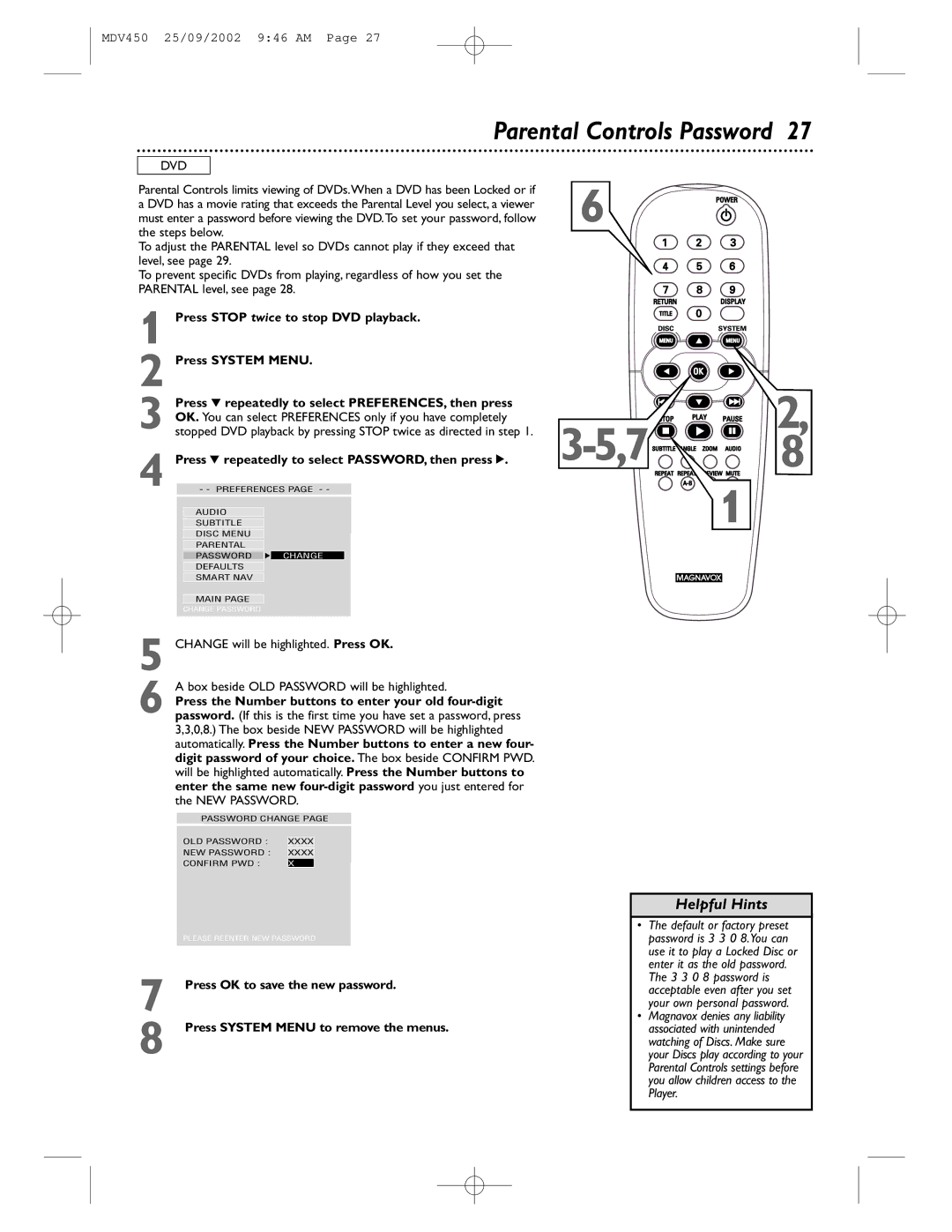MDV450 25/09/2002 9:46 AM Page 27
Parental Controls Password 27
DVD
Parental Controls limits viewing of DVDs.When a DVD has been Locked or if a DVD has a movie rating that exceeds the Parental Level you select, a viewer must enter a password before viewing the DVD.To set your password, follow the steps below.
To adjust the PARENTAL level so DVDs cannot play if they exceed that level, see page 29.
To prevent specific DVDs from playing, regardless of how you set the PARENTAL level, see page 28.
1 Press STOP twice to stop DVD playback.
2 Press SYSTEM MENU.
| Press 4 repeatedly to select PREFERENCES, then press |
| OK. You can select PREFERENCES only if you have completely |
3 stopped DVD playback by pressing STOP twice as directed in step 1. | |
4 | Press 4 repeatedly to select PASSWORD, then press 2. |
- - PREFERENCES PAGE - - | |
AUDIO
SUBTITLE
DISC MENU
PARENTAL
PASSWORD F CHANGE
DEFAULTS
SMART NAV
MAIN PAGE
CHANGE PASSWORD
6
2, | |
8 | |
| 1 |
5 CHANGE will be highlighted. Press OK.
6 A box beside OLD PASSWORD will be highlighted.
Press the Number buttons to enter your old
PASSWORD CHANGE PAGE
OLD PASSWORD : | XXXX |
NEW PASSWORD : | XXXX |
CONFIRM PWD : | X |
7
8
PLEASE REENTER NEW PASSWORD
Press OK to save the new password.
Press SYSTEM MENU to remove the menus.
Helpful Hints
•The default or factory preset password is 3 3 0 8.You can use it to play a Locked Disc or enter it as the old password. The 3 3 0 8 password is acceptable even after you set your own personal password.
•Magnavox denies any liability associated with unintended watching of Discs. Make sure your Discs play according to your Parental Controls settings before you allow children access to the Player.