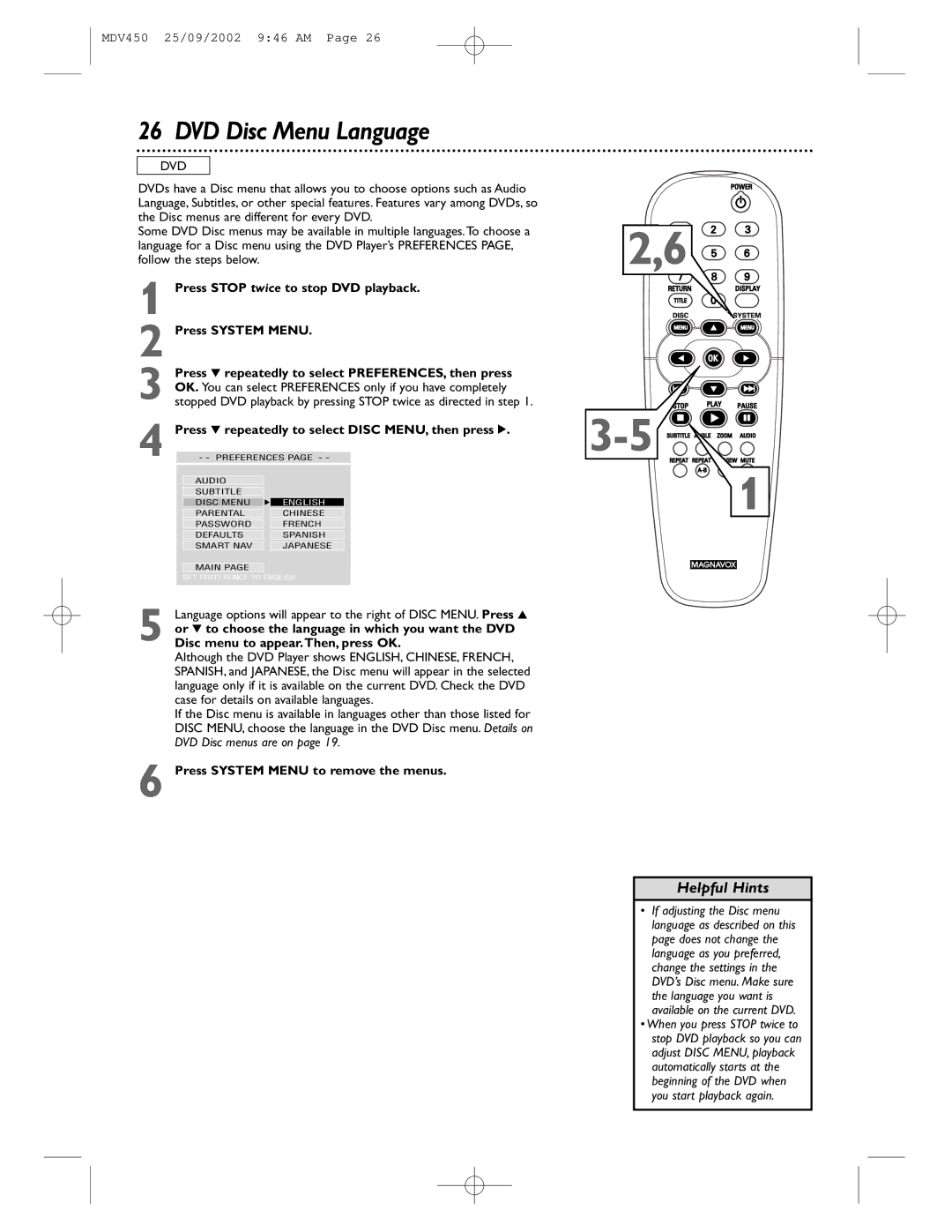MDV450 25/09/2002 9:46 AM Page 26
26 DVD Disc Menu Language
DVD
DVDs have a Disc menu that allows you to choose options such as Audio Language, Subtitles, or other special features. Features vary among DVDs, so the Disc menus are different for every DVD.
Some DVD Disc menus may be available in multiple languages.To choose a language for a Disc menu using the DVD Player’s PREFERENCES PAGE, follow the steps below.
1 Press STOP twice to stop DVD playback.
2 Press SYSTEM MENU.
Press 4 repeatedly to select PREFERENCES, then press
| OK. You can select PREFERENCES only if you have completely | |
3 stopped DVD playback by pressing STOP twice as directed in step 1. | ||
4 | Press 4 repeatedly to select DISC MENU, then press 2. | |
- - PREFERENCES PAGE - - | ||
| AUDIO |
|
| SUBTITLE |
|
| DISC MENU | F ENGLISH |
| PARENTAL | CHINESE |
| PASSWORD | FRENCH |
| DEFAULTS | SPANISH |
| SMART NAV | JAPANESE |
MAIN PAGE
SET PREFERENCE TO ENGLISH
5 Language options will appear to the right of DISC MENU. Press 3 or 4 to choose the language in which you want the DVD
Disc menu to appear.Then, press OK.
Although the DVD Player shows ENGLISH, CHINESE, FRENCH, SPANISH, and JAPANESE, the Disc menu will appear in the selected language only if it is available on the current DVD. Check the DVD case for details on available languages.
If the Disc menu is available in languages other than those listed for DISC MENU, choose the language in the DVD Disc menu. Details on DVD Disc menus are on page 19.
6 Press SYSTEM MENU to remove the menus.
2,6![]()
![]()
![]()
![]()
![]()
![]()
![]()
![]()
![]()
![]()
![]()
![]()
![]()
![]()
![]()
![]()
![]()
1
Helpful Hints
•If adjusting the Disc menu language as described on this page does not change the language as you preferred, change the settings in the DVD’s Disc menu. Make sure the language you want is available on the current DVD.
•When you press STOP twice to stop DVD playback so you can adjust DISC MENU, playback automatically starts at the beginning of the DVD when you start playback again.