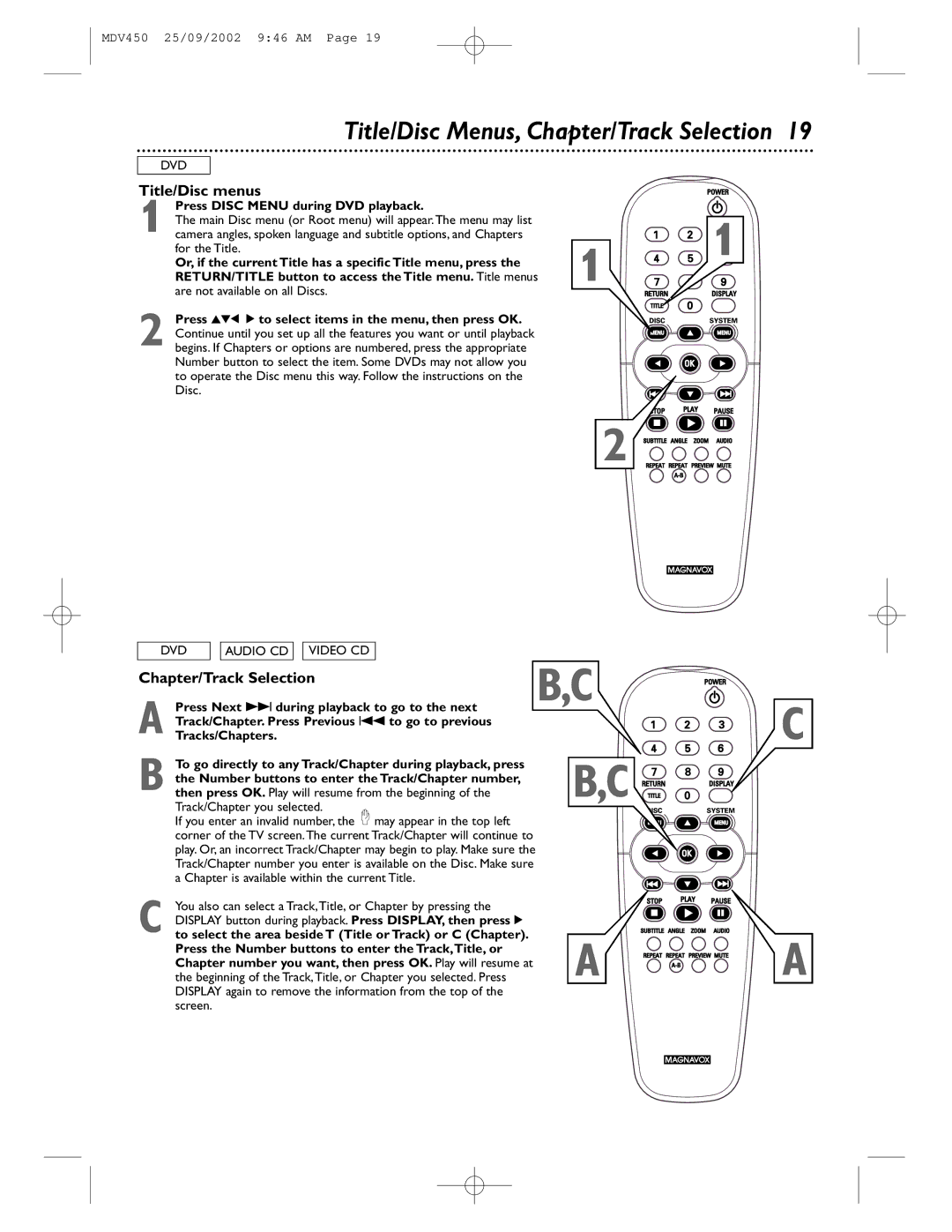MDV450 25/09/2002 9:46 AM Page 19
Title/Disc Menus, Chapter/Track Selection 19
DVD
Title/Disc menus
Press DISC MENU during DVD playback. |
|
|
The main Disc menu (or Root menu) will appear.The menu may list |
|
|
1 camera angles, spoken language and subtitle options, and Chapters | 1 | 1 |
for the Title. | ||
Or, if the current Title has a specific Title menu, press the | ||
RETURN/TITLE button to access the Title menu. Title menus |
|
are not available on all Discs.
2 Press 341 2 to select items in the menu, then press OK. Continue until you set up all the features you want or until playback begins. If Chapters or options are numbered, press the appropriate Number button to select the item. Some DVDs may not allow you to operate the Disc menu this way. Follow the instructions on the Disc.
2 ![]()
![]()
DVD
AUDIO CD
VIDEO CD
Chapter/Track Selection
A Press Next ¢ during playback to go to the next Track/Chapter. Press Previous 4 to go to previous
Tracks/Chapters.
B To go directly to any Track/Chapter during playback, press the Number buttons to enter the Track/Chapter number, then press OK. Play will resume from the beginning of the Track/Chapter you selected.
If you enter an invalid number, the may appear in the top left corner of the TV screen.The current Track/Chapter will continue to play. Or, an incorrect Track/Chapter may begin to play. Make sure the Track/Chapter number you enter is available on the Disc. Make sure a Chapter is available within the current Title.
C You also can select a Track,Title, or Chapter by pressing the DISPLAY button during playback. Press DISPLAY, then press 2 to select the area beside T (Title or Track) or C (Chapter). Press the Number buttons to enter the Track,Title, or Chapter number you want, then press OK. Play will resume at the beginning of the Track,Title, or Chapter you selected. Press DISPLAY again to remove the information from the top of the screen.
B,C
C
B,C ![]()
![]()
![]()
![]()
![]()
![]()
A ![]()
![]()
![]()
![]()
![]()
![]()
![]()
![]()
![]()
![]()
![]()
![]()
![]()
![]()
![]()
![]()
![]()
![]()
![]()
![]() A
A